How to upload results on the JAMB portal: a step-by-step guide
Uploading your O'Level results on the JAMB portal is a must for every student who wants to be admitted by the institution of their choice. Failure to do so may result in one not being considered for admission. This guide is for you if you are wondering how to upload results on the JAMB portal.
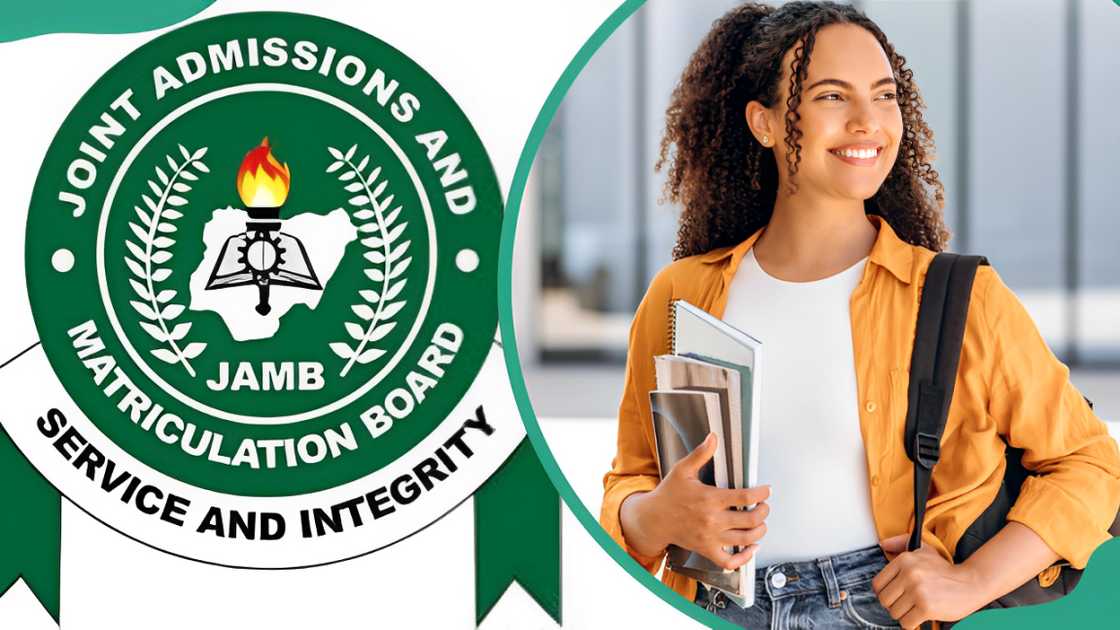
Source: UGC
TABLE OF CONTENTS
The Joint Admissions and Matriculation Board (JAMB) is responsible for conducting matriculation exams, the outcome of which determines entry into universities and colleges. Upon receiving their results, the students must upload them for verification and admission processing. Here is a step-by-step guide on how to upload O'Level results on the JAMB portal.
How to upload results on the JAMB portal
Are you wondering how to upload WAEC result on the jamb portal? You can upload your O'Level result on the JAMB portal at two possible times: during JAMB registration and after JAMB registration. You can visit an accredited Computer-Based Test (CBT) centre or use your smartphone to upload the results.
How to upload results on the JAMB portal with a phone
For you to use your smartphone to upload O'Level results, you should ensure:
- You have an internet connection.
- You have a PDF scanner app such as Adobe Scan or CamScanner.
- JAMB registration number and password
- Your O'Level result slip or certificate.
- Your email address that was used to register.
After ensuring you have all the above, follow the below step-by-step process for uploading the results using a phone.
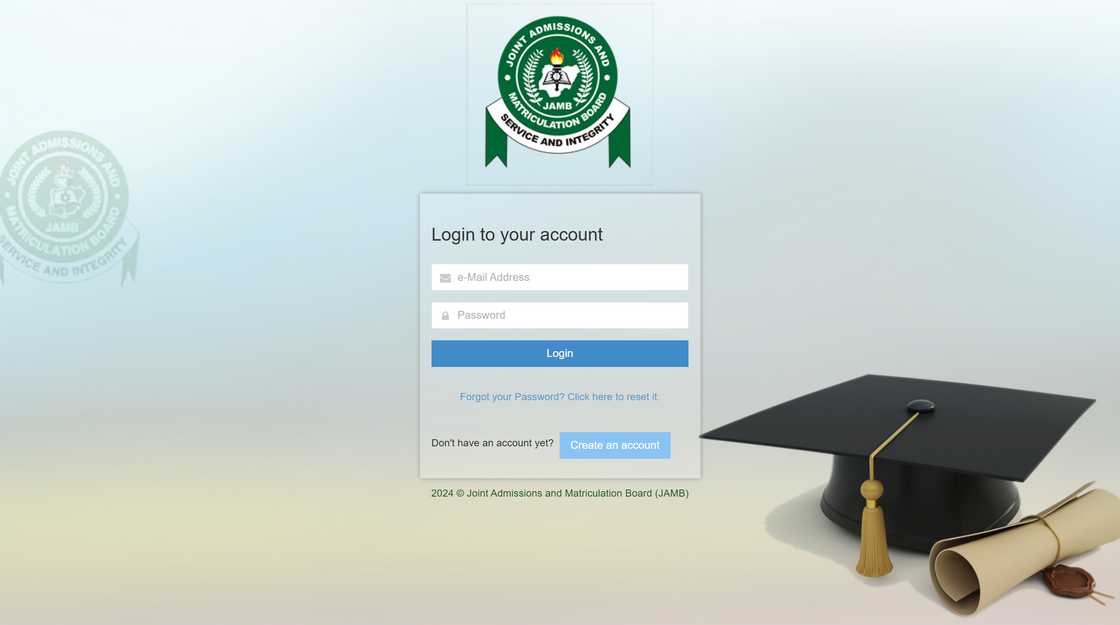
Source: UGC
- Scan your O'Level result slip or certificate using the PDF scanner app on your smartphone.
- Save the scanned file on your phone memory or SD card.
- Go to the JAMB website portal.
- Choose 'Login' or create an e-Facility account.
- Enter your email address and password, then click 'Login'.
- Click on the 'Check Admission Status'.
- Tap on the 'Access my CAPS' button.
- Click on the 'My O'Level result' link.
- Click on the 'Upload Results' button.
- Choose the examination type (WAEC, NECO, GCE or NABTEB) and year of examination.
- Tap the 'Choose File' button and locate the scanned file on your phone.
- Tap on the 'Upload' button and wait for the confirmation message.

Read also
FULAFIA admission status checking portal guide: Admission list release date and how to check
Accredited JAMB CBT centre
You can also visit a CBT centre near you. You will be required to pay the processing fee. Here are simple steps to follow.
- Provide your JAMB registration number and other details so the staff centre can log into your profile.
- Give the original O'Level result slip or certificate to the staff centre so they can obtain details such as the name of the examination, the exam number, and the subjects you took.
- Provide an official printout or statement of results.
- Confirm all the details, such as your name, exam number, and subjects, are correctly entered.
- Then, the centre staff will upload your results electronically, completing the process.
Remember to check whether your O'Level results have been successfully uploaded before leaving.
How to check if your results are uploaded on the JAMB portal
After uploading your results, you must confirm that they have been successfully uploaded to the JAMB portal. Below are simple steps for doing this.
- Login to your JAMB profile and click the 'Check Admission Status' link.
- Click on the 'Access my Caps' button.
- Click on the 'My O'Level result' link.
- You should see a section showing the subjects, grades, and examination numbers.
- If the results haven't been successfully uploaded, it will show as AR (Awaiting Results).
Can I upload my results myself?
You don't necessarily have to visit the CBT centre or JAMB office for help. You can do it yourself using your smartphone, which has an internet connection and a PDF scanner app.
Why do I need to upload my O'Level results on the JAMB portal?
Uploading your O'Level results is necessary to verify your qualifications and process your admission. It also helps to confirm that candidates meet the academic requirements for admission.
What happens if I don't upload my O'Level results?
Your admission will not be processed, even if you meet the cut-off mark and Post UTME requirements.
Fret not if you have been wondering how to upload results on the JAMB portal. The process is simple and can be completed using a phone. Don't hesitate to contact the JAMB helpline for assistance if you have any challenges.
Legit.ng recently published an article on JAMB requirements for a law student. Understanding subject combinations for law in JAMB while in secondary school is crucial as it will help you determine which subjects to choose for your O'Level certificate.
JAMB has set certain subjects for a law degree program, irrespective of the institution you wish to join after your WAEC exams. Different types of careers are popular in Nigeria, such as Criminal lawyers, property lawyers, family lawyers, and solicitors. Read the article for more.
Source: Legit.ng





