How to post multiple photos on Instagram and organise them: full guide with photos
Instagram has improved human interactions. People post pictures, quotes, and videos for friends, colleagues, and families to see. But did you know you can share multiple photos on one Instagram post instead of sharing them as individual pieces in various posts? This is a step-by-step guide on how to post multiple photos on Instagram.
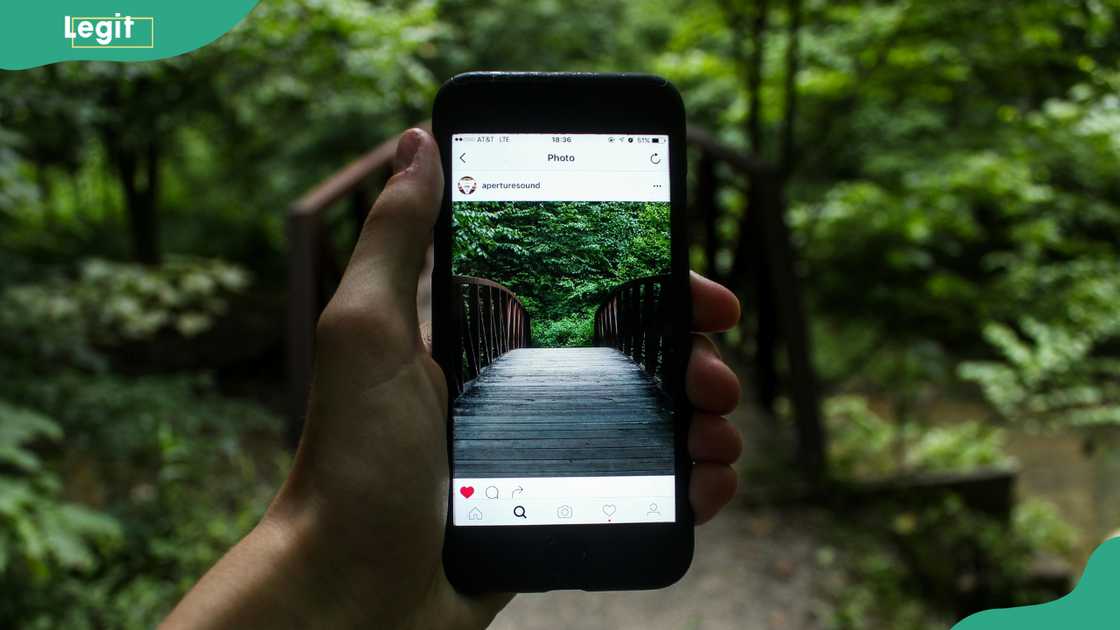
Source: UGC
TABLE OF CONTENTS
Like Facebook, WhatsApp, and X (Twitter), Instagram allows its users to share photos. In most instances, many share pictures in multiple Instagram posts, forgetting that they can do so in one Instagram post. This way, one is likely to reach a larger audience than when using multiple posts. Learn how to do a layout on an Instagram post with multiple pictures.
How to post multiple photos on Instagram
Are you wondering how to put multiple pictures on one Instagram post? Instagram has a feature allowing its users to share up to ten photos or videos in a single post, which is called Instagram's Carousel feature. Below are ways of posting multiple images on Instagram.

Source: Original
- Open the Instagram app and click the "+" sign at the bottom centre of your screen.
- Tap "Post."
- Select ten photos for your post once your camera roll or gallery appears.
- To change the order of your photos and videos, click and hold one, then drag it to another spot.
- Click the filter to apply it to your selected photo. Slides of the Instagram carousel are edited independently before posting.
- Then, tap "Next" in the top right.
- You can tag someone in each photo, add a location or add music.
- Lastly, click "Share."
You will see your post's first photo in the feed with a row of dots below it. People can see the rest of your pictures by swiping.
How to post multiple pictures on Instagram Story
There are methods of adding multiple pictures to one Instagram Story, such as the layout tool, photo stickers, and the create feature. Here is a look at each method.
Using photo stickers
One of the easiest ways to add multiple pictures to Instagram Story is to use the sticker feature. Here is how to do it.
1. Open the Instagram app.
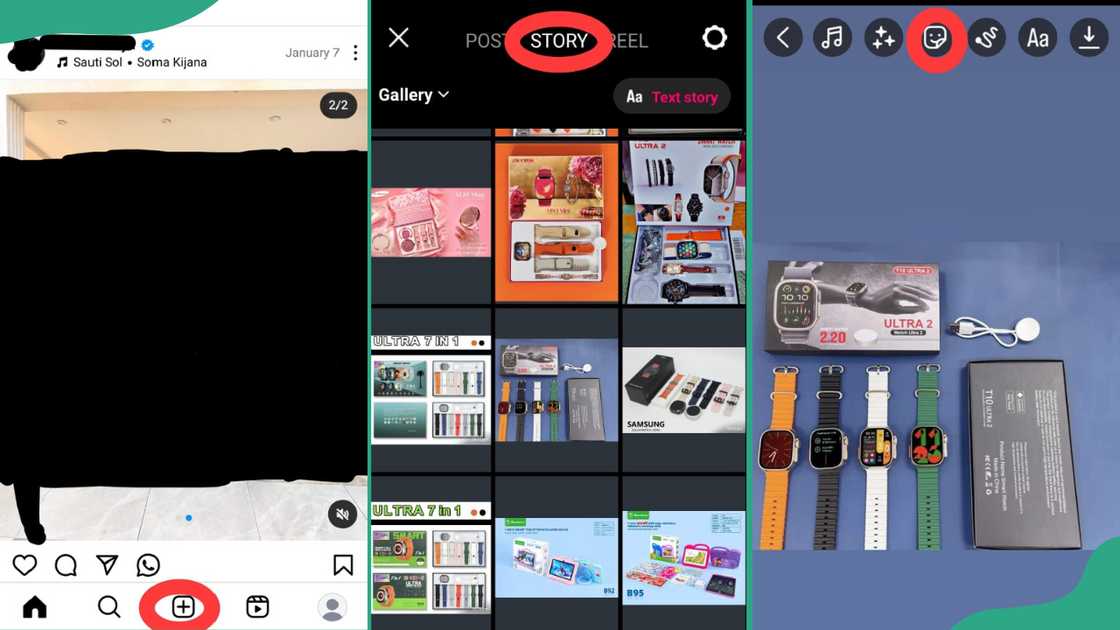
Source: Original
2. Press the "+" icon at the bottom of the screen and tap Story.
3. Tap on the gallery icon to select a photo from your gallery, or tap on the camera icon to capture new images.
4. After selecting the first photo, add the rest of the pictures by tapping on the sticker icon (smiley face).
5. From the sticker page, click on "Photo."
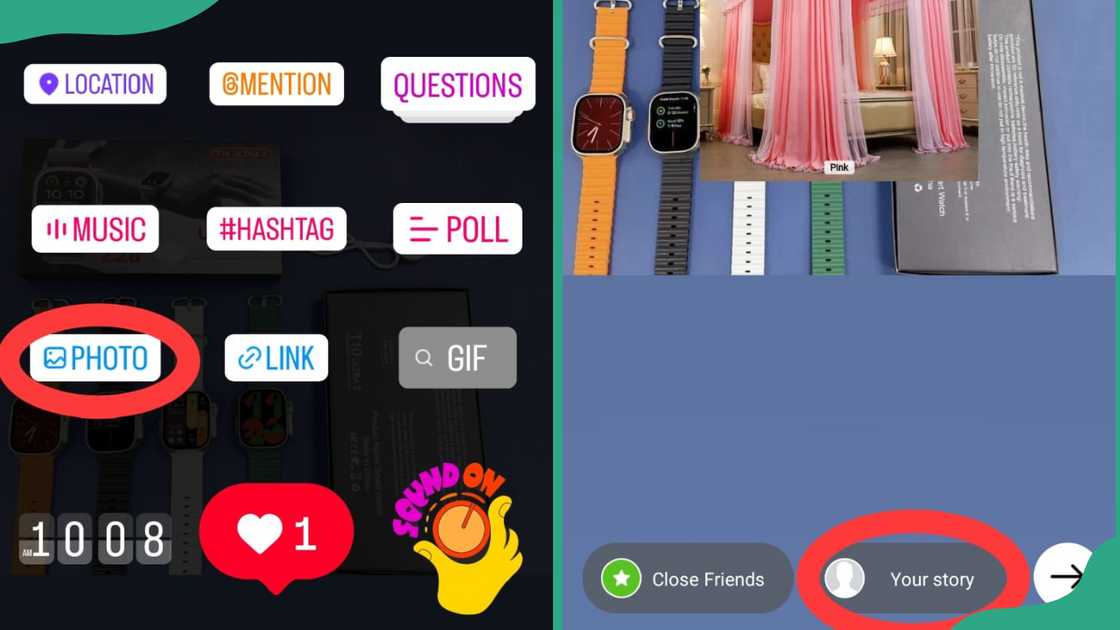
Source: Original
6. Once you click on a photo, click back to the sticker icon to add another pic.
7. Organise the photos in the desired order by dragging and dropping them.
8. You can customise each photo using the available tools by adding text, stickers, music, or drawings.
9. Tap Your story at the bottom of the screen to share it with your followers.
10. You can also select to share it with close friends or groups by tapping the arrow at the bottom of the screen to select the desired recipients.
Using layout feature
The first step is to download a collage maker such as Layout for Instagram. This tool helps create custom collages with multiple photos. Here are the simple steps to follow.
1. Open the Instagram app.
2. Tap on the "+" icon at the bottom and then tap "Story."
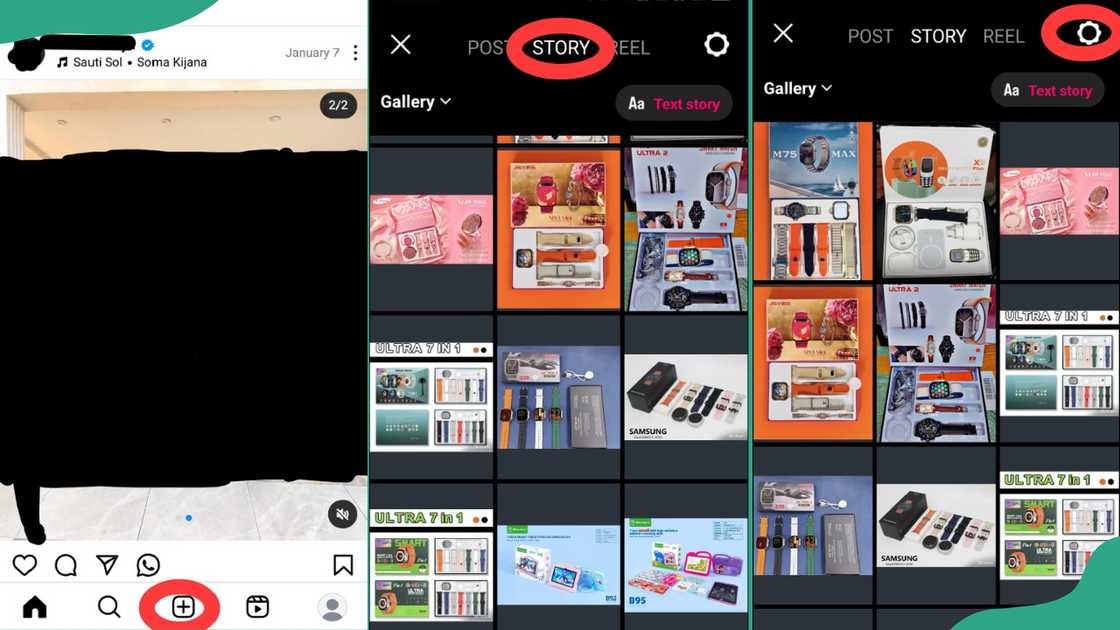
Source: Original
3. Click on the "Settings" icon before posting to customise the settings for your story. You can choose who to hide your Story from and whether to allow message replies.
4. Then, go back to "Story" mode, find the collage you created using Layout, and click on it.
5. You can customise the selected collage by adding text, drawings, filters or stickers.
6. You can also enhance it with effects such as GIFs, polls, questions, music or interactive stickers.
7. You can select the people you send it to, such as "Close friends."
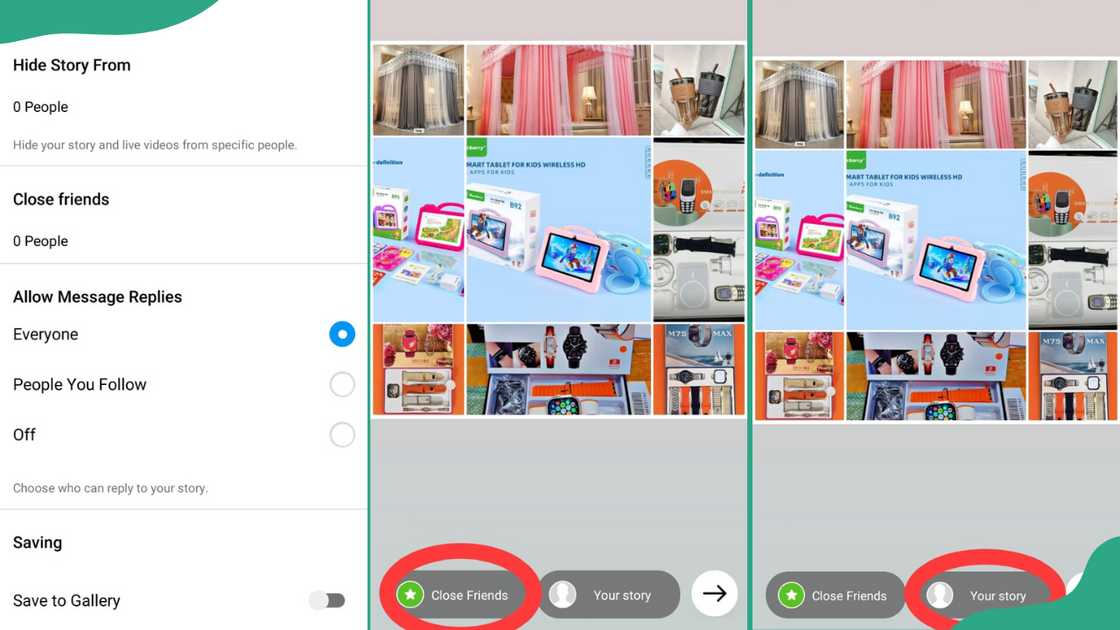
Source: Original
8. If satisfied with your story, tap the "Your Story" button to share it with your followers.
Copy and paste a photo from your gallery
This is one of the easiest methods for adding multiple photos to your Instagram Story. Below are the simple steps.
- Go to your photo gallery on your mobile device.
- Press and hold on to your chosen picture and choose "Copy" from the sub-menu that appears.
- Open your Instagram app and launch a new Instagram story.
- Take a photo or upload one to act as a background screen.
- Open the text editing option and tap once to prompt the sub-menu. Then tap "Paste" into the text box.
- Repeat the same process to add more photos until you're satisfied.
- Then click "Publish" to share with your followers.
How to post multiple photos on Instagram without cropping
To post multiple photos or videos with different sizes on Instagram without cropping or resizing them, follow these steps:
- Resize your photos or videos using a tool to adjust their dimensions.
- Add a white background to each photo or video to make them square.
- Post the album with all the images in their original sizes, without any cropping.
Why is Instagram not letting me post multiple photos?
You may be unable to post multiple photos on Instagram for several reasons. These reasons include in-app bugs, a weak or unstable internet connection, and if your app is not updated to the latest version.
Posting multiple pics on one Instagram post helps increase engagement and improve its visibility. The above guide explains how to post multiple photos on Instagram and organise them. You can share these tricks with your friends and loved ones.
DISCLAIMER: This article is intended for general informational purposes only and does not address individual circumstances. It is not a substitute for professional advice or help and should not be relied on to make decisions of any kind. Any action you take upon the information presented in this article is strictly at your own risk and responsibility!
Legit.ng recently published an article on how to see your liked posts on Instagram. Liking something on Instagram is an excellent way to bookmark things that are interesting and important enough to look at again.
Tools such as Snoopreport can help you view your liked posts. This tool provides detailed reports on which hashtags and posts a user likes. It is possible to hide likes on Instagram through the Advanced Settings menu. Learn more about seeing your liked posts on Instagram
Source: Legit.ng








