How to change your email on Instagram? A comprehensive guide with photos
In today’s digital age, your email address is more than just a communication tool. It is your key to managing online accounts, including the majority of your social media. Most platforms, including Instagram, require you to provide an email address to simplify the sign-in process. If you need to update your email address, here is a detailed guide on changing your email on Instagram.
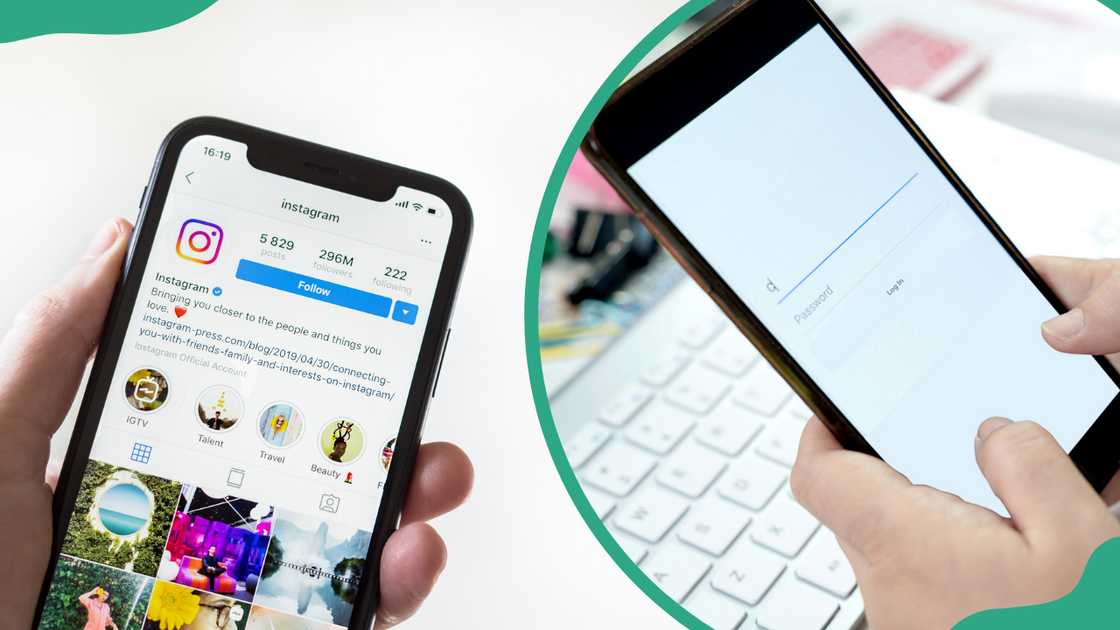
Source: Getty Images
TABLE OF CONTENTS
- Key takeaways
- How to change your email on Instagram?
- How to add an email to an Instagram account without logging in?
- How do you transfer your Instagram account to another email?
- How to see what email you used for Instagram without logging in?
- What happens if you change your email address on Instagram?
- What do you do if another account is using your email on Instagram?
- How many Instagram accounts can you have with one email?
Key takeaways
- You must be able to access your Instagram account settings to initiate the email address change.
- Instagram may require verification of your new email address to ensure its legitimacy and prevent unauthorized access.
- Changing your email address can have security implications. It is essential to update any linked accounts or apps that rely on your Instagram login.
How to change your email on Instagram?
Keeping your Instagram account secure is essential. But if you are unsure how to make the change, learn how to easily change your email address on various devices in this comprehensive guide.
How to change email on Instagram on iPhone and Android
Updating your email address on Instagram is easy on both iPhone and Android devices. Follow this step-by-step guide to change your email on your phone.
1. Open the Instagram iOS or Android mobile app
Ensure the Instagram app is installed on your device. Once it's up and running, log in with your username and password. Tap on your profile photo in the lower right corner of the screen.
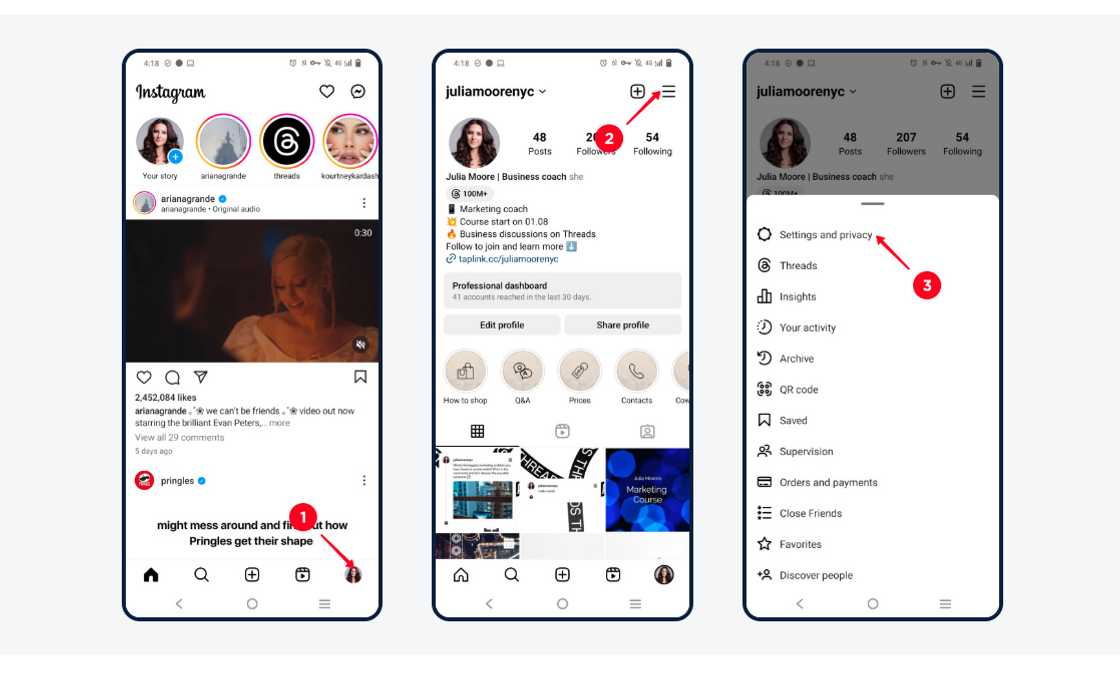
Source: UGC
2. Tap on the three-line bars
On your profile page, find the three horizontal lines, commonly known as the hamburger icon, located at the top right corner of your screen. Tap on the lines to access "Settings and Privacy."
3. Choose "Account Center"
Tap on the "Accounts Center" option, which will take you to a new set of options. From there, locate and select "Personal Details."
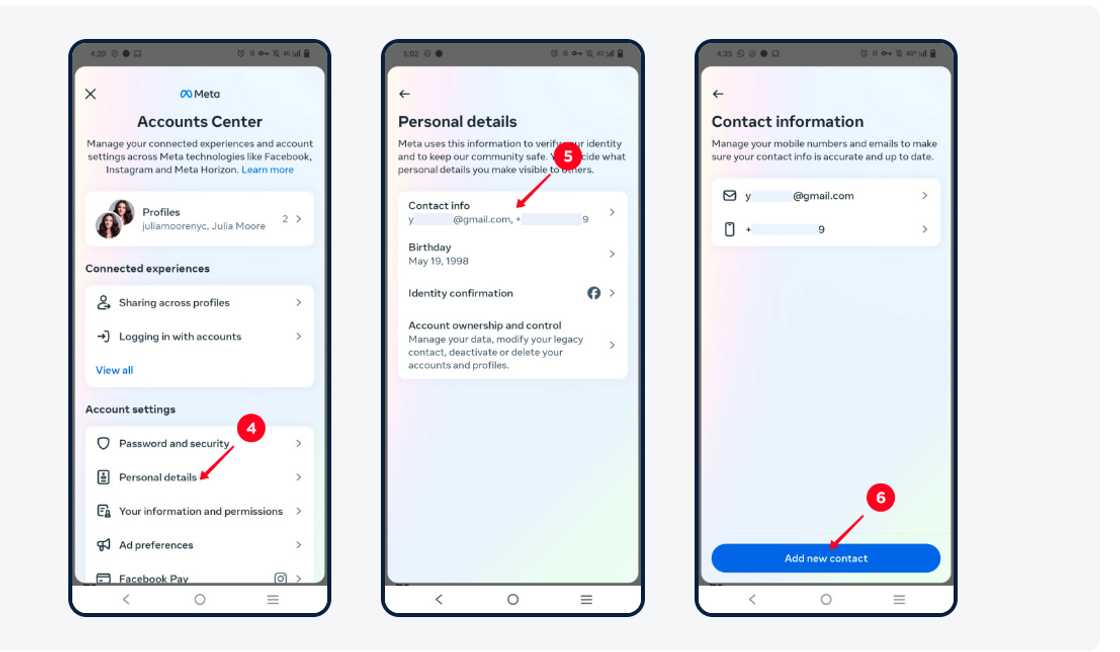
Source: UGC
4. Select "Contact Info"
In this section, you can manage your phone numbers and emails to ensure your contact information is accurate and up to date.
To change your email, tap on "Add new contact" at the bottom of the page, then select "Add email."
5. Change your email
From the space provided, enter a new email, select your Instagram profile, and tap "Next".
Check your email for the verification code, copy it, and paste it into the app to finish. That’s it—you’ve successfully changed your Instagram email.
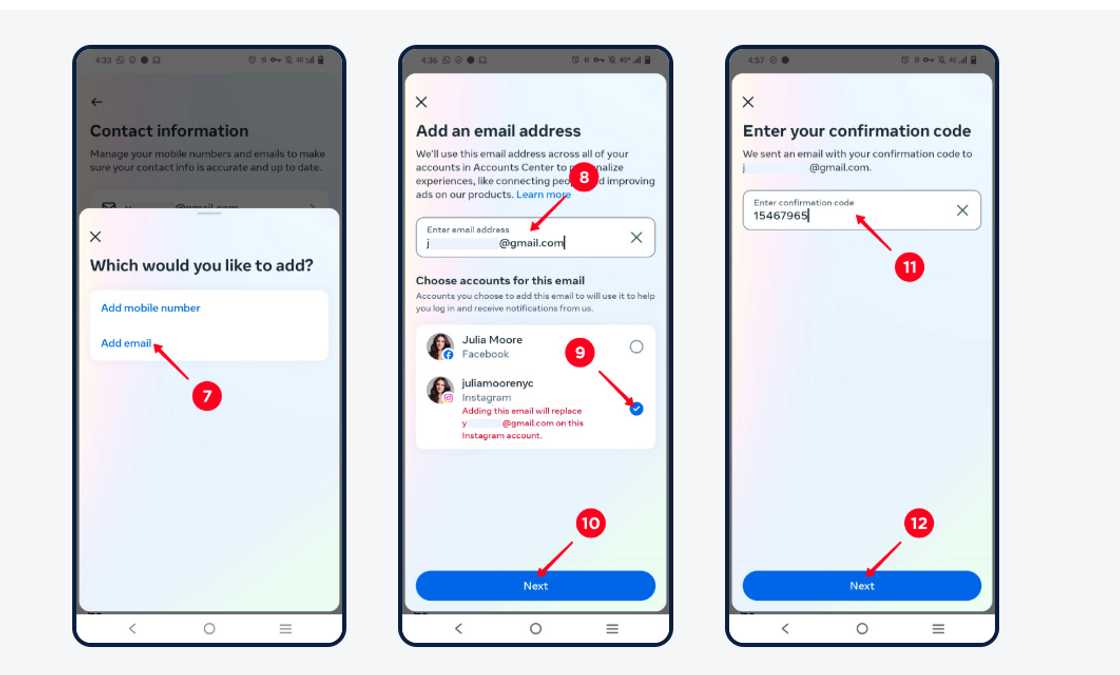
Source: UGC
How to change your email on Instagram on a desktop
Changing your email on Instagram on a desktop is quick and simple. Here is how to go about it:
1. Open your preferred web browser and go to Instagram’s website
Begin by opening the Instagram website in your computer's browser. Then, log in to your account by entering your username and password. Click on your profile picture in the top-right corner of the screen.
2. Tap "Edit" profile
On your profile page, click the "Edit Profile" button next to your username. From the drop-down menu choose "Account Center".
3. Tap on "Personal details"
In this section, you can manage your phone numbers and emails to ensure your contact information is accurate and up to date. To change your email, tap on "Contact Info" and then tap on "Add new contact".
4. Change your email
Enter a new email, select your Instagram profile, and tap "Next". Check your inbox for a confirmation code sent by Instagram, then paste the code in the settings. And that’s it—you have successfully updated your Instagram account email.
How to change your email on Instagram without being logged in
If your account has been hacked or you are logging in from a new device and can’t remember your password, you can change your Instagram email without logging in. The account recovery feature makes this possible. Follow the steps below:
1. Open your Instagram browser or app
Open your preferred web browser and navigate to Instagram’s login page. Enter your Instagram username and before adding your password, click on the "forgot login details?" At the bottom of your screen.
2. Enter username
Once you have input your username, proceed by selecting the "Next" button at the bottom of the screen to continue with the process.
3. Can’t reset password?
Tap on the “Can’t reset your password?” link located at the bottom of the screen to access further options for account recovery.
4. Try another way
After tapping on "Can’t reset your password?", you will see the "Try another way" option at the bottom of the screen. Select this to be directed to alternative account recovery methods.
5. Support request
You'll be directed to a support request page to submit a form for changing your email without logging in. Fill in the details and send your request to Instagram's support team.
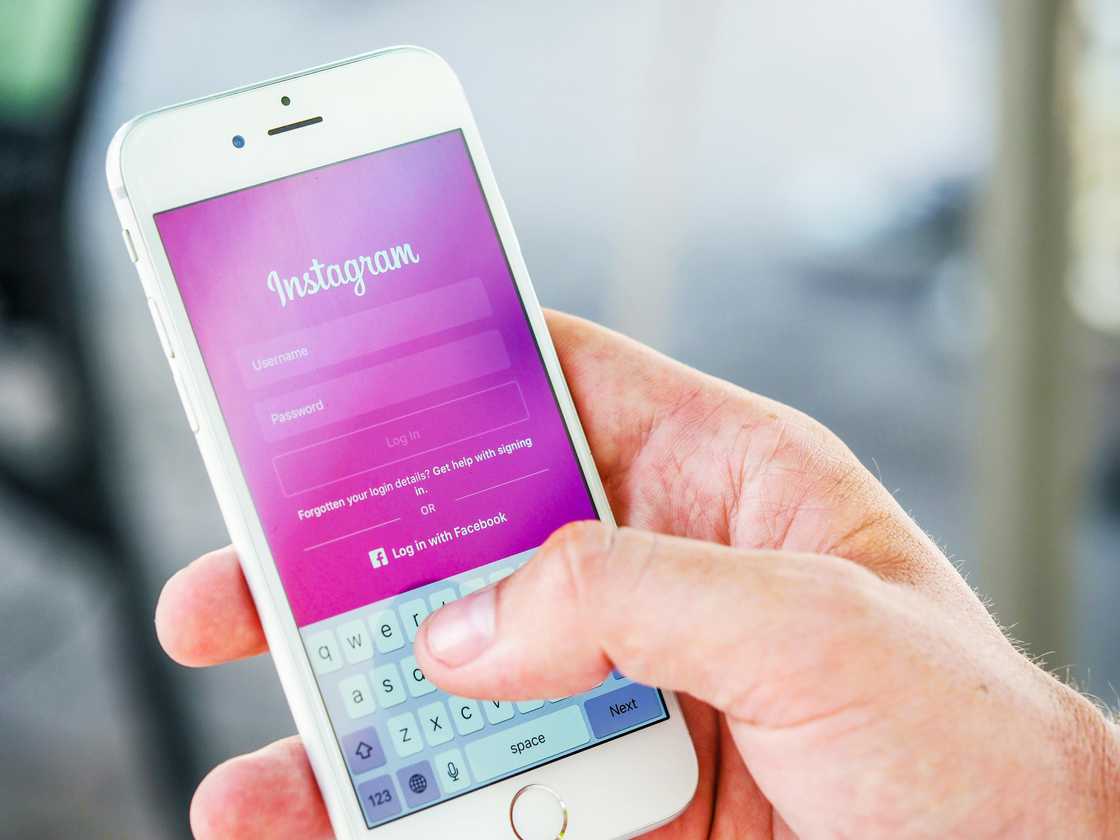
Source: UGC
How to add an email to an Instagram account without logging in?
It is not possible to add an email to an Instagram account without logging in, but you can submit a support request to update your email address.
How do you transfer your Instagram account to another email?
You can transfer your Instagram account to a new email by updating your old one in the account centre section under your details. Add the new email and set it as the primary email you'd like to use for your Instagram account.
How to see what email you used for Instagram without logging in?
You can’t view the email address used to create your Instagram account without logging in. If you are unable to access the email, you can submit a support request to Instagram for assistance.
What happens if you change your email address on Instagram?
When you change your email on Instagram, you will get two emails. One will be sent to your old email, letting you cancel the change if it wasn't you.
The other will go to your new email, giving you the option to confirm the update.
What do you do if another account is using your email on Instagram?
If you receive a message stating that your login info is linked to another Instagram account, you can contact Instagram to request an unlink. Alternatively, log into your email and disconnect any linked accounts.
How many Instagram accounts can you have with one email?
You can only have one Instagram account associated with a single email address. If you want to create additional accounts, you will need to use a different email for each one.
The process of changing your email on Instagram is simple, ensuring that your account remains secure and up-to-date. By following the easy steps, managing your account details becomes hassle-free. Updating your email is an essential part of maintaining both security and accessibility.
Legit.ng recently shared a step-by-step guide on removing private numbers on Android and iPhone. With advancements in telecommunications, users can now hide or unhide their numbers when making calls.
A private number hides the caller's identity, appearing as "private," "unknown," or "blocked." Since many people ignore such calls, knowing how to disable this feature can help ensure your calls are answered.
Source: Legit.ng


