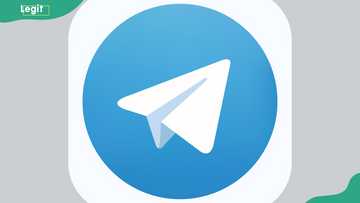How to get your X (Twitter) profile link and share it on different devices
X (Twitter) has become a hub for short, engaging posts, allowing users to interact globally. With over 500 million tweets sent daily, X’s impact on social and business interactions is undeniable. Whether networking or building a brand, sharing your profile link is essential for visibility, so knowing how to get your Twitter profile link streamlines this process across platforms.

Source: Getty Images
TABLE OF CONTENTS
As X's user base expands, the demand to swiftly share your profile for personal or professional connections grows. Sharing your X (Twitter) link helps increase visibility and expand your network, allowing others to find and follow your profile easily. It also simplifies connecting across platforms for collaboration, marketing, or sharing updates.
How to get your X (Twitter) profile link
There are many ways to get your X (Twitter) profile link. You can do so on Android, iPhone, or website mode on your laptop/PC.
How do you find your X (Twitter) profile link on Android/iPhone?

Read also
How much does Facebook pay? Criteria and procedure to get monetized in different categories
How do I copy your Twitter profile link on your iPhone? Accessing your Twitter profile link from your mobile device is quick and straightforward. Here’s how to find your link on iOS and Android devices:
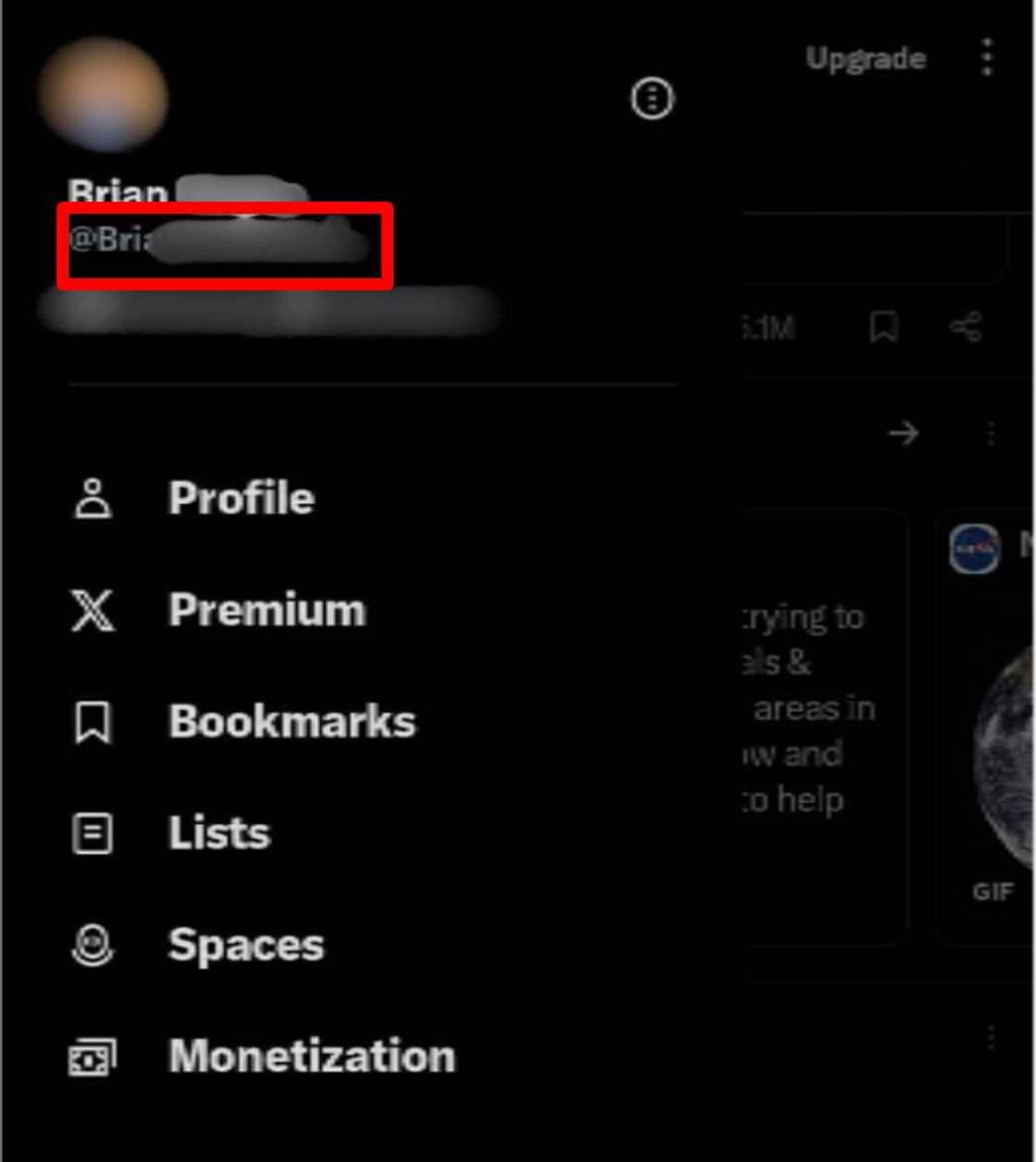
Source: UGC
- Open the Twitter app on your mobile.
- Tap the profile picture icon at the top left corner.
- Your username will appear below your name in the sidebar.
- To create your full profile link, add your username to the end of this link: www.twitter.com/username.
How do you copy your link on X (Twitter) on your desktop?
Retrieving your X (Twitter) URL on a desktop from the X website is straightforward. Follow these steps:
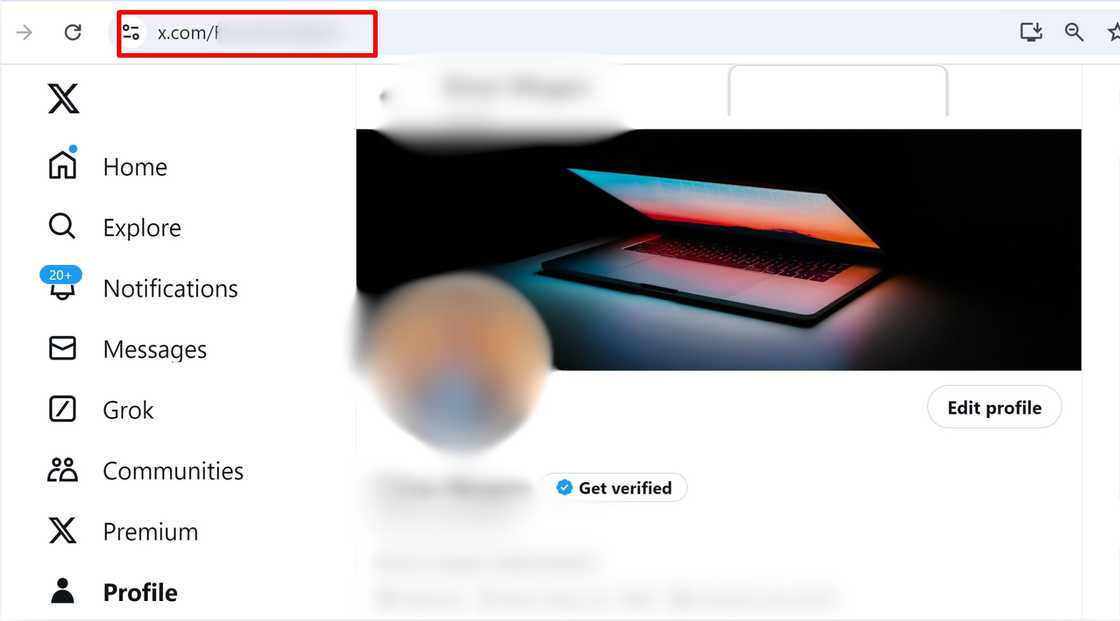
Source: UGC
- Open your web browser and go to X.com.
- Once logged in, locate and click on your profile icon in the left-hand column.
- Your full Twitter profile link will appear in the browser's address bar at the top of the screen. It should look like this: twitter.com/username.
How to find an X (Twitter) post URL (tweet link)
Do you need to share a specific tweet? Here’s how to get its URL on different devices via the website and app.
On the laptop/PC
- From your profile, find the tweet you want to share.
- Click on the timestamp (date and time) at the top of the tweet to open it on a new page.
- Copy the URL from your browser’s address bar.
Finding X (Twitter) post URL on iPhone/iPad
Sharing a specific tweet from your iPhone or iPad is simple. All you need to do is tap the share icon below the tweet and select "Share Tweet via." From there, you can copy the tweet's URL and paste it wherever needed. This process makes it easy to share tweets across platforms.
How to find an X (Twitter) post URL on Android
On Android, finding a tweet’s URL is quick and straightforward. Tap the share icon below the tweet and select “Copy link to Tweet.” You can then paste the link wherever you want, allowing you to share tweets effortlessly.
How do you share a X (Twitter) URL to Instagram?
Adding your Twitter link to your Instagram profile can help grow your audience. Follow these steps:
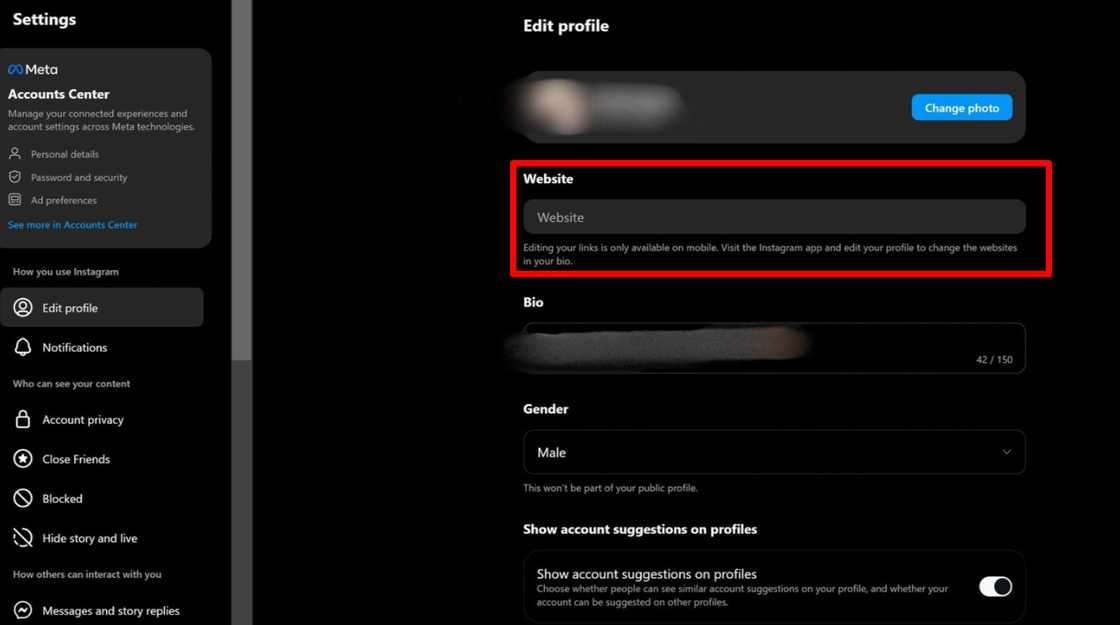
Source: UGC
- Log in to your Instagram account.
- Tap the profile picture icon in the bottom right corner to view your profile.
- Tap “Edit Profile.”
- Paste your Twitter URL into the “Website” field.
How do you share a Twitter URL on Facebook?
Easily link your Twitter profile on Facebook to enhance cross-platform visibility. Here's how:
- Log in to your Facebook account.
- Tap your profile picture to go to your profile page.
- Tap “Update Info.”
- Under “Basic and Contact Info,” tap “Add Another Social Link.”
- Select Twitter from the dropdown menu and enter your Twitter username.
- Choose who can see this link and confirm your changes.
- Your Twitter link will now appear on your Facebook profile, making it easier for your friends and followers to find you on Twitter.
Can you change your X (Twitter) URL?
You can update your X (Twitter) URL by changing your username. This allows you to customise your Twitter handle and create a new, unique profile link. Here’s how to do it:
- Go to your Twitter homepage and click your profile icon (top-right corner).
- Select "Settings" from the dropdown menu.
- In the “Username” box, enter your new desired username. Twitter will check its availability.
- If available, you’ll see the new URL below, with the username highlighted in green.
- Once satisfied, click “Save Changes” to update your URL.
- This will generate a fresh profile link with your updated username.
If you were wondering how to get your Twitter profile link, the process is quick and straightforward across all devices. Following the simple steps outlined above, you can effortlessly share your profile on other platforms like Instagram or Facebook to help you connect with a broader audience.
Legit.ng recently published an informative guide on how Facebook creators are paid and how to monetize your Facebook content. With many people spending several hours online, social media platforms like Facebook have become vital sources of income for content creators.
The article highlights various monetization methods available on Facebook, including branded content, ad breaks, in-stream ads, fan subscriptions, and live paid events. These methods enable creators to leverage their content effectively for financial gain.
Source: Legit.ng