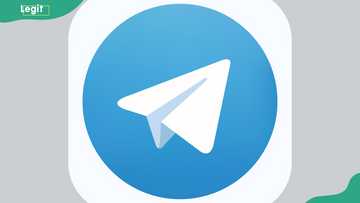How to download YouTube videos to my gallery with and without third-party services
Are you wondering how to download YouTube videos to your gallery? YouTube is one of the leading video platforms on the internet, and while you can watch videos online, it is quite challenging to download them to your gallery. This is disappointing, especially when you want to watch them offline or share them with friends. Interestingly, you can download the videos you like in multiple ways without hassle.

Source: Getty Images
TABLE OF CONTENTS
You can download YouTube videos to your gallery using different alternatives, depending on your device and available tools. You can watch your gallery’s videos without the internet and even share them with friends without them needing to open links. If that is what you want, you must know how to download YouTube videos to your gallery with or without third-party services.
How to download YouTube videos to my gallery
How do I save a YouTube video to my gallery? With the internet available in most places, watching YouTube videos is easy. However, it can be a problem if you are in a place where the internet access is limited or unstable.
Watching YouTube videos offline is handy in such situations, but how do you download them to your gallery? Here are multiple methods of downloading YouTube videos directly to your gallery to watch later.
Downloading YouTube videos with third-party services
Third-party services are unofficial services that allow you to download videos from YouTube. These services can be websites or applications that you use free of charge to save YouTube videos to your device.
1. Websites for downloading YouTube videos

Source: UGC
These websites are online web-based tools accessible on your browser. You can download YouTube videos through them and save them for offline viewing. They are easy to use, need no installation, and are therefore appropriate for quick downloads. Popular websites for downloading YouTube videos are:
- Y2Mate
- KeepVid
- Zeemo
- SaveFrom.net
- Publer
- Submagic
- Yt5s
Below is a step-by-step guide for downloading a YouTube from your preferred video download website.
- Copy the URL for the YouTube video you would like to download from the address bar.
- Open the website of your preferred online video downloading platform, such as Y2Mate, KeepVid, or Submagic.
- Paste the URL into the website’s input box.
- Choose your preferred video quality and format.
- Click the download button to start the video downloading process. The download time depends on the video’s length and the quality chosen.
- After the video is completely downloaded, it will be stored automatically in your device’s gallery.

Read also
How much does Facebook pay? Criteria and procedure to get monetized in different categories
2. Applications for downing YouTube videos
Applications are other third-party YouTube video downloading options. Unlike the websites, applications must be downloaded from an app store and installed before use. They are excellent solutions for downloads and provide a streamlined user experience. Some of the YouTube video download applications include:
- Snaptube
- Clip Grab
- VidMate
- TubeMate
- NewPipe
- Instube
To use any of the above applications to download a YouTube video to your gallery, follow the guide below:
- Search your app store for a reliable YouTube video download application.
- Download and install the application to your device.
- Open the application.
- Use the application’s search button to find the video you want to download.
- Click the download button and choose your preferred video quality and format.
- The video download process will begin, and once complete, the video will be saved in your gallery.
3. Using screen recording applications
If you do not want to use the websites and applications to download videos from YouTube, you can opt for screen recording applications. A screen recording application allows you to record a YouTube video as it plays.
Most modern devices have built-in screen recording applications, but you can download a reliable one from your app store. Some commonly used screen recording applications include AZ Screen Recorder and DU Recorder.
Here is how to use a screen recording application to download a YouTube video to your gallery.
- Open your app store and choose a reliable screen recording application.
- Download and install the application to your device.
- Start the screen recording application.
- Navigate to the YouTube video you want to download.
- Play the YouTube video and start recording using the application.
- When the video has played to the end, stop recording and save the video.
- The recorded video will be saved to your gallery.
Downloading YouTube videos without third-party services

Source: Getty Images
You must not necessarily use third-party services to download YouTube videos, as you can do it directly from YouTube. The YouTube app on your device can download any video you like for later offline viewing. Below is a guide on downloading a video from the YouTube app.
- Open the YouTube app on your device.
- Select the video you would like to download.
- You will see a download button below the video.
- Choose the video quality you prefer and click the download button to start downloading it.
- After downloading the video, you can access it on the YouTube app without the internet.
- To save the video to your device’s gallery, access it in the YouTube library.
- Select the share button and choose to save the video to your gallery or share it using other applications.
Note that the premium version is required to download videos from YouTube without third-party services. You must also update your YouTube application to the latest version, as the download feature may not be available in old YouTube versions.
Is it legal to download YouTube videos?
Generally, downloading videos from YouTube or other social media platforms without the copyright holder’s permission is an offence. Ensure you download only videos you can access and use, such as those in the public domain or those with a Creative Commons license.
Does YouTube allow you to download videos?
YouTube allows you to download videos if you are using the premium version. The downloaded videos are available in the download section of the library. You can watch them offline or save them in your device’s gallery.
How can I download YouTube videos directly to my phone?
You can download YouTube videos with or without third-party services. You must have the premium version to download them directly from YouTube. Third-party services such as websites and applications can also help you download videos to your gallery.
What is the best free online YouTube downloader?
There are several free online YouTube downloaders; the best depends on your preference. You can choose websites such as TubeMate, KeepVid, Publer, and Submagic or applications such as NewPipe, Snaptube, Vidmate, and TubeMote.
Are downloads free on YouTube?
YouTube downloads are free. However, to download the videos, you must have a premium account, which attracts a monthly or annual subscription fee. Most third-party YouTube downloaders do any costs for usage.
Why can’t I download a YouTube video?
You cannot download a video from YouTube for several reasons. Here is a list of some of the possible reasons worth looking into:
- You are not using a YouTube Premium account.
- Your membership has expired.
- You have attained the YouTube Premium device limit (Ten devices).
- You are using an old version of YouTube.
- YouTube Premium is not available in your region.
- You are using an invalid URL.
- Your internet connection could be unstable or unavailable.
- The video you are trying to download is copyright-protected.
Understanding how to download YouTube videos to your gallery for offline viewing and sharing is essential. Several websites and applications can help you download the videos to your gallery so that you have them at hand whenever needed. However, it is advisable to use YouTube Premium for downloads as it is the only legal YouTube download method.
DISCLAIMER: This article is not sponsored by any third party. It is intended for general informational purposes only and does not address individual circumstances. It is not a substitute for professional advice or help and should not be relied on to make decisions of any kind. Any action you take upon the information presented in this article is strictly at your own risk and responsibility!
Legit.ng recently published an informative article on fixing a faulty flashlight on iPhones and Androids. A faulty phone torch is a common problem, and it is very disappointing when it does not work when you need it the most. There are different causes of a faulty flashlight.
Your flashlight, especially the one on your phone, comes in handy when the lights are out and you need light immediately. Therefore, it is an essential feature that must be fixed if it is faulty. This article explores different reasons for faulty flashlights in iPhones and Androids and possible solutions.
Source: Legit.ng