Why is my flashlight not working on my iPhone or Android? How to fix the issue
Why is my flashlight not working on my iPhone or Android? Nothing is worse than getting caught in the dark with a faulty flashlight (torch). This pesky yet common problem can have several potential causes. This guide will help you understand the reason behind faulty flashlights on iPhone or Android phones and how to solve the problem.

Source: Getty Images
TABLE OF CONTENTS
A torch is a handy tool that enhances your safety and convenience. Its use in emergencies, recovery of lost items, camera use or night-time adventures makes it one of the most used tools on the mobile phone. If you are wondering how to fix a flashlight that won't turn on, uncover the possible reasons behind this issue and how to restore your light
Why is my flashlight not working on my iPhone or Android?
The flashlight is used for numerous reasons in everyday life. Several factors can frustrate it by causing it to stop working on your phone. Explore what may cause a flashlight to stop working and find solutions to fix it.
1. Software glitches or irregularities
For optimal function, flashlights combine software and hardware. A software error can be one of the reasons you are stuck in the dark with a faulty flashlight. Here are steps on how to fix a flashlight that won't turn on;
Restart your Android:
- Press and hold the Power button to find the power off menu.
- Press on the restart tab for a soft restart.
- Alternatively, you can force a reboot by holding the power and volume down or up buttons for five seconds or until it restarts automatically.
- If your Android smartphone has a removable battery, remove it to force a shutdown.
- Hold the Power button to start back up.
Restart your iPhone:
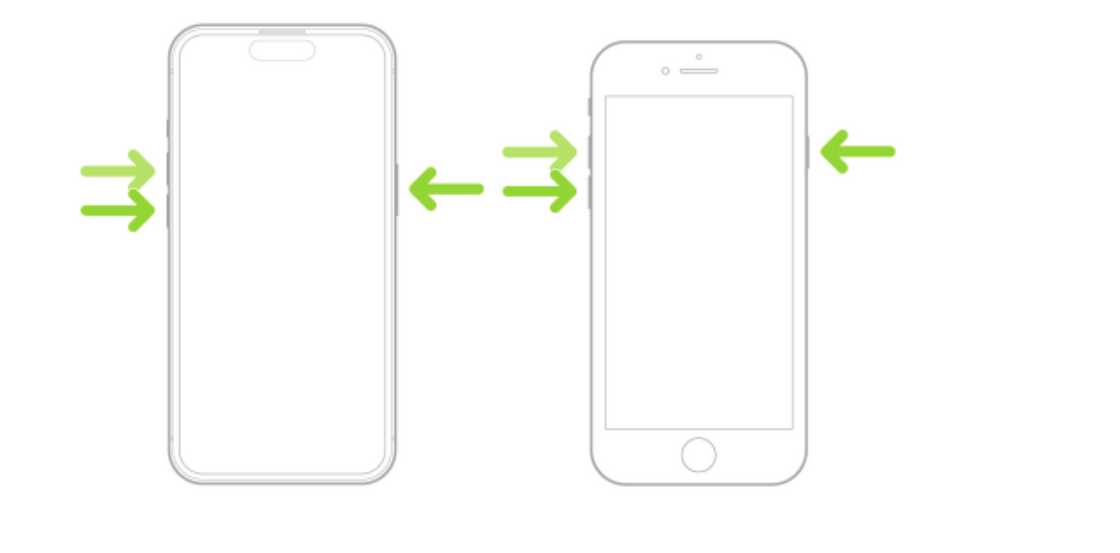
Source: UGC
- To restart an iPhone X, 11, 12, 13, or later, drag the power-off slider and wait for 30 seconds for the phone to turn off.
- For an iPhone 6, 7, 8, or SE (2nd or 3rd generation), press and hold the side button until the power-off slider appears. Drag it and wait for 30 seconds for the phone to turn off.
- To restart an iPhone SE (1st generation), 5, or earlier, press and hold the top button until the power-off slider appears, then drag it to turn off the phone.
- To force restart the phone, quickly press the volume up, volume down and the side buttons.
- When the Apple logo appears, release the side button.
- Follow the steps above to restart your iPhone if the flashlight is not working on the lock screen.
2. Hardware irregularities
Damage to your phone's hardware can affect its functionality. Features such as the flashlight and camera are prone to damage if the phone is hit or dropped. Visit a reliable service centre for a professional evaluation or repair.
3. Power Saving mode
The low battery mode or battery-saving features can reduce the functionality of some features. To optimise the flashlight functions, here is what you should do;
- For Android users, go to Settings, open Battery Features, and toggle off the power-saving mode.
- Alternatively, you can toggle off the setting from the status bar. Swipe down the screen to access quick settings such as the power saving button.
- For iPhone users, open settings, tap the phone's battery icon, and toggle off the low-power mode feature.
4. Settings configuration
The phone camera application uses the flashlight to work. If the camera's settings are not configured properly, the flashlight feature will not work. Here is how to check your settings configuration and correct it;
- For Android users, tap on the Settings icon on the phone's menu and open Camera.
- Click on Permissions and tap on the three dots found on the right side of your phone.
- Allow all permissions.
- For iPhone users, test the LED flash by accessing the flashlight through the Control Centre on your iPhone.
- On iPhone X or later, swipe down on the upper-right corner of the screen.
- For iPhone 8 or earlier, swipe up from the bottom of the screen and tap the flashlight button.
- Alternatively, you can enable the flashlight icon in the Control Center menu of the Settings app by opening Settings and tapping Control Center. Scroll down to Flashlight and tap the green circle.
5. Third-party permissions
For Android users, if you use a third-party flashlight application and the feature is still not working, you may need to adjust its permissions. Here are some steps on how to go about it;
- Open the Settings on the phone menu.
- Go to Apps or Apps and Notification.
- Locate the flashlight app, select Permissions and adjust accordingly, including enabling camera access.
- If the problem persists, you may need to update or reinstall the app.
6. Camera application in use
When third-party applications such as Zoom that require the camera function are open, they can hinder the flashlight's functionality. Ensure your prop[erly cancel or close such apps to regain the function of the flashlight.
7. Malware
Third-party flashlight applications may be infected with malware, causing them to stop working. In such a case, uninstall the phone and replace it with a different flashlight app.
This applies only to Android users whose default flashlight apps are no longer working. Try using the solutions above or contact service centres for professional repair services if needed.
Why is the iPhone flashlight icon disabled?
Several factors, such as prolonged use, camera use and the device's temperature, can disable or grey out the flashlight icon. Here are some solutions for the problem;
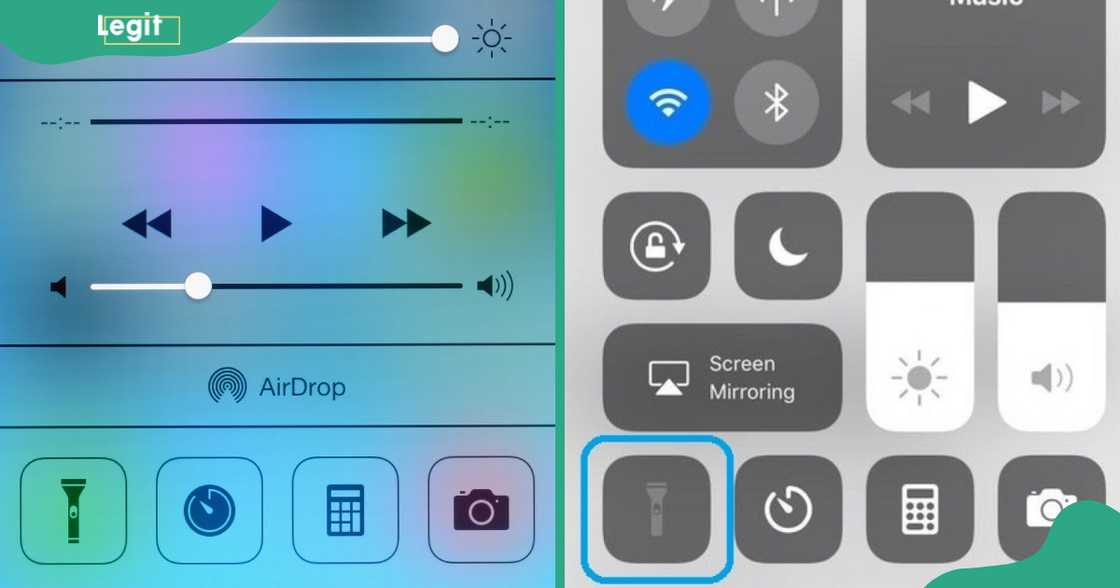
Source: UGC
- Use Siri to activate the icon.
- Adjusting phone brightness.
- Contact Apple Support to check for hardware issues.
Why won't my flashlight work on my iPhone?
The flashlight application may malfunction for various reasons ranging from software to hardware issues. It may also be caused by phone temperature or conflicts with other mobile applications, such as the camera or battery apps.
Why is my flashlight not working on Android?
Like the iPhone, software and hardware problems can cause the application to stop working. However, this can also be due to setting configurations, conflicting applications and features such as the Power-Saving Mode or the camera.
How do I get my flashlight to work on my iPhone?
To get your iPhone flashlight to work, you may need to restart it or factory reset it. Charge the phone fully before use and disable the Low Power Mode. Alternatively, you can remove the flashlight app from the Control Centre, remove it and add it back again.
"Why is my flashlight not working on my iPhone or Android?" is a common question among many people. The most common is software and hardware problems. Other factors include a phone's temperature or conflicts with other applications, such as the camera or battery apps. Identifying and addressing these issues is essential to optimize the application's performance.
DISCLAIMER: This article is not sponsored by any third party. It is intended for general informational purposes only and does not address individual circumstances. It is not a substitute for professional advice or help and should not be relied on to make decisions of any kind. Any action you take upon the information presented in this article is strictly at your own risk and responsibility!
Legit.ng has published a guide to help you understand why your Android phone is not allowing you to make calls. Communication is a major human need and one that everyday life demands.
Several factors discussed in the report may cause your phone to stop making calls. Read on to find out how to fix them at a moment's notice.
Source: Legit.ng








