Why is my phone not allowing me to make calls (Android)?
Why is my phone not allowing me to make calls (Android)? Phone calls are the easiest and most convenient for communicating with your loved ones. However, it sometimes disappoints when your Android phone cannot call, yet you do not know what the problem might be. Several issues may make your phone calls not go through, and the issues may range from simple ones you can fix in minutes to complex ones that require a technician.

Source: UGC
While in most cases you can make and receive calls without any problems, your Android phone might occasionally disappoint if calls are not complete. You might not know where the problem lies as a layperson, but a few tips on what to do might help. Why is my phone not allowing me to make calls (Android)? Here are possible reasons and suggestions for how to solve them.
Why is my phone not allowing me to make calls (Android)?
Communication is one of the primary functions of a phone, and when it’s unable to do that, it can be frustrating. There might be several reasons why you are unable to call using your Android phone. Here are possible reasons you can’t make calls and suggestions for solving the problems.
1. Network issues
If you cannot make make or receive calls, your phone could be disconnected from a cellular network. You could be out of network reception, or the network can temporarily be unavailable.
To know if your device is not connected to the network, check the signal strength of your cellular network to see if it is available.
2. Flight mode/Airplane mode is on
When your phone is in airplane mode, the network is disabled. As a result, you can't make outgoing calls and can’t receive incoming calls. To know if your Android device is in airplane mode, swipe down the screen to open "Quick Settings". Check if the airplane icon is highlighted; if it is, tap it to deactivate.
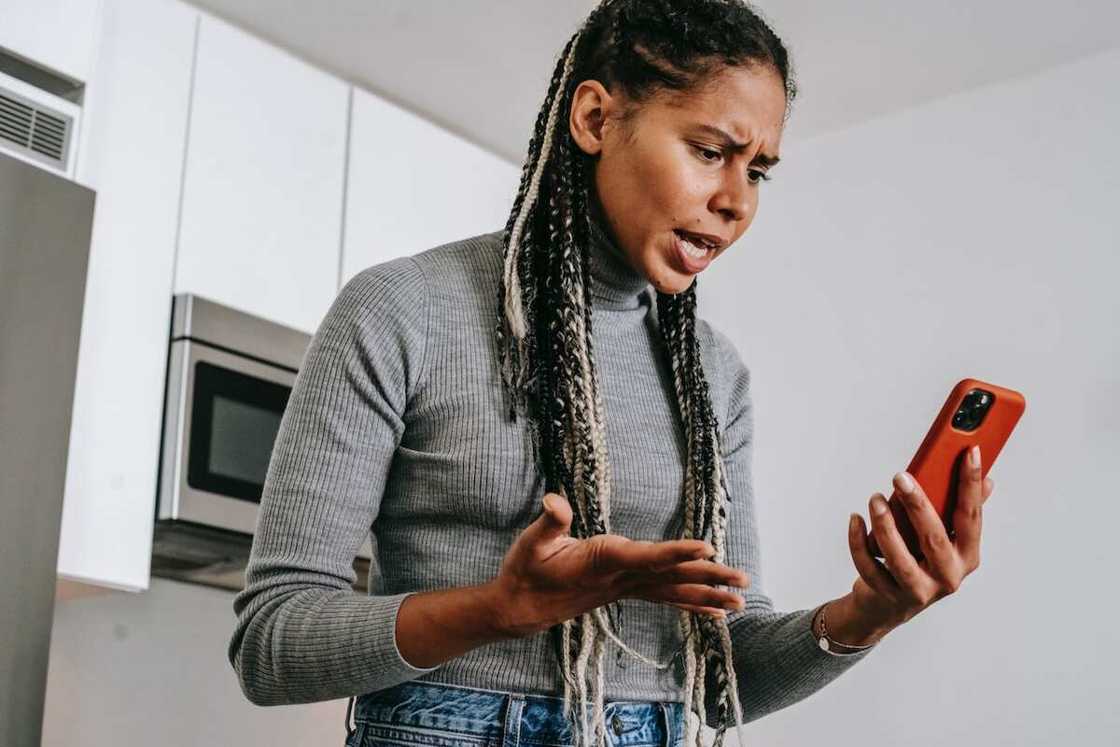
Source: UGC
3. Do not disturb mode is on
The "Do Not Disturb" mode settings could be blocking incoming and outgoing calls. Check the configurations of the settings and ensure it is disabled. Here is how to do it.
- Go to the notification settings.
- Check whether the "Do Not Disturb" mode is active, and if it is, you can disable it.
- Check and change the configurations blocking calls.
4. Call app problem
Why are my calls not going through? Sometimes your Android phone call app error can be the issue. In such a case, you should force-stop the call application. If there is an error, restarting the application refreshes it, and it should work properly.
5. Phone software problem
Why can't I call anyone? Sometimes phone software faults can cause the issue. You can fix the problem by rebooting your phone. Long press the power button to display power options on the screen and tap Restart to restart your device.
6. SIM card is wrongly inserted
Wondering why your new phone won't make calls? If your cellular SIM card is not correctly fitted, you will not receive or make calls because it will lack network reception. This is likely if you bought a new device and inserted a SIM card.
To solve this issue, eject the SIM card slot and ensure you put the SIM card correctly in the port and fit it back. Check whether the cellular network is available and try communicating.
7. Malware

Source: UGC
Why won't my phone make calls? Malware can negatively affect the function of your Android phone or network. If you suspect this could be the issue, reboot the device in Safe mode and uninstall any suspicious apps. After removing the programs, you can try calling and see whether it works.
8. Cache data
A random software glitch can be why you cannot make or receive calls. The glitch may be part of the phone’s cache, and clearing the cache can eliminate it. Follow these steps to remove your phone app cache.
- Open "Settings."
- Select "Apps."
- Find the application whose cache you want to clear and tap it.
- Tap "Storage."
- Tap the Clear cache icon at the bottom-left part of the device.
9. Call barring
The call-barring feature allows you to block incoming and outgoing calls. If it is active, it can be why you cannot receive or make calls. Here are steps for deactivating call barring.
- Open call settings.
- Select Supplementary services.
- Select the call-barring option you want to deactivate and complete the process by keying in your call-barring password.
What to do if you cannot fix your phone calling problem
Even though it is frustrating when you cannot communicate using your phone, you should not panic. However, if all is in vain, here are further steps you can take.
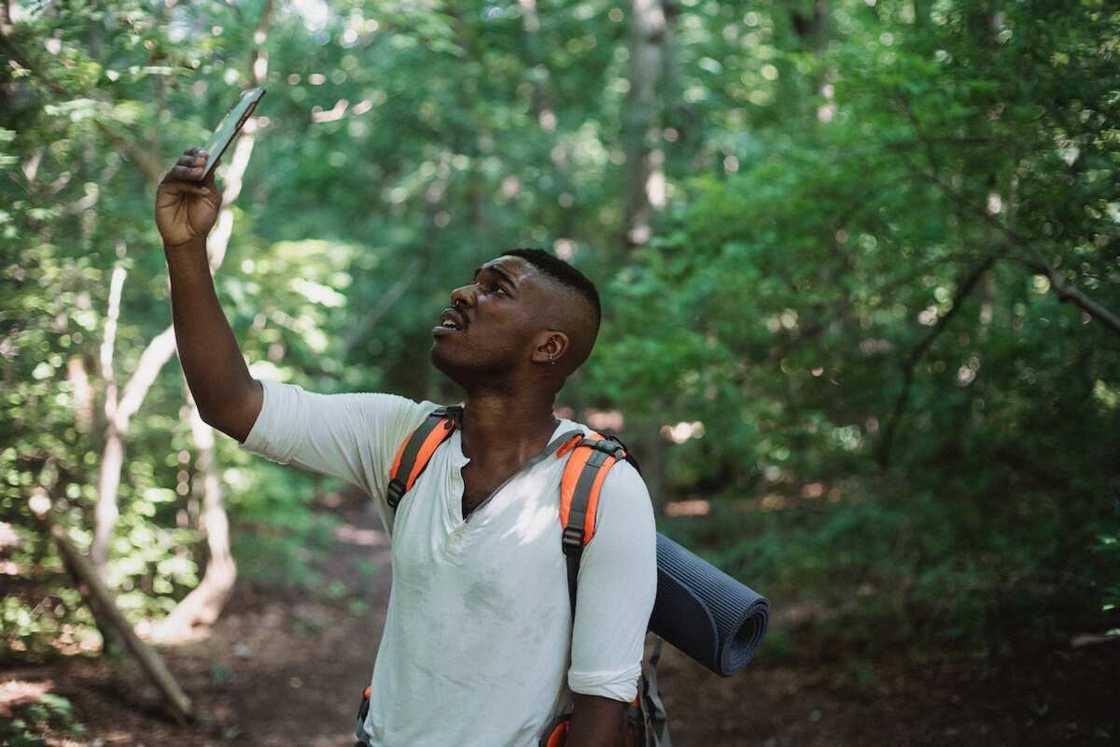
Source: UGC
Restore factory settings: By restoring a phone’s factory setting, you take it back to the state it was when it was when brand new. Before undertaking this process, transfer all important files to another device. You can restore factory settings by following these steps.
- Open "Settings."
- Select "General management."
- Tap "Reset."
- Choose "Factory data reset."
- Review the information and tap "Reset" to begin the process.
Seek technical support: If you cannot figure out what the problem could be, you better leave it to the experts. A certified phone technician should troubleshoot it to find out why the Android device does not call.
Contact your network service provider: Your service provider may help you determine why your phone cannot make calls.
FAQs
- Why is my phone not allowing me to make calls? It could be a network outage issue, wrongly inserted SIM, or call-barring, among other issues.
- What is call-barring? It is a feature that allows you to block incoming and outgoing calls.
- Can I block contacts and call them? Yes. If you add a contact to your phone’s block list, you can call them, but you cannot receive a call or text from them.
- How do I divert calls? It is also referred to as call forwarding. To forward calls, open Call settings, select Supplementary services, choose Call forwarding, select a Call forwarding option, insert the number to which your calls will be diverted and tap Turn on.
- Why is my call not connecting to a particular number? The number could be in your outgoing call-barring list, or your phone number could be blocked by the number you call.
- Can I make a phone call in airplane mode? It is not possible to make a call in airplane mode.
- How do you fix a SIM card that is not calling? If a SIM card is not calling after trying the suggestions mentioned above, it is advisable to contact the network service provider for further assistance.
Why is my phone not allowing me to make calls (android)? You cannot make calls from your Android phone for several reasons. The above reasons are a good starting point for diagnosing why your phone cannot call. If you exhaust the suggestions and the problem persists, it is advisable to seek the help of a certified phone repair technician or contact your network service provider.
Legit.ng recently published how to get water from a charging port. Water or moisture can do significant damage to a phone. If your phone’s charging port accidentally gets moisture, you should be quick to remove it to save your phone.
A charging port is one of a phone's most sensitive and delicate parts. Therefore, you must protect it as much as possible, but accidents are sometimes inevitable. Learn ways you can use to remove moisture from your phone charging port.
Source: Legit.ng








