How to set SMS sound for text messages on Android or iOS
Anyone using a phone will find the text message notification sounds to be quite useful. It aids in preventing you from overlooking crucial messages that may demand immediate attention. Therefore, it is essential for you to know how to set SMS sound for text messages on Android or iOS devices.
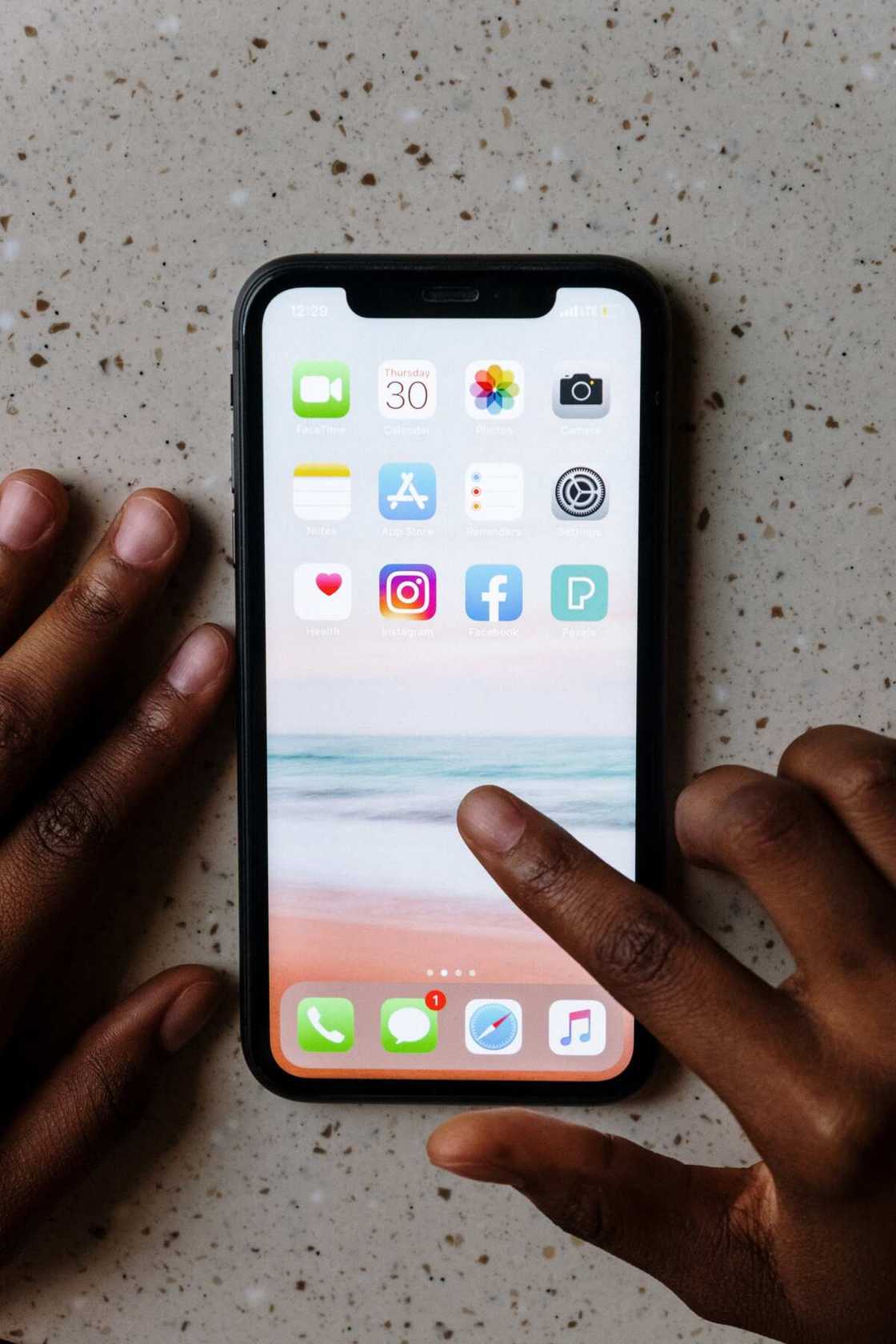
Source: UGC
How often do you receive SMS in a day? Most people prefer texting to voice calls. Often, most people love texting because of confidentiality purposes. But how do you make sure you don't miss any message sent to your phone? This post will explain how to customize the message sound on Android or iOS.
Text messages notification sounds
Conversation with family and friends often involves sending text messages on your Android or iOS phone. You can choose the sound notification for your phone to play when you receive a text. So be sure to select notifications sounds you can remember. Without text message sounds, it is difficult for users to know when there is a new message.
How do I set a notification sound for my text messages?
Notifications sounds for your texts are important as they alert you when you receive a new message. Check out the steps to follow when setting notification sounds for text messages for both Android and iOS devices.
PAY ATTENTION: Share your outstanding story with our editors! Please reach us through info@corp.legit.ng!
- To set notification sound for text messages, first, open the" Phone Settings" app.
- Under "Phone Settings", click on "Sound Settings."
- While a sound setting ensures you raise the media volume. Scroll down and tap on "Advanced Settings."
- Under the "Advanced Settings," option click on "Default Notification Sound for Messages." It will display several text message tones to select the one you adore.
- Lastly, depending on your preference, you can turn on or off the vibrating mode.
On iOS, follow these steps:
- Go to "Settings" on your phone.
- Press "Sounds & Haptics" or "Sounds" depending on the model of your phone.
- Click "Text Tone" to choose "Sound Alert Tones" or the vibration mode. You can find more tones on the iTunes Store if you don't like the available ones.
How to change text message notification sound on Android
The default message sound for all programs is customizable on your Android phone. Follow the instructions below to change the text notification sounds on your Android phone.
- First, launch the "Messages" app on your phone.
- At the top right corner of the messages app, click "Menu."
- Under the "Menu", tap "Settings".
- Next, tap "Notifications."
- Select "Sound" under "General notifications."
- Tap "OK" after choosing the notification sounds you want to hear when you receive a message.
How to change text notification sound on iPhone
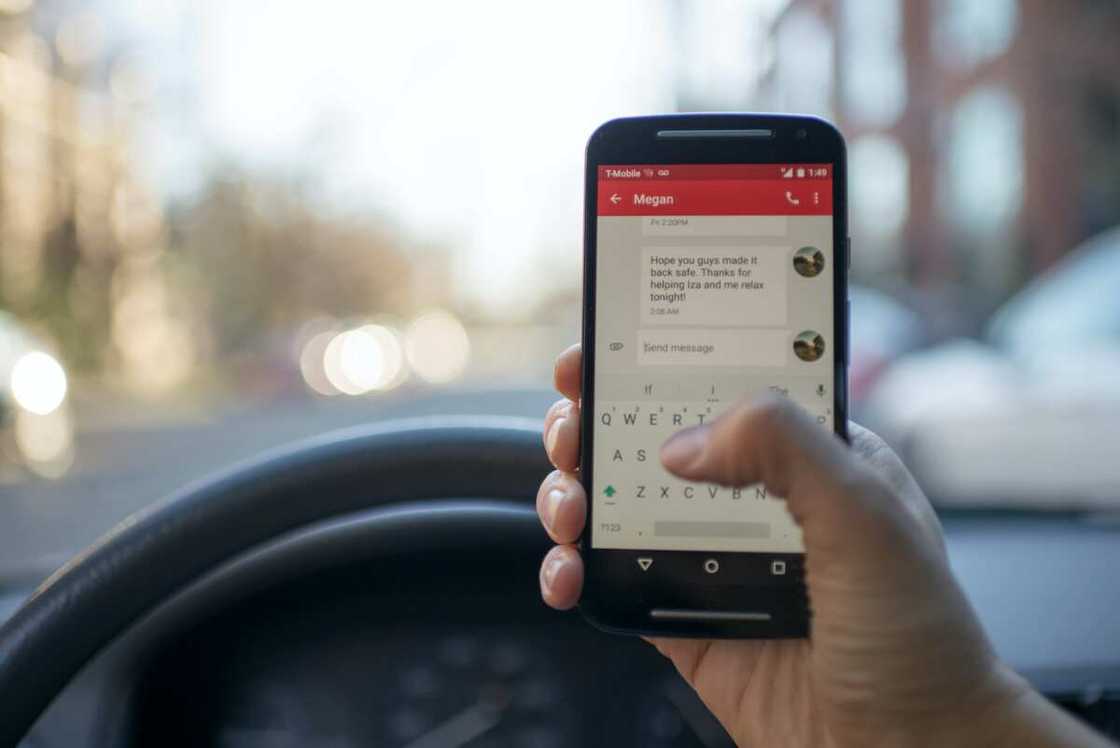
Source: UGC
Apple provides you with various text message alert tones so you can pick the one you love. Here's how to change the iPhone's default text tone sound.
- The first thing to do is to open your "Settings" app.
- Select "Sounds & Haptics" in the Settings app.
- The next step is to select "Text Tone" in the Sound and Vibrations patterns area.
- Immediately you click on the text tone, the sound will play, and the checkbox will display it as the current text tone. You can choose from a wide variety of tunes.
- After you have pressed on a text tone, a blue check mark will be displayed on the left, indicating your chosen tone. It is essential to ensure you have selected the tone you want.
Can you set different tones for text messages?

Source: UGC
Different messaging apps are available to Android and iOS users, especially those with default text tone sounds. In addition, users can switch to third-party SMS apps if they want to set specific message tones for their contacts.
When you select a particular tone for individual contacts, you can easily recognize who has sent you a text without having to look at your phone. You can identify the message sender just by the alert sound of the text.
Why is my Android not making a sound when I get a text?
Your Android phone's Messages app may experience problems and fail to send an alert when you receive a new SMS. Multiple factors can contribute to this problem on Android and iOS systems.
Typically, your phone's screen should vibrate, illuminate, or make audible notification tones. Failing to receive these alerts might be because your phone setting is off. Always check and confirm that your sound settings are accurate.
Another reason your phone might fail to notify you could be because the phone's "Do Not Disturb" mode is activated. Again, you can resolve the issue by disabling the DND mode. If not, try rebooting your phone and clearing the cache.
Make sure your phone's software is updated and installed when trying to set SMS sound notifications for text messages on your Android or iOS phone. Also, make use of appropriate text messaging services. Lastly, confirm that your cell service provider can send texts in the most common language.
READ ALSO: How to get people to join a group text or chat: helpful tips
Legit.ng recently published an article on helpful tips on how to get people to join a group text or chat. Group chats are a great method to stay in touch and have helped create plans or have discussions that call for participation from the entire group.
The popularity of group chats has made people less inclined to participate in group texting. So, how can you persuade others to text, chat, or join a group? Have a look at this post for some ideas on how to get people to join a group chat.
Source: Legit.ng







