How to restore contacts from MTN Backup? Complete guide
MTN Backup is, undoubtedly, among the essential services provided by the telecommunications operator. The service has proven crucial to many because they can now safely store and retrieve their contacts when needed. In that regard, how do you restore contacts from MTN Backup? Here is all you need to know.
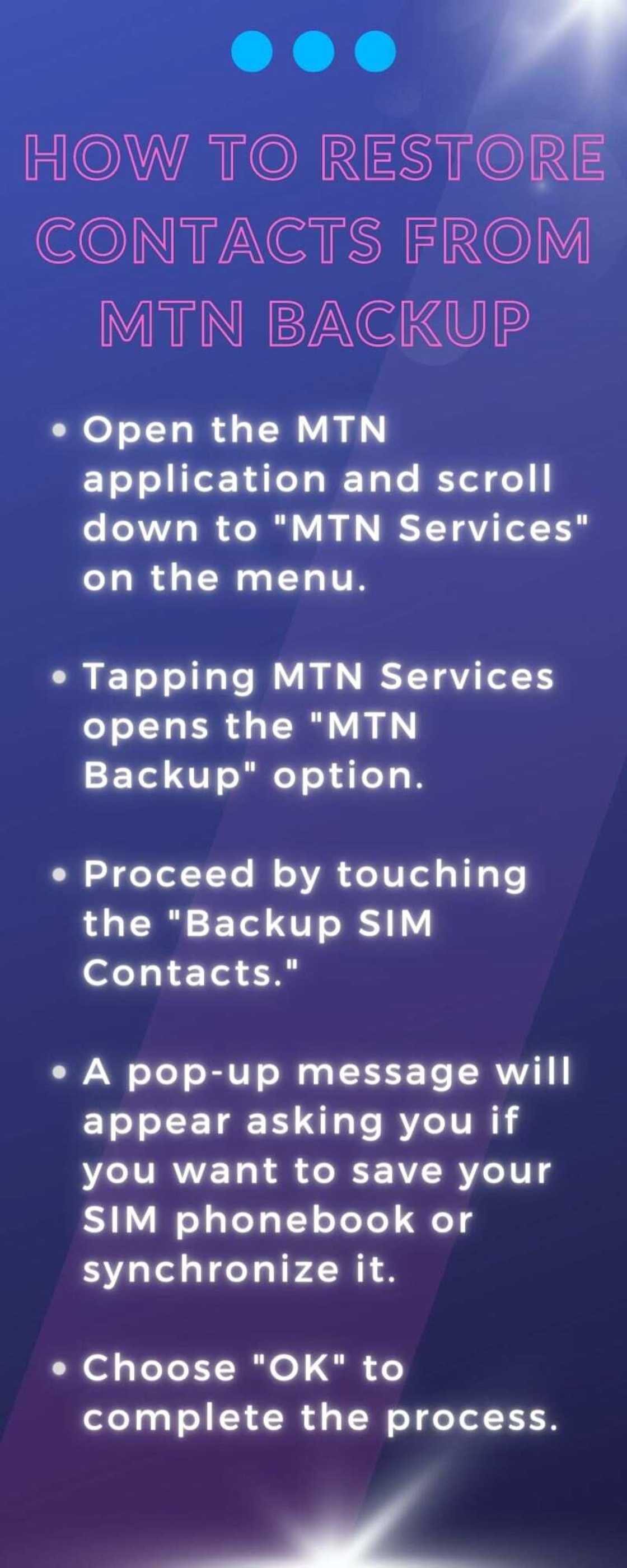
Source: UGC
Losing or misplacing a phone is a terrible and unfortunate experience that can happen to anyone. Unfortunately, when this happens, it results in loss of contacts. For this reason, MTN has come up with a permanent solution to such incidents.
What is MTN Backup?
It is a service that allows subscribers to store their contacts on a secure MTN online account. It is a safe option because one can retrieve them whenever they need them. Interestingly, the option works for both SIM and phone contacts.
At the moment, MTN subscribers can store up to 200 SIM contacts. On the other hand, the option allows users to backup up to 5000 phone contacts. Most importantly, anyone can enjoy this service provided they are MTN subscribers. Also, ensure your phone is compatible with the MTN 128k SIM.
PAY ATTENTION: Subscribe to Digital Talk newsletter to receive must-know business stories and succeed BIG!
How to backup MTN contacts
Use MTN Services on your phone to back-up your contacts. Here is a detailed process on how to go about it:
- Open the MTN application and scroll down to "MTN Services" on the menu.
- Tapping MTN Services opens the "MTN Backup" option.
- Proceed by touching the "Backup SIM Contacts."
- A pop-up message will appear asking you if you want to save your SIM phonebook or synchronize it.
- Choose "OK" to complete the process.
Alternatively, text 'START' to 307 or 7013 and follow the prompts to complete the process.
Now that you know how to backup contacts, you need to know how to restore them when you need them.
How to restore contacts from MTN Backup
You can complete the process if you are a subscriber on the MTN Backup portal. Below is a step-by-step guide on how to go about it:
- First, on your browser, visit the MTN Backup page.
- Log in to the MTN Backup online portal using your phone number and password. Enter the password used when creating the account. What if you do not remember the password? You can click the “Forgot your password?” option below the ‘Login’ button to reset the password.
- Once you have logged into the account, proceed to the dashboard. Check your backup session under ‘devices’ to determine when you did the last backup.
- Choose the device you want to retrieve the contacts to. Ensure the device matches the one you have at the moment.
- Proceed by pressing “Sync now” to start the process.
- You will get a message to notify you that the MTN server is about to perform synchronization.
- Click ‘Continue’, and the process will begin instantly. The provider will notify you that synchronization is in progress through a text message.
- Finally, you will receive one last message informing you that your contacts have been successfully restored.
How do I register for MTN Backup?
It is impossible to restore the contacts if you have not subscribed to the service. Generally, there are two methods on how to register for the service. In the first method, you will need to follow these steps:

Source: UGC
- First, go to your phone menu and tap “MTN Services.”
- Then, click “MTN Backup” to continue.
- Next, tap the “Backup SIM contacts” option from the list.
- You will instantly receive a pop-up notification asking you to confirm the process. The message reads, "Do you want to save your SIM phonebook” or Synchronize?
- Select ‘OK’, and the process will begin immediately.
Alternatively, you can complete the process using the MTN Backup code. Just send START to 307 or 7013. Then, follow the prompts to complete the process.
You can choose the auto-renewal option, allowing you to backup your contact information after every two weeks. Always visit the MTN Backup portal to check your backup history.
How much does MTN Backup cost?
Subscribers ought to pay a small token to enjoy the service. New subscribers completing the process for the first time will pay a fee of N100. Afterwards, the provider will automatically backup your contacts after every two weeks for N50.
Which phone can I use for MTN Backup?
According to MTN, the service is available to all phone types. However, the device must support the MTN 128k SIM card. Those using the 64k SIM can upgrade to 128k SIM to enjoy the service.
The process of restoring contacts from MTN Backup is straightforward. The service has helped many people, keeping them connected even when they lose or misplace their phones. To continue using the service, subscribers must pay a token of N50 after every two weeks.
READ ALSO: How to check Airtel number on my phone in Nigeria with a USSD code
Legit.ng recently shared a guide on how to check your Airtel number on your phone in Nigeria. There are numerous ways of doing that. The most common method is that of using a USSD code.
You can also check your number by texting a friend. Read the guide for a step-by-step guide on how to go about each method.
Source: Legit.ng

Night Mongina (Lifestyle writer) Night Mongina is an article writer with an experience of more than three years. She has been working as a writer in Legit.ng since August 2021. She won the Writer of the Year Award on Legit in 2023. Night worked with (KNA) Kenya News Agency as a freelance writer (2016-2017). She graduated with a Diploma in Health Records and Information from Kisii University in 2018. In 2023, Night finished the AFP course on Digital Investigation Techniques. In March 2024, she completed the Google News Initiative course. Email: nightmongina@gmail.com

Adrianna Simwa (Lifestyle writer) Adrianna Simwa is a content writer at Legit.ng where she has worked since mid-2022. She has written for many periodicals on a variety of subjects, including news, celebrities, and lifestyle, for more than three years. She has worked for The Hoth, The Standard Group and Triple P Media. Adrianna graduated from Nairobi University with a Bachelor of Fine Arts (BFA) in 2020. In 2023, Simwa finished the AFP course on Digital Investigation Techniques. You can reach her through her email: adriannasimwa@gmail.com






