How to get Glo configuration settings 2022: Complete guide
Glo or Globacom is a Nigerian GSM service created in August 2003. Globacom has grown into the second most popular GSM company in Nigeria. It is not a surprise that many people using this company's services want to know how to get Glo configuration settings on their phones.
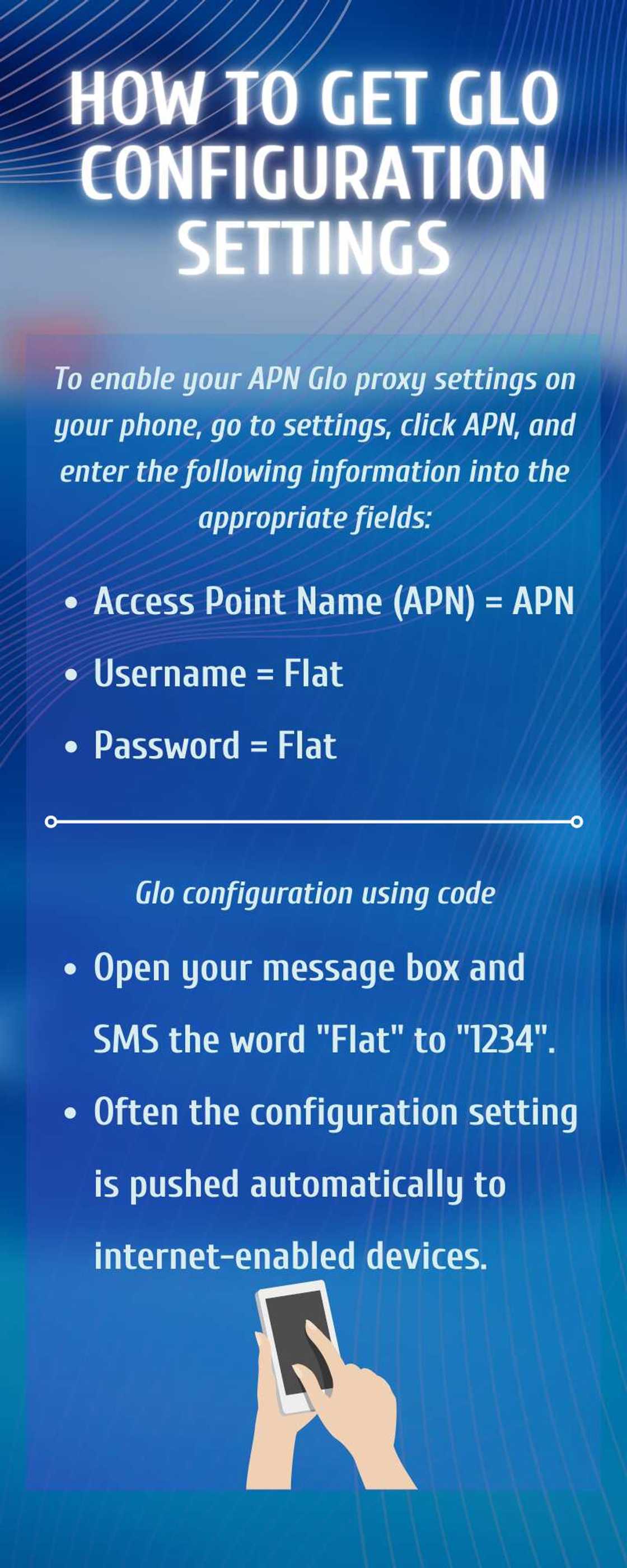
Source: UGC
The Glo APN settings are the internet configurations made on modems, cellphones, and other devices that allow users to connect to the internet. If your Glo internet settings are not working, it means you need to check your APN settings.
How to get Glo configuration settings 2022
When a new device is connected to the internet, the automatic APN internet settings or configuration are not transmitted. This could be because of a system problem or because the Glo server was unable to recognise any new changes made by the mobile phone when the SIM was inserted.
Hence, if you cannot get an excellent net speed, then here is how to configure Glo both manually or check using the Glo configuration settings code.

Read also
“Been saving lives since 1900”: Tems uses hot pressing iron to straighten her hair, fans react to viral photo
Glo manual configuration
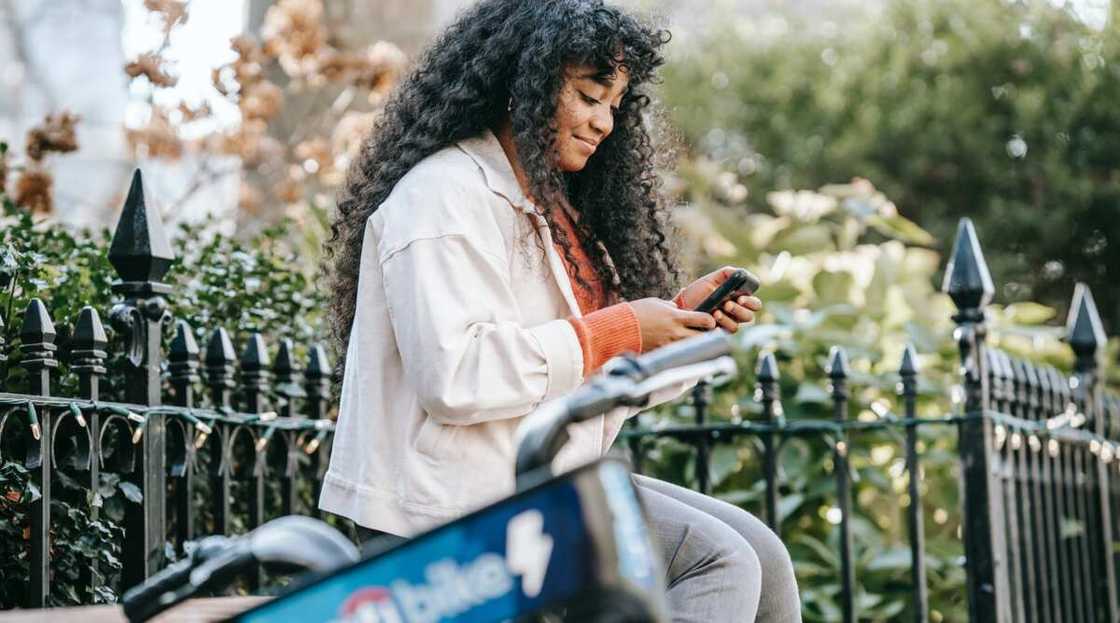
Source: UGC
The main cause of your device's incapacity to browse is that your device's internet or APN settings are not set up automatically.
In most cases, when you insert your Glo SIM card, your Glo network settings should configure automatically. However, if your Glo automatic configuration settings are not updated, you can do it manually.
To enable your APN Glo proxy settings on your phone, go to settings, click APN, and enter the following information into the appropriate fields:
- Access Point Name (APN) = APN
- Username = Flat
- Password = Flat
Close the settings page when finished, and your Glo browsing settings will be updated, allowing you to browse the internet without strain.
NB: This is the method you can use for Glo configuration settings for android smartphones or tablets.
Glo configuration using code
The shortcode for Glo internet settings is just simple 1234. Open your message box and SMS the word "Flat" to "1234". Often the configuration setting is pushed automatically to internet-enabled devices.

Read also
Machala way: Excitement as Wizkid is set to perform his next album live at Apple Music event, shares details
Contact details
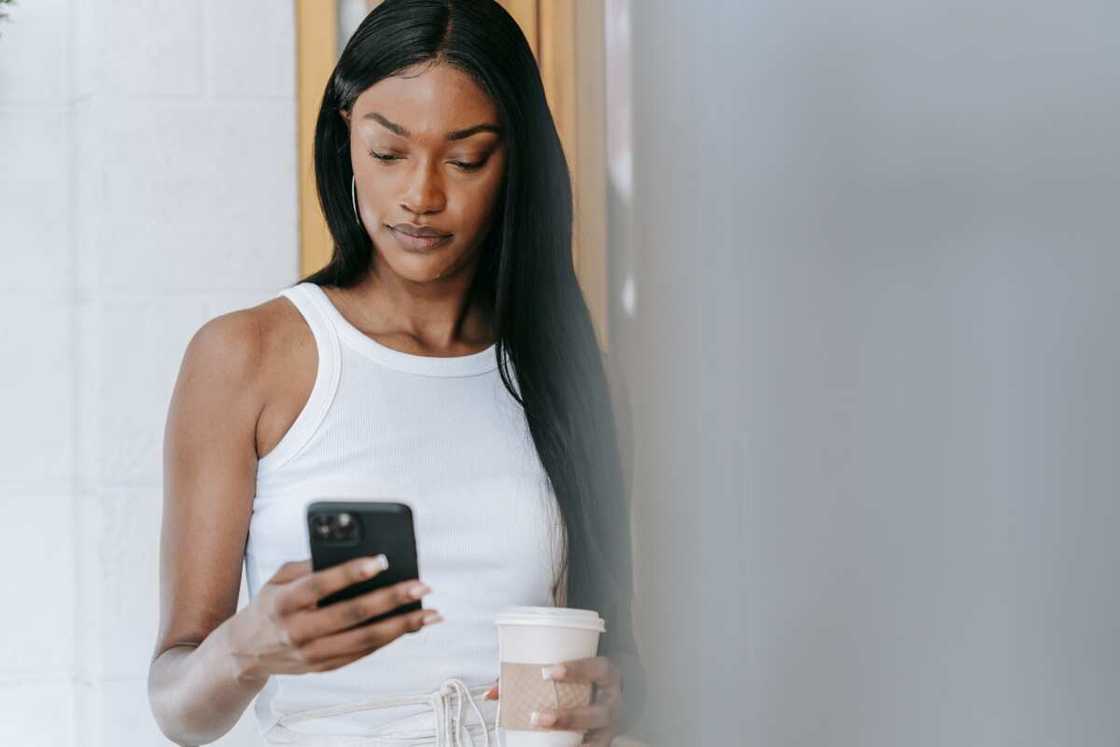
Source: UGC
For any inquiries, you can reach them through the following contacts:
Toll-free number
- For prepaid lines on Glo: 121
- Other networks: +2348050020121
- For postpaid lines on Glo: 200
- Other networks: +2348050020200
Physical address
- Mike Adenuga towers
- 1, Mike Adenuga Close
- Off Adeola Odeku Street, Victoria Island, Lagos. Nigeria
- customercare@gloworld.com
- corporatecare@gloworld.com
What is the APN for Glo?
Glo APN is a wireless transmission protocol for "Access Point Name." It is a connection point between a mobile network and a PC or other access device.
Why is my Glo network not connecting to the internet?
Your device's inability to browse is primarily due to the internet or APN settings not being automatically configured in your device. When you insert your Glo SIM card onto your device, the Glo internet or APN settings are usually instantly configured.
How do I activate Glo mobile data?
Dial *777# to activate your Glo data and purchase the data package of your choice.
Learning Glo configuration settings for browsing is important if you rely on mobile data to access the internet. These settings will automatically boost your Glo sim internet speed, allowing you to browse whatever you desire.
READ ALSO: How to configure Airtel sim card for browsing and other Internet settings
Legit.ng recently published an article on how to configure an Airtel SIM card for Internet browsing and other settings. Knowing how to configure an Airtel SIM card for browsing is critical if you rely on mobile data to access the internet. This scenario can be simply resolved manually and at your leisure.
To connect to the internet, your device's APN settings must be appropriately configured on the Airtel network. Incorrect APN settings or a phone without APN settings will prevent you from utilising data to browse. To resolve the issue, you must perform a manual configuration.
Source: Legit.ng



