How to flash an iPhone with and without a computer (guide)
Apple's iOS is exclusively developed for iPhone and iPad and has one of the most excellent and responsive UIs. iPhone's operating system is considered top-notch because of the ecosystem's software and hardware integration. Even though it has an excellent operating system, it can run into performance issues. If you want to eliminate bugs and have your device restart on a clean slate, here is a comprehensive guide on how to flash an iPhone with and without a computer.

Source: UGC
TABLE OF CONTENTS
- How to flash an iPhone with and without a computer
- How to force restart an iPhone
- How to restart your iPhone
- How to wipe your iPhone without a passcode
- Is the passcode important?
- Is it possible to flash an iPhone by yourself?
- How do you flash an iPhone with a computer?
- What precautions should you take before flashing an iPhone?
If your iPhone is experiencing software-related issues like crashes, freezes, or unresponsiveness, flashing it with a new copy of the operating system can help solve the issue.
How to flash an iPhone with and without a computer
Flashing an iPhone is quite a straightforward process despite the extra layers of security. The process has more to do with the iOS ecosystem, but you may need to take a few precautions to ensure your data safety.
For starters, you will need to choose trusted iPhone firmware from Apple's website or other trusted third-party sources. You will also need to back up all important data via iTunes or iCloud. For official purposes, ensure you have your Apple ID and passcode handy.
What is the step-by-step process to flash an iPhone?
There are two approaches to how to flash your iPhone.
- Using a computer by connecting your device via a USB cable
- Flashing your device without a computer.
How to flash an iPhone with a computer?
Flashing an iPhone with a computer provides a more comprehensive and customizable approach to the process. It involves uploading and updating the device with the latest and compatible firmware, mostly with new features that enhance performance.

Source: UGC
Here is a step-by-step guide on how to flash an iPhone 6 or any other iPhone using a computer:
- Back up your data: Before initiating the flashing process, back up all important data using Apple's cloud-based storage, such as iTunes or iCloud.
- Choose trusted firmware: Visit Apple's official site or any other trusted third-party websites to download compatible firmware for your iPhone.
- Install iTunes: Download and install the latest version of iTunes on your computer.
- Connect your iPhone to your PC: Use a USB cable. Once your device has been connected, launch iTunes on your PC, and your iPhone will be detected automatically.
- Click on the icon bearing your device name, then hit the "Check for Updates" icon.
- If the device firmware update (DFU) indicates updates are available, click "Download and Install." These updates will be downloaded to your PC from iTunes, and you will be ready to flash your device.
- Follow on-screen prompts to initiate and complete the flashing process. This often takes time, so ensure your device remains connected via USB and to a stable power source to avoid interruptions.
- Set up your iPhone: Once completed, your device will restart with new firmware. Follow the on-screen prompts to synchronize your device and restore data from backup.
How to flash an iPhone without a computer?
You don't always need a computer to flash your iPhone. The process is quite straightforward. To flash your iPhone without a computer, follow these steps:
- Back up your iPhone's data using iCloud.
- Open the settings app.
- In the General settings tab, open "General."
- Tap on "Software Update" to check if firmware updates are available.
- If so, follow the on-screen instructions to download and install the newest firmware version.
- If you want a clean install, select to wipe your iPhone's data.
- Follow the on-screen prompts to restart your phone with updated firmware, then restore your data from the backup.
How to force restart an iPhone
If your iPhone is not responding and you cannot turn it off, try forcing it to restart. Follow the steps below:
- Press and quickly release the volume up button.
- Press and quickly release the volume down button.
- Press and hold the side button.
- When the Apple logo appears, release the side button.
How to restart your iPhone
If your iPhone is unresponsive and you're unable to power it off and on, you can try restarting it as an alternative. Follow the steps below:
- Hold down either the volume button and the side button simultaneously until the power-off slider is displayed.
- Swipe the slider and wait for 30 seconds to allow your device to power off. If your device is stuck or not responding, perform a force restart.
- To power on your device again, press and hold the side button (located on the right side of your iPhone) until the Apple logo appears.
How to wipe your iPhone without a passcode
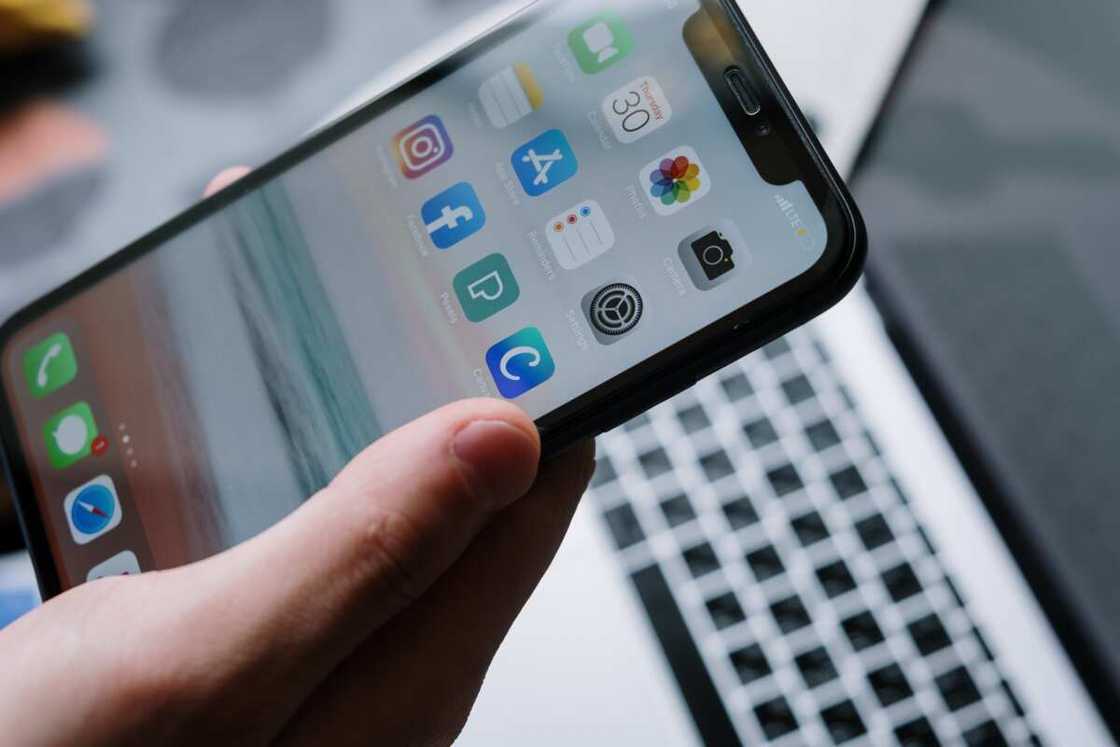
Source: UGC
If you are locked out of your device or want to wipe data without a passcode, you can use iTunes or Finder on a Mac computer to erase data.
Is the passcode important?
An iPhone passcode will let you wipe data, restore factory settings, and give your device an extra layer of security. Entering the wrong passcode several times can have your iPhone disabled.
Is it possible to flash an iPhone by yourself?
It is possible to flash an iPhone's firmware by yourself, even if you are not tech-savvy. A simple reset to factory settings or an upgrade to a newer operating system version can resolve common issues, eliminate persistent bugs, and improve performance.
How do you flash an iPhone with a computer?
To flash an iPhone with a computer, you will need to use iTunes or Finder. Connect your iPhone to the computer, open the software, and follow the on-screen instructions to restore or update your device. Make sure you have a backup of your data before proceeding.
What precautions should you take before flashing an iPhone?
Before flashing an iPhone, it's essential to back up your data to prevent any loss of important information. Make sure your iPhone is charged or connected to a power source to avoid interruptions during the process.
If you want to get rid of bugs and improve your device's performance, this comprehensive guide on how to flash an iPhone will help you fix those issues that often come after you update your device to the latest iOS. Flashing it will install compatible firmware and optimize your iPhone's performance.
Legit.ng recently published a guide on how to use WhatsApp on a PC without a phone. WhatsApp on PC gives you access to your messages and contacts on a larger screen, making it easier to read, type, and manage conversations.
When you use WhatsApp on your PC, your messages are frequently synced with your mobile device, giving a backup of your chats and ensuring access to them across many platforms.
Source: Legit.ng







