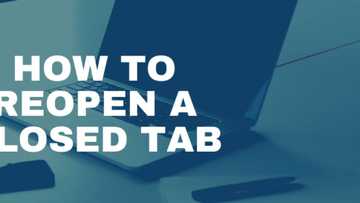How to double space in Word
Are you wondering how to double space in Word? Well, it is quite a simple task, regardless of the operating system you could be using. Generally, line spacing refers to the amount of space between each line of text. Therefore, double spacing in Word refers to the action taken to obtain a full blank line between the rows of text.
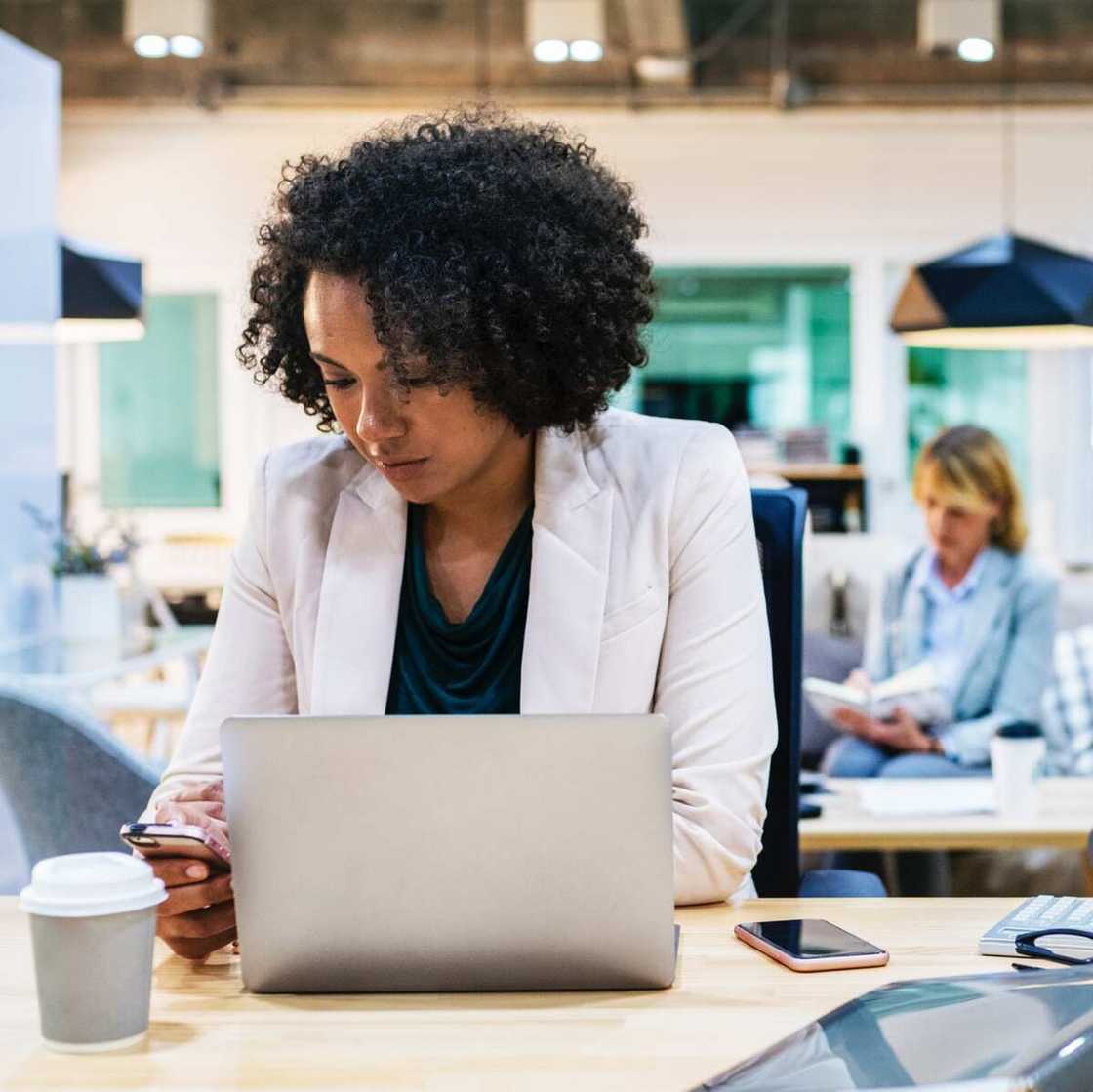
Source: UGC
A document is easier to read when doubled spaced as the work looks neater and well-spaced out. One can also be able to quickly scan through such a document in a more simplified manner as compared to a single-spaced document.
How to double space in Word
There are slight variations on how to go about this process for different Word versions.
How to double space on Word using Microsoft 2013/2016/Office 365
- Click on the Design tab. You will find it at the top of the page, between the Insert and Layout tab.
- Once the new options are displayed, find Paragraph Spacing, and click on it.
- A drop-down menu will appear with different options. As you want the double space margin option, click on it and your text will automatically be modified.
How to double space on Microsoft Word 2007/2010
There are different ways to go about it for these operating systems.
Method 1 — Modify using the Home tab
- First, highlight the text you want the changes to affect.
- In the Home tab, find the Paragraph section. At the bottom right, look for a small feature with the appearance of an arrow and click on it. A drop-down menu will be displayed.
- From the menu, go to the line spacing option and click on the arrow on the right. It will open another drop-down menu with multiple options.
- Click on the ‘Double’ option and press OK to activate the changes made.

Source: UGC
Method 2
- Highlight all the text you want the changes to apply.
- On the Paragraph menu, there are numerous icons on display. Move your cursor over the available icons until you land on the option that reads ‘Line and Paragraph Spacing’.
- Click on the drop-down menu and select the option that reads ‘2.0’.
- Your text will be double spaced.
READ ALSO: How to recover unsaved Word document
Modify using Layout menu
- On the Layout display, find ‘Paragraph’ and click on the small arrow on the right side. A drop-down menu will appear.
- Find the line spacing option, open the drop-down menu, and click on ‘Double’, followed by ‘OK’ to view the double spaced paper.
How to double space in Word 2003
- Highlight all the text you want to space out. In case it is the entire text, you could make work easier by pressing Ctrl + A simultaneously.
- Select on the Format option at the top of the word document and click on Paragraph.
- From the options provided, find Line spacing and click on it.
- From the drop-down box provided, select the double-spacing option followed by OK to apply the changes.

Source: UGC
How to change line spacing in Word through keyboard shortcuts
Keyboard shortcuts have enabled quick task execution procedures as one only needs to press a few buttons to apply desired changes. This method is also time-saving and the best option for those who find themselves frequently wondering how to change spacing in Word.
READ ALSO: How to change margins in Word: top tips
- Highlight all the text that requires modification.
- Press Ctrl + 2 simultaneously for double spacing.
- Press Ctrl + 5 simultaneously for 1.5-line space.
- Press Ctrl + 1 simultaneously for a single space margin.
How to change line spacing in Word through keyboard shortcuts for Mac
- Select the text you want to apply the changes.
- Press Command + 2 simultaneously for double spacing.
- Press Command + 5 simultaneously for 1.5-line space.
- Press Command + 1 simultaneously for a single space margin.
It is necessary for all Word users to understand how to double space in Word as it is a skill that comes in handy.
READ ALSO: How to insert checkbox in Word
Source: Legit.ng