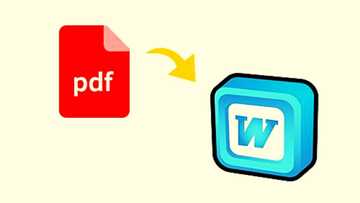How to transfer photos from computer to iPhone
Do you need recommendations on how to transfer photos from computer to iPhone? The process is easy and quick, especially if you know several techniques and tricks. Your friends will ask you to help them with their pictures when they get to know you possess this skill!
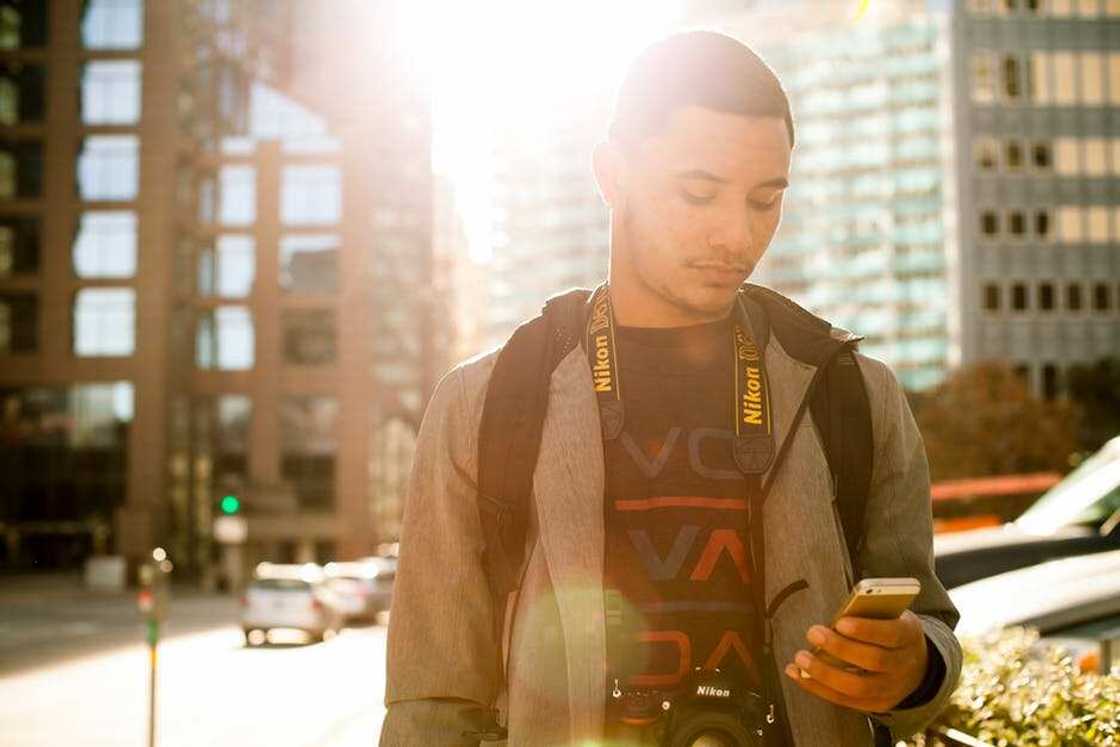
Source: UGC
Okay, there is no magic involved. You just need to know how to import photos from computer to iPhone with and without the help of iTunes software. This is the primary point. Therefore, you will need your phone, your personal computer, internet connection, and a USB cable.
How to transfer photos from computer to iPhone
There are four main ways to transfer photos from Mac to iPhone. You can share images from your computer with the help of three major services: iTunes, iCloud, Google Photos, or without any of these tools, via some special software. Now, moving on to exactly how to transfer files from PC to iPhone with the help of the mentioned tools.
How to transfer photos from PC to iPhone without iTunes
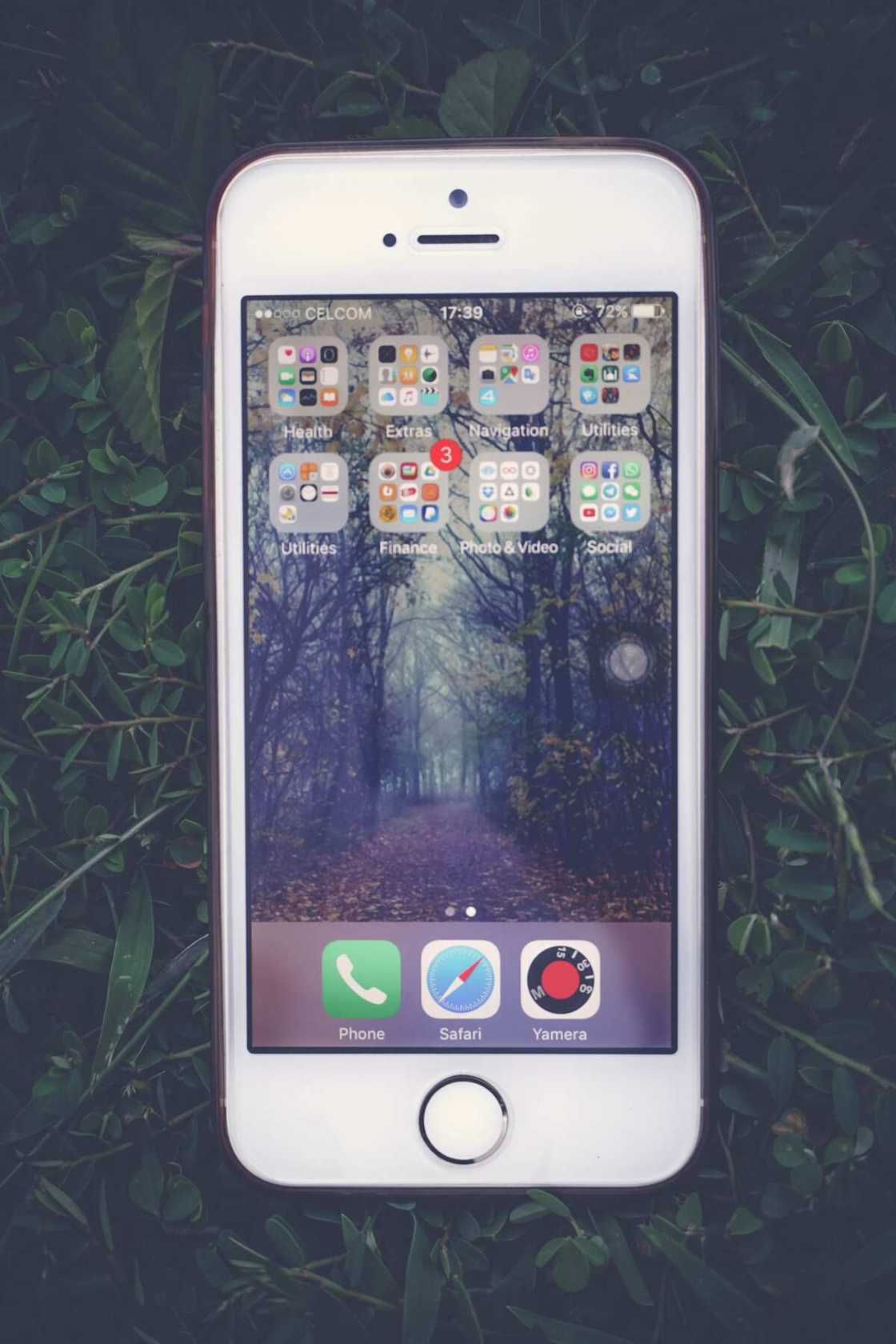
Source: UGC
You may know that iTunes was designed by Apple Inc. to match all Apple devices. It is compatible with all of them. Still, it is not always possible to use it because there may be no internet connection at the moment when it is necessary to transfer the files or so.
There exist downloadable third-party applications that allow one to move data from any computer to your Apple phone without losses and rather quickly. These applications are numerous, and most of them have diverse other functions in addition to their ability to transport files from computers to phones. If you are interested in such software, you can simply search on the internet and choose the one you like judging by their characteristics and functions.
READ ALSO: How to hide orders on Amazon app from your family
When downloading applications and software from third-party sources, you need to be extra careful and check every file you download with the help of an anti-virus scanner. This will help to keep your devices and personal information safe.
If you do not know which application to choose, give preference to those which are available on the Apple App Store. They are less likely to be corrupted. When you have picked the necessary software, install it as its developers instruct.
How to transfer pictures from computer to iPhone with the help of iTunes

Source: UGC
To move files from your computer to your phone, you will need iTunes installed already. If it is not, download and install it. Then, do the following:
- Take the USB cable and connect your phone to the computer
- Run iTunes manually if it is not started automatically by the system right after the phone is plugged in
- After the Device button appears in the program window (top-left corner), click it and then also click File Sharing
- To the left, there is the Pages app. Select it and click Add
- Then, select the necessary document and also click Add
- The document will appear listed in the Pages in iTunes
- Now, open Pages on your phone
- To open the required files, tap on their thumbnails in the Pages folder
How to put photos from computer to iPhone via iCloud

Source: UGC
iCloud is a storage service where millions of users can save their files. With the help of its storage, you can manage your images and transfer them as you like.
If you are using a Windows PC, you will need to download iCloud that matches your operating system:
- Run the program once it is installed. Select iCloud Photo Library in the Options menu
- Click Done and Apply (in this order)
- Simply turn on iCloud Photos on your phone
Now, learn how to transfer photos from Mac to iPhone with the help of this storage using these steps:
- Open System Preferences and move to iCloud
- Click Options and select iCloud Photos
- Turn on iCloud Photos on your iPhone
Take advantage of the Photo Library any time you need to manage your pictures.
How to put pictures from computer to iPhone using Google Photos

Source: UGC
To do this:
- Use your browser to get to Google Photos
- Simply drag the chosen images into the browser window and upload them
- Download and install Google Photos on your iPhone
- Check out your images in the storage
Having your pictures in an online storage service is one of the most convenient options if you are searching for recommendations on how to move photos from PC to iPhone.
Now you know all the necessary tricks and techniques of how to transfer photos from computer to iPhone via additional applications or via huge online storage platforms. Try them, make use of them, and enjoy their convenience.
READ ALSO: How to chargeback on PayPal in 2019
Source: Legit.ng