How to hide orders on Amazon from your family members (tips)
With Amazon being one of the most used online shopping apps, you can quickly achieve privacy by learning how to hide orders on Amazon. This is a vital account feature that every user should learn and take advantage of for a simplified shopping experience and for surprise gifts. Here are simple tips on how to hide orders on Amazon in 2021.
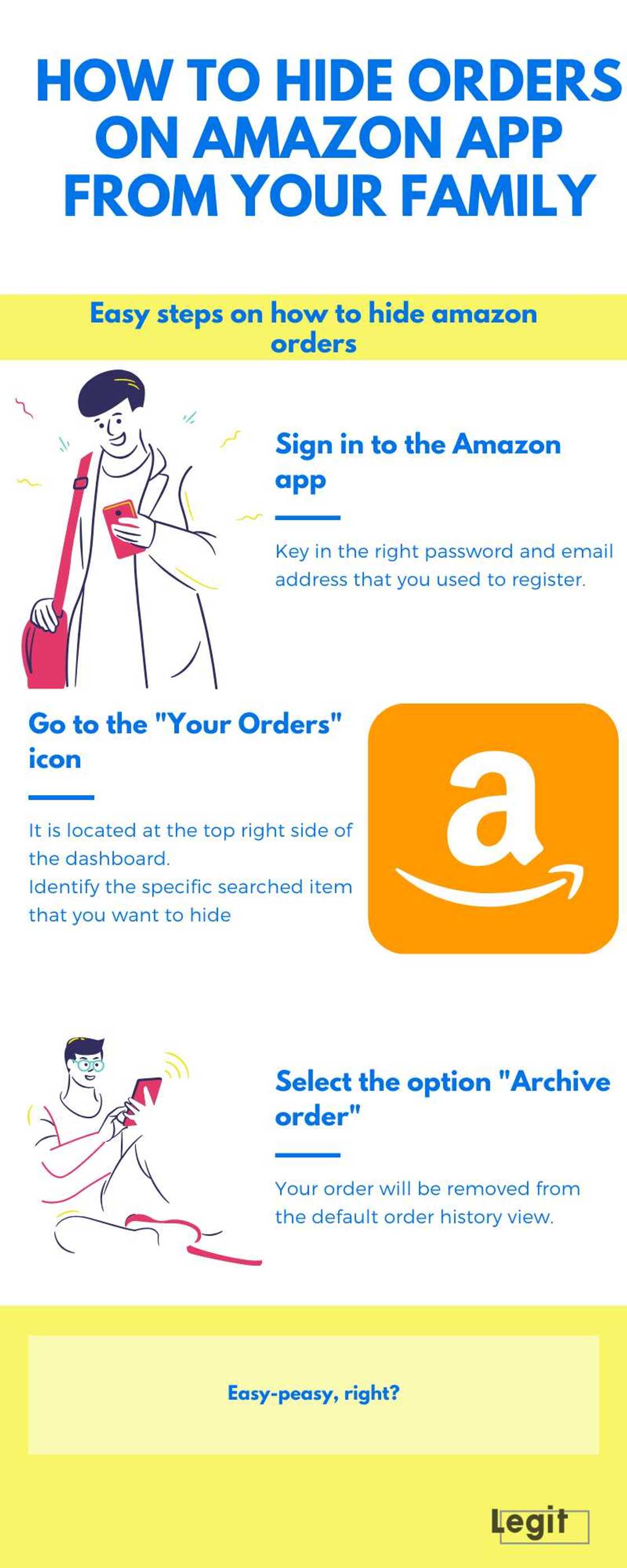
Source: Original
Learning how to hide an order on Amazon is crucial, especially for individuals who share joint online shopping accounts. These could range from family members who share a joint account to even spouses.
It is true that some items are personal and might end up embarrassing you when displayed to a family member or friends. Sometimes you want to get a surprise gift and do not want to let the receiver know about it. Want to learn how to hide orders on Amazon and keep your items a secret?
Can you hide Amazon orders from your family?
The answer is yes! The platform enables its users to hide any type of item that they are no longer interested in referencing during their online shopping experience.
Furthermore, some reserved items can be quite embarrassing. You no longer have to worry every time your significant other uses the joint account in fear of them finding something secret that you bought. The hide option is capable of removing specific items from immediate view, hence keeping it your secret.
So, how do I hide an order on Amazon? The procedure on how to hide orders on Amazon is simple. One of the ways to hide your purchases from your family is through an Amazon Household Account. However, this option is available only for Prime members. It will give an opportunity to keep your purchase history, recommendations, and lists private.
How to hide Amazon orders without Prime membership
These options include archiving orders, managing browsing history and recommendations, changing your shipping address, and using an Amazon Locker for delivery. You just have to archive your orders. Archiving an order is the easiest way and only takes seconds to complete.
What does it mean to archive an order on Amazon?
This means that you get an opportunity to hide your search list from the default search history view. This prevents others from knowing your online requests, which might end up spoiling that beautiful, planned surprise. It also saves you from embarrassment when it involves an embarrassing product.
How to archive orders on Amazon
- Step 1: First, you have to sign in to your Amazon on your computer. Key in the right password and email address that you used to register.
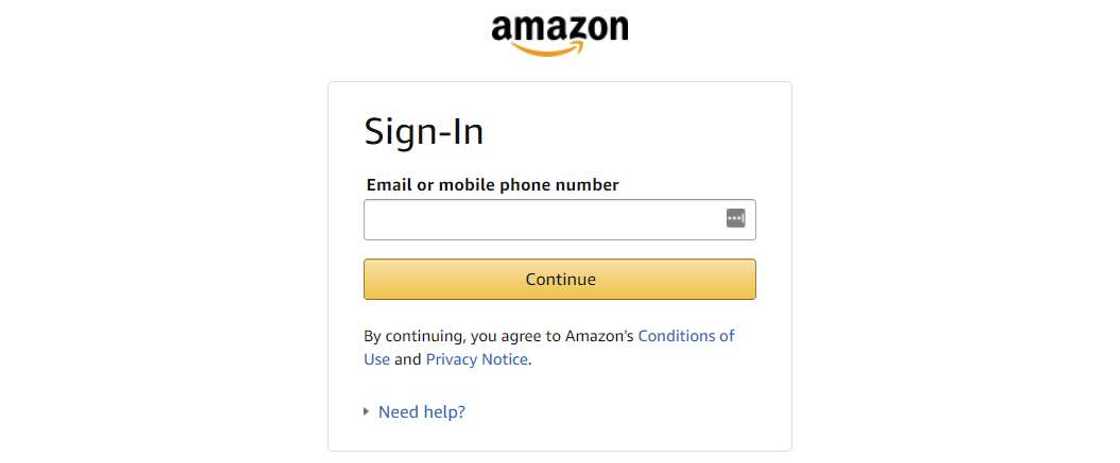
Source: UGC
- Step 2: Go to the "Returns & Orders" icon that is located at the top right side of the dashboard and identify the specific searched item that you want to hide.
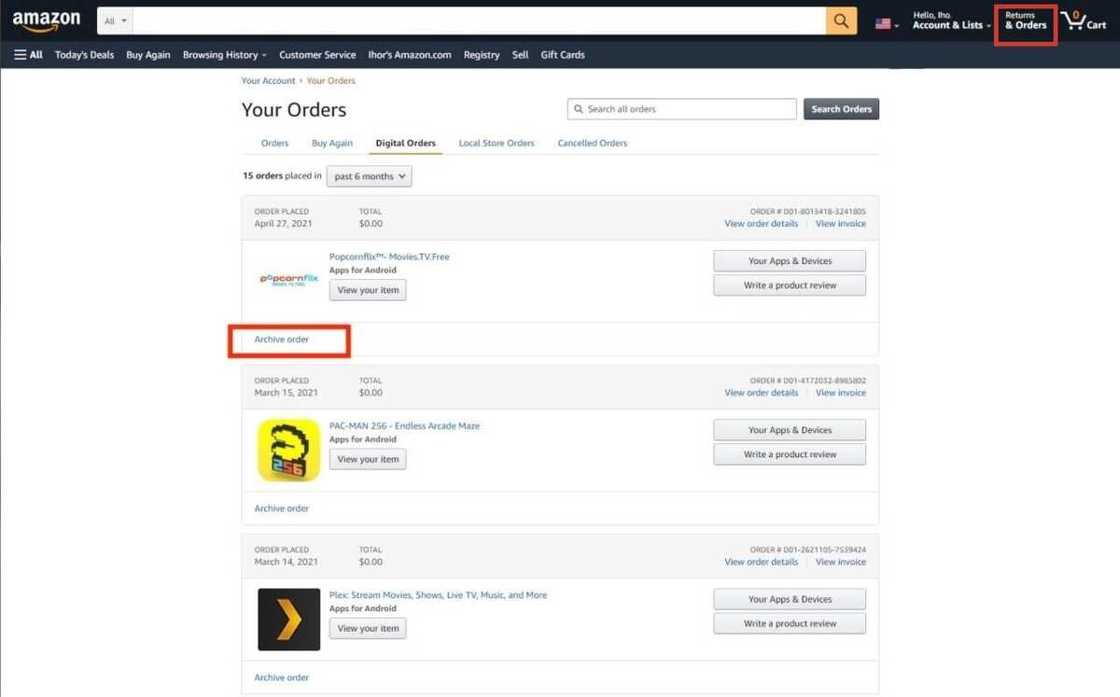
Source: UGC
- Step 3: Select the option "Archive order," and you are done.
The selected item will immediately be removed from the view of your online shopping list. In other words, it is removed from the default history.
Can you archive Amazon orders from the app?
No, you cannot! But you can archive them from your phone. Follow the below steps:
- Open the browser on your iPhone or Android phone and go to Amazon.
- Open the options for your browser and select "Request Desktop Site". It will help you to load Amazon as if you are on a desktop computer.
- Log in to your Amazon account.
- Locate the "Your Orders" section.
- Select "Archive order".
How to find archived orders on Amazon
The best part is that you can still find the same hidden item whenever you want to make another online purchase. This is by simply typing the name of the hidden item in the main search option.
The other option for viewing your hidden items is through the Account option:
- Step 1: Click the "Account & Lists" option.
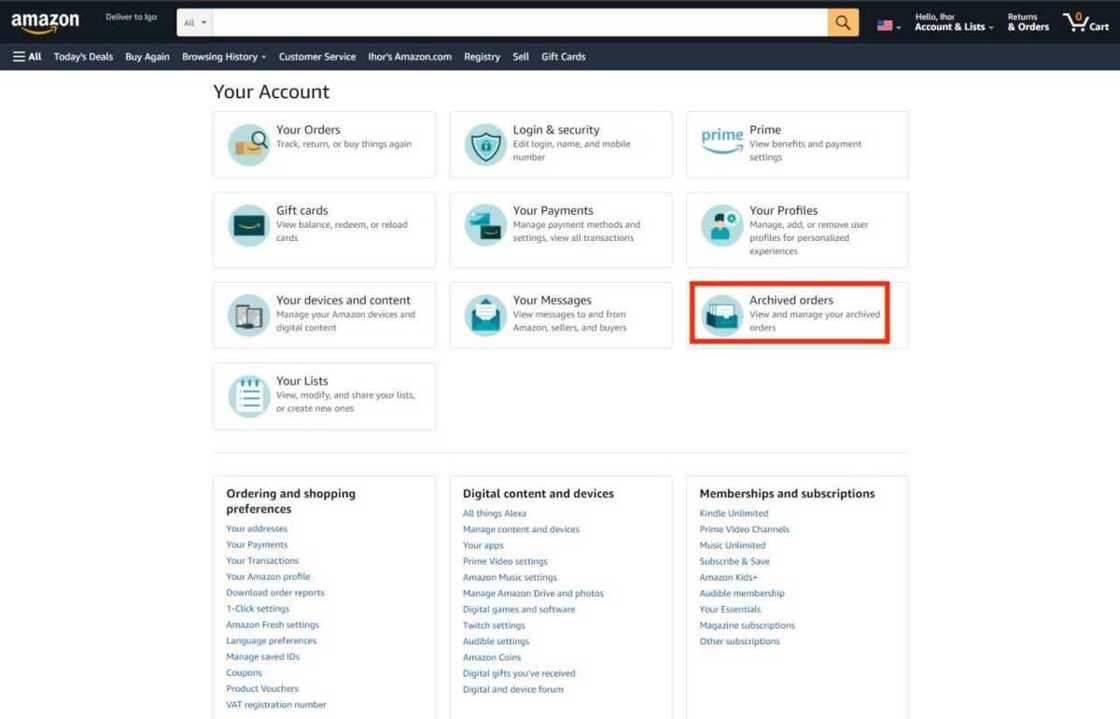
Source: UGC
- Step 2: Select the "Archived Orders" option.
How to restore hidden orders
You can also restore any hidden item for it to be available in your default history search view. This is by simply selecting the "Unarchive Order" option that is also available under "Your Account." The shopping site has a digital record of all the transactions it makes with its clients.
Note: The fact that you hide an item from your default history list does not necessarily mean that you have deleted the history permanently from your Amazon search history.
How to hide orders on Amazon: additional options
Want to buy a surprise gift for your spouse, partner, or children on Amazon? These features will help you with this.
Is it possible to delete order history Amazon?
As an online shopping platform, all its online transaction histories and records are easily accessible based on the automated item search history provided by the search engines and applications.
Access to such information by either your family members, spouses, or even intruders can spoil most surprises or expose some secrets. If you want to know how to delete order history on Amazon, it is impossible. The Amazon delete order history option is not provided by the online shop.
Managing your browsing history
Despite the fact that the online shopping application does not provide an incognito option, you can still hide your search history. This is through a simplified 2-step history management process:
- Step 1: Click on your “Browsing History” from the menu.
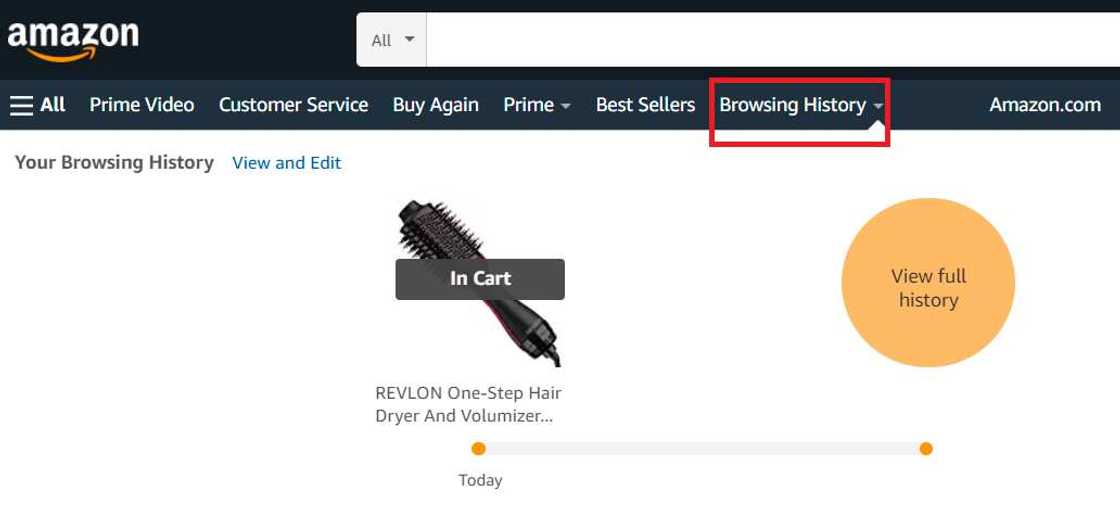
Source: UGC
- Step 2: Select “Remove from view” for an item in the search history. If you want to delete the entire history, select the option “Remove all items from view.”
Additionally, you can achieve this by turning off your browsing history. This is by accessing the option “Manage Your Browsing History”.
Editing your recommendations
Amazon’s Recommended List may spoil your surprise gift. So if you want to exclude some purchases from being considered in your recommendations, open the "Improve Your Recommendations: section. Find the item you want to delete and select "I prefer not to use this for recommendations" or "This was a gift."
Using an Amazon locker
You can avoid spoiling your surprise gift and receive your order with the help of an Amazon locker. How do you use an Amazon locker? You can get your order shipped to your nearby Amazon locker. When an item is delivered, you will enter your pickup code and receive it.
Turn off notifications for your Echo device
Turn off notifications for your Echo device to make sure Alexa will not automatically announce delivery updates for your order from Amazon. Open the Alexa app, click on "Settings" and then choose "Notifications" to disable the feature.
Now you know how to hide orders on Amazon. This feature provides users with joint accounts or users in public scenarios to achieve privacy and it is available on both desktops and mobile App platforms.
READ ALSO: How to download from YouTube using SS (step-by-step guide)
Have you seen a YouTube video that you would like to download? Do you want to download a YouTube video in MP3 format? Legit.ng published an article that will teach you how to download from YouTube using SS. You do not need to stress yourself by installing a YouTube video downloader. There is a simple process to download videos.
Source: Legit.ng









