How to type roman numerals on Mac and PC
Roman numbers are quite as important as the normal figures we have. They usually help break the monotony of always using the Arabic ones. They are quite easy to learn. In this technological era, just learning about them is not enough. You need to know how to write them not only on your notebook but also on your computer and laptop. How to type Roman numerals depends on a couple of things.

Source: UGC
How to type roman numerals in word differs from writing them using other programs. Writing them also depends on how well you know the programs you are using as well as the type of computer you have. How to type roman numerals on Mac is quite different from how you would on a Windows computer. So, how do you type roman numerals?
1. Using their alphabetical lookalikes
This is the easiest and the most used way when it comes to entering these figures. This is done by just using the keyboard and entering the roman digits directly. For example, if you want to enter the Roman equivalent of ten, you could just enter an upper case ‘X’ which is ten in Roman digits. That is an easy way on how to type roman numerals on computer keyboard.
2. The use of Unicode
A Unicode is an international encoding standard for use with different languages and scripts, by which each letter, digit, or symbol is assigned a unique numeric value that applies across different platforms and programs. With that out of the way, how then do you use Unicode for this? Unicode has every roman digit in its Number Forms Block.
Here are the steps on how to do that:
- The first thing to do is to type the Unicode characters that represent the Roman figure you want to write. Here is a list of roman numerals and their Unicode.
- The next thing to do is to Press and hold ‘Alt.’
- While still holding ‘Alt’, press X on your PC and the character you had entered will be changed to its corresponding Roman number.
It is important to note that Unicode is not supported by all writing programs. The best part is that it is supported by Microsoft word which is the most used writing software.
3. Format number list
This is another easy way of typing these figures. You do not have to do much. This works perfectly with lists and other ordered data. If you are using Microsoft Word, there is usually the Numbering Library icon. This holds the bullets, numbers and even Roman numerals. Hence, to number your list using Roman digits you:
- Select the list you want to enumerate
- Press the ‘Numbering Library icon.’
- Select Roman numbers from the drop down, and just like that, your numbers will be as you want them to be.
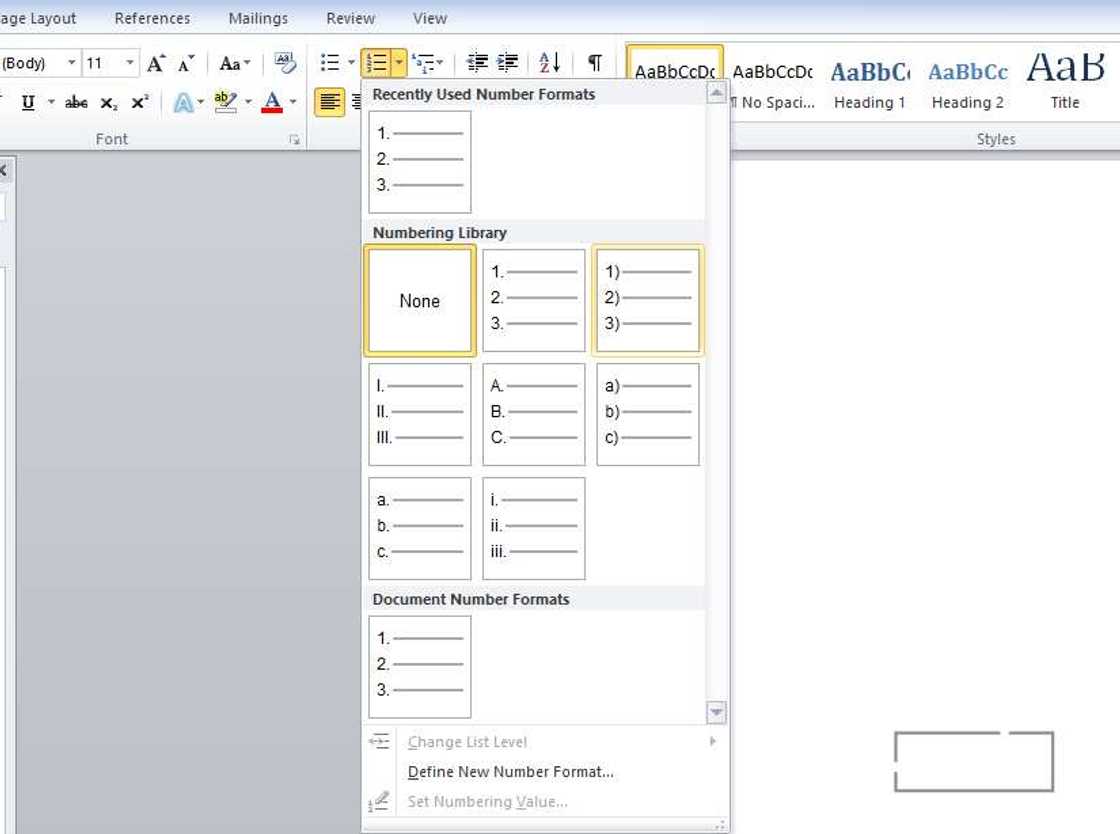
4. While setting up page numbers
The best part about technology is that it keeps making things easier. This is another easy way of going through the procedure. In this way, the page numbers usually found either on top or the bottom of the page will be in Roman figures. Here is how you do it.
- In your open word document, Press the insert menu
- From the Insert menu, look for where it is written ‘Page Number’ and click it.
- A drop box will appear showing the different positions you can put the page number and the format you want it in.
- Once you click the format section, from there, you can select roman figures, and your page numbers will appear that way.
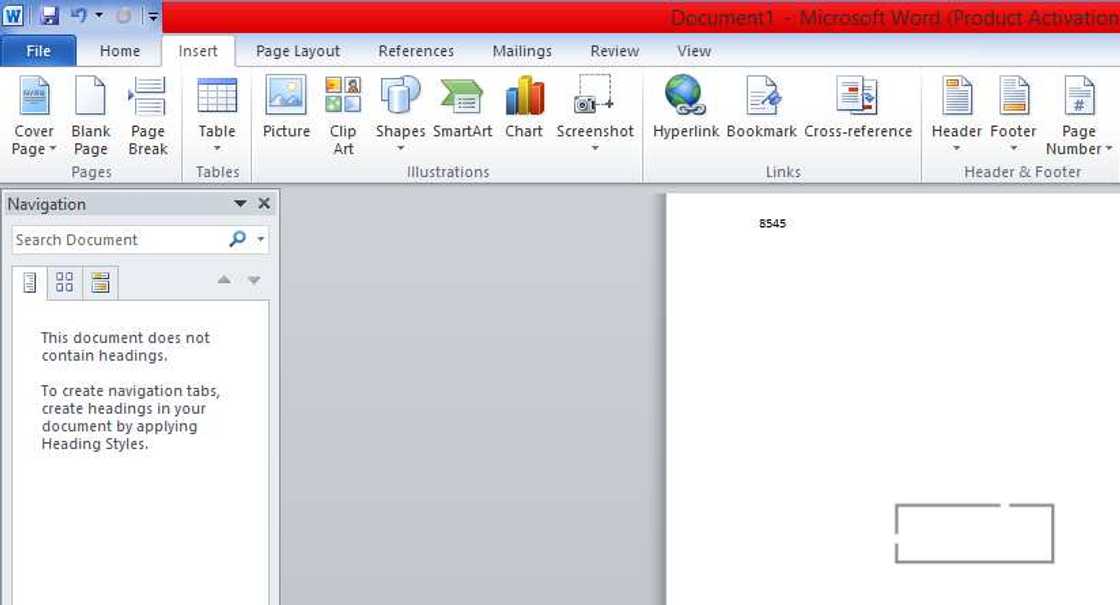
4. Using Alt code shortcuts for numbers
We all know there is no computer that comes with a Roman numerals keyboard. This does, however, not mean you cannot use the numeric keypad to enter these characters. When Alt is combined with other different figures, it ends up displaying a number. This can be a normal digit or even Roman digits
There are two ways of doing this:
1. Alt + Numbers shortcut method
- In this method, you press the ‘Alt’ key and then enter the number. For example, if you want to write one in Roman numbers you just -Press Alt + 8544
2. Code + Alt + X method
It is important to note that this method only works in word documents.
- So here you first press the code then press ‘Alt’ and ‘X’. For example, if you want to enter Roman one using this method you would Enter 2160+ Alt + X
Here is a list of the different codes you can use for this method. This is a way of entering Roman numerals on keyboard shortcuts.
That is what we had for you on how to type Roman numbers. Did you know the processes are that easy? Have you learned something you did not know? Leave your views and comments about all this in the comments section below.
READ ALSO:
- How to change page name on Facebook in few simple steps
- What is system unit? Definition and components
- How to change Yahoo mail password
Source: Legit.ng






