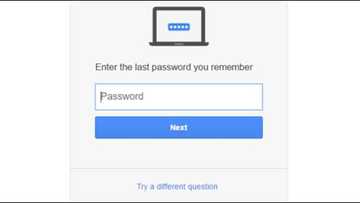How to change Yahoo mail password
Learn how to change Yahoo mail password and how to reset it on different devices. We have prepared easy instructions, so you would be able to avoid any struggle during this process.

How to change Yahoo mail password on PC
Open Yahoo Mail. Go to https://mail.yahoo.com in the browser of your computer. Your Yahoo mailbox will open if you are already signed in to your Yahoo account. If you have not logged in yet, enter your email address, click "Next," enter your password, and click "Sign in."
Click on your name and profile picture. They are in the upper right part of the window. A menu will appear.
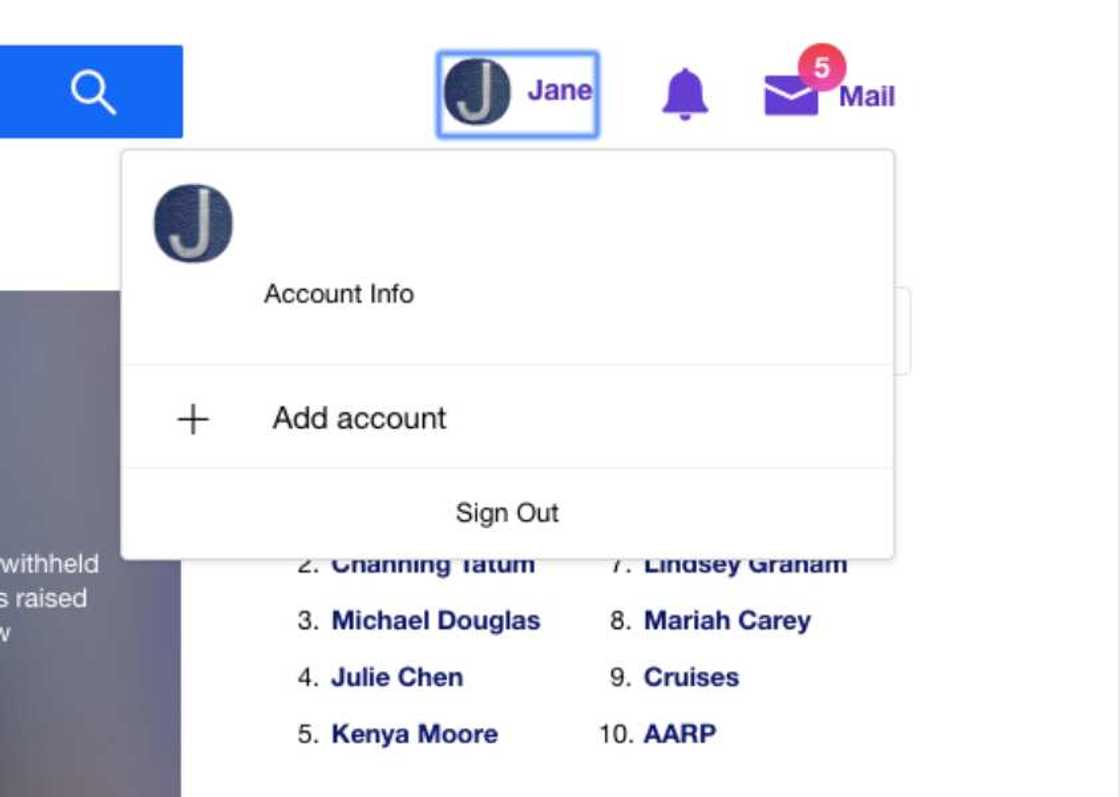
Click "Account Info." You will find this link under your name on the menu. The account settings page will open.
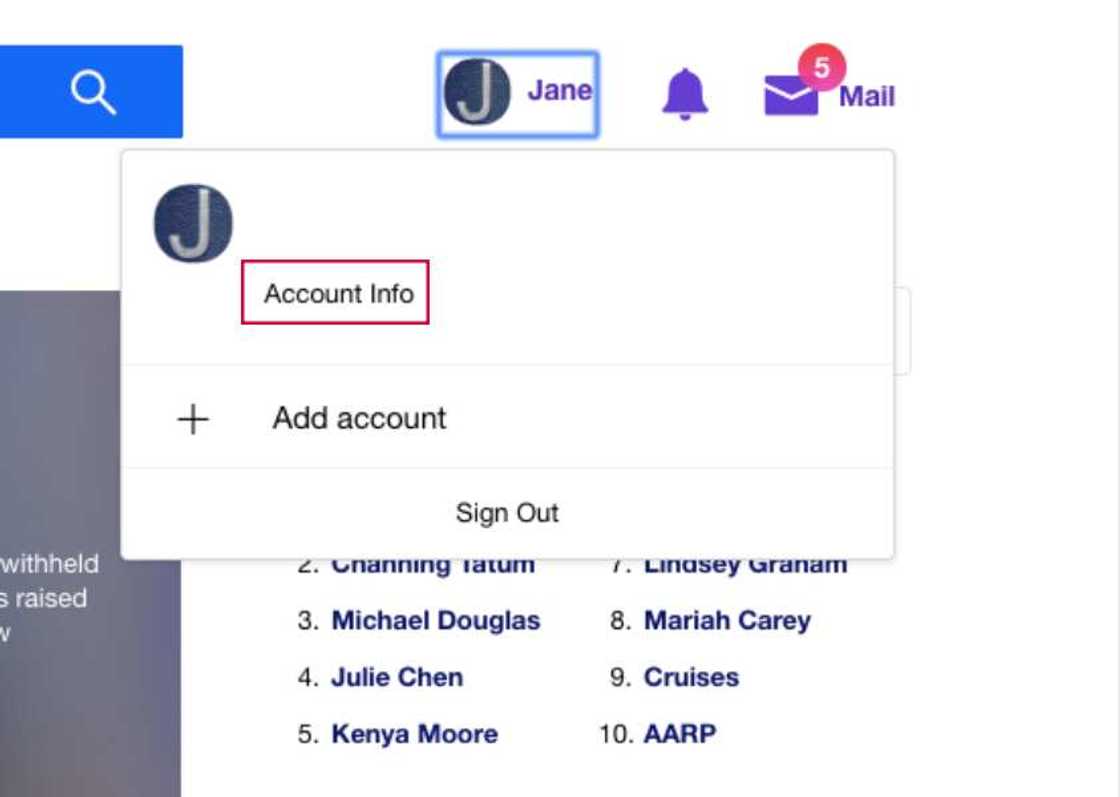
Click the "Account Security" button. This is the tab on the left side of the page.
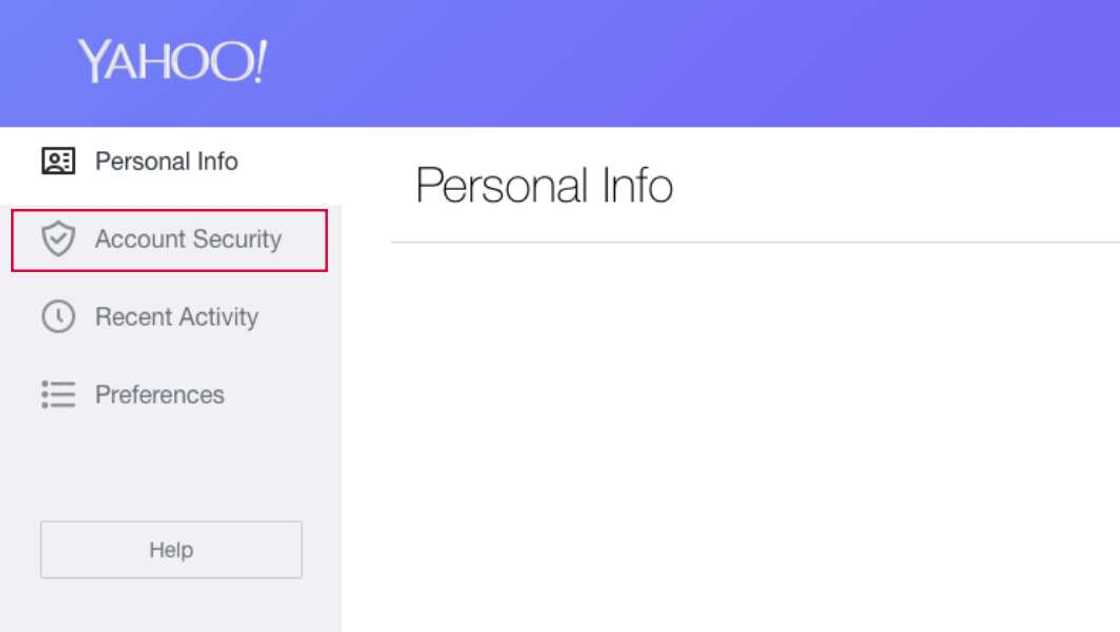
Re-enter your credentials. Enter your email address, click Next, enter your password, and click Login. If you have recently logged in to your Yahoo account, you may not need to re-enter your credentials.
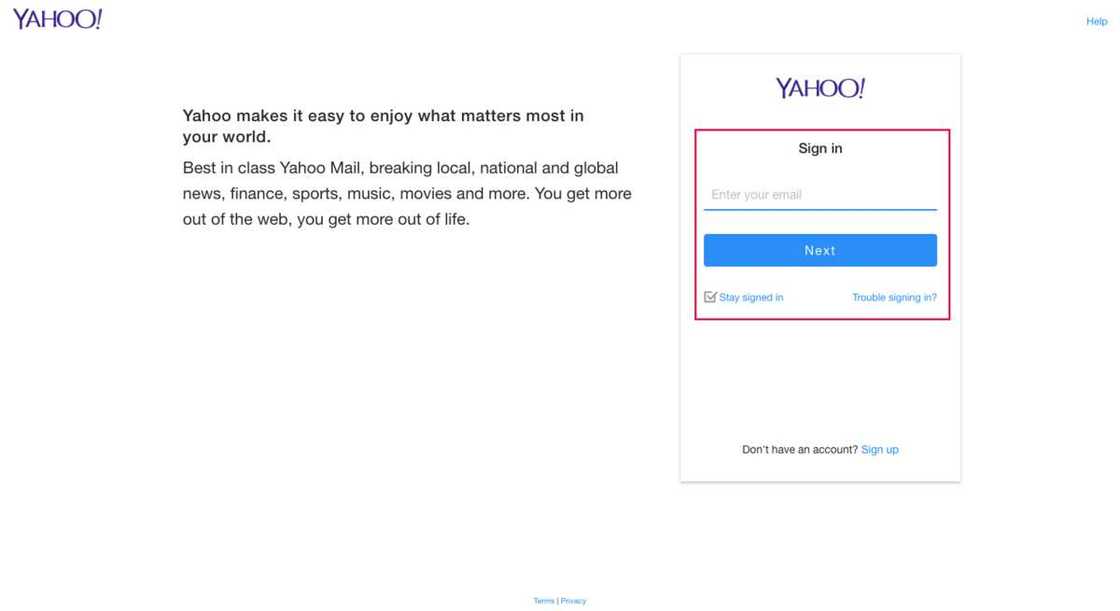
READ ALSO: How to Change Spectranet Wifi Password?
Click the Change Password link. It is located in the upper right part of the page. You will be taken to the password creation page.
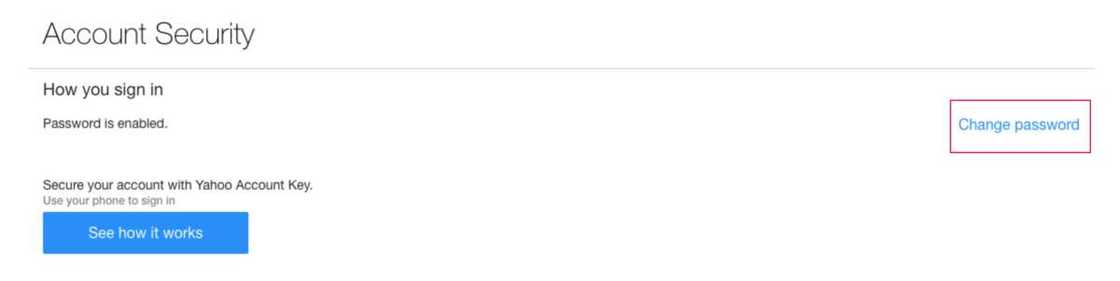
If the Yahoo account key is activated, click "Manage" in the upper right part of the page, click "Disable account key" at the bottom of the pop-up window, click "Yes, disable account key" and click "Got it." Then click "Change Password."
Enter a new password. Enter a new password in the "New password" text box, and then re-enter it in the "Confirm a new password" text box. Both times you need to enter the same password. In order not to be mistaken when entering a password, check the box "Show password." Click the "Continue" button. This is the blue button at the bottom of the page.
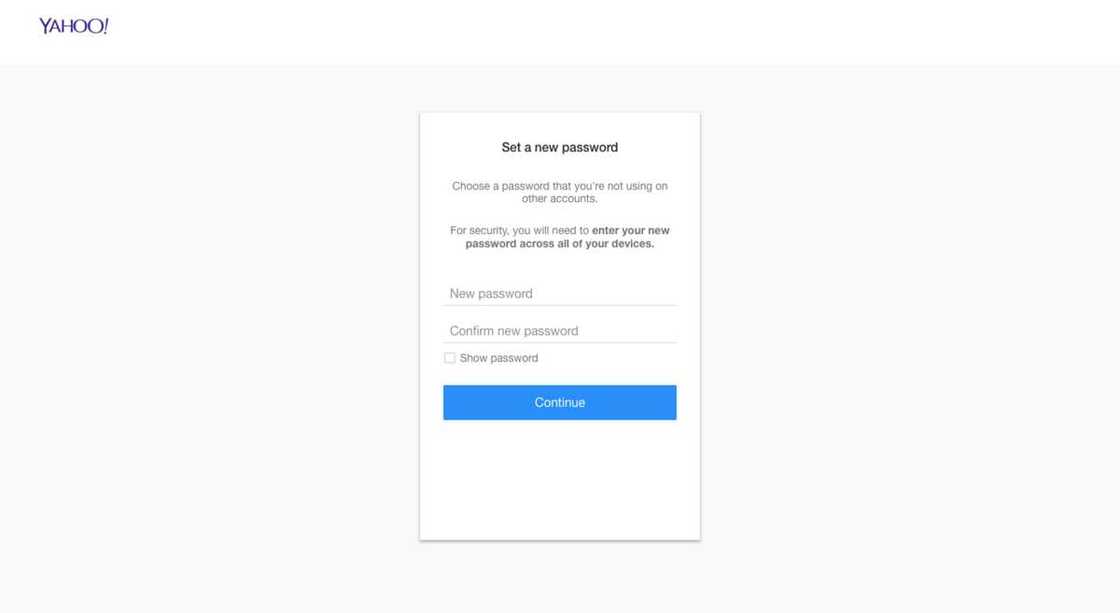
Click "Looks good" when prompted. The password will change, and you will be redirected to the inbox of your mailbox.

Read also
Visit AfrBTC for the best exchange rates for gift cards and bitcoins; sign up and invitation code
If you are prompted to add features to Yahoo, click on the "I'll secure my account later" link at the bottom of the request window.
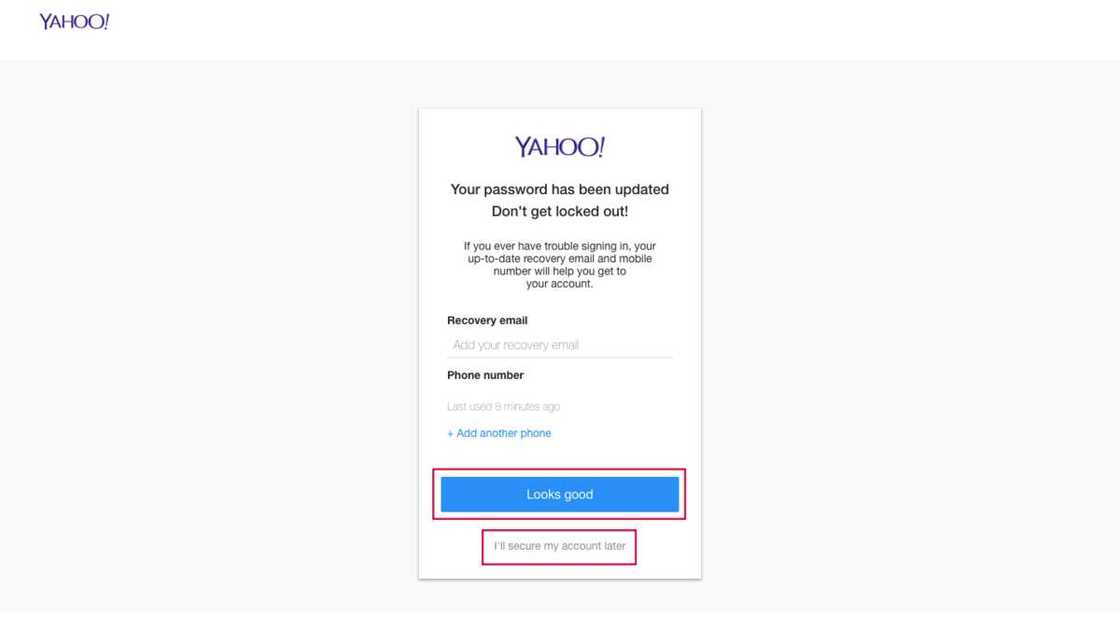
How to reset forgotten password from Yahoo mail on PC
First of all, you need to visit Yahoo official website. You can follow this link https://www.yahoo.com. Click "Sign in" button.
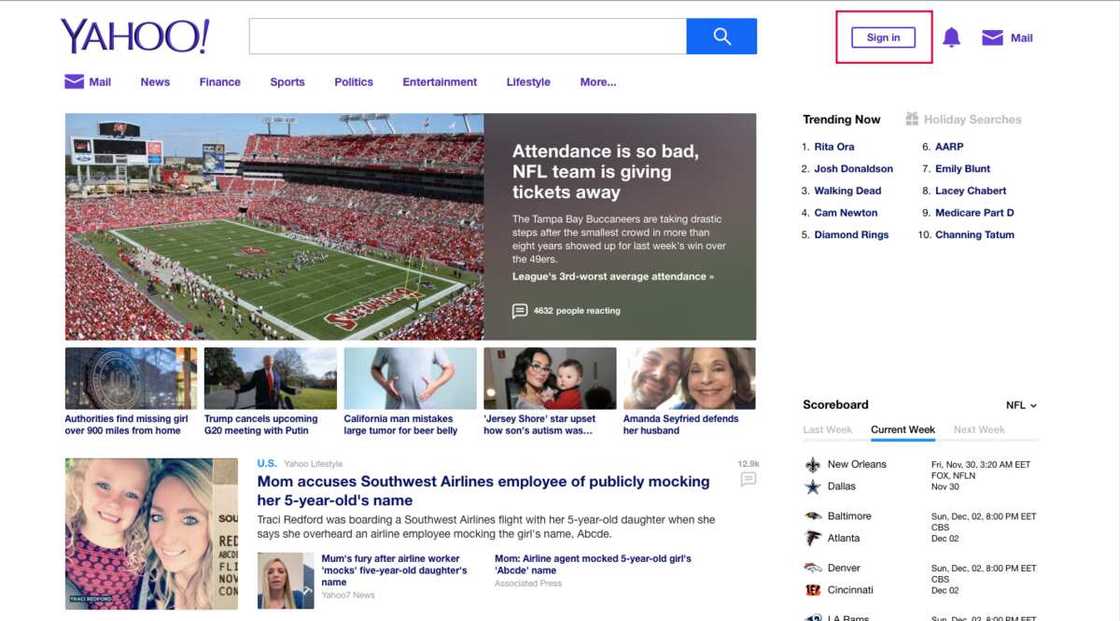
Now, click on "Trouble signing in?" button. This link is below the gap for entering your e-mail address. You will be redirected to the account recovery page.
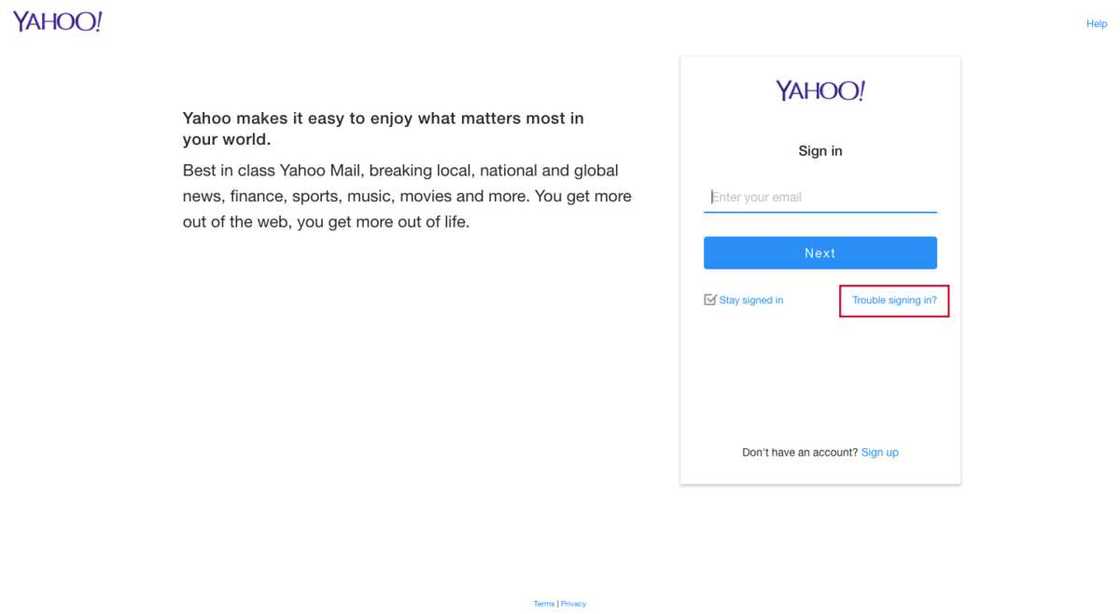
Enter a phone number. This is the phone number you used to create your mailbox. You need to enter it into the gap shown in the picture below.
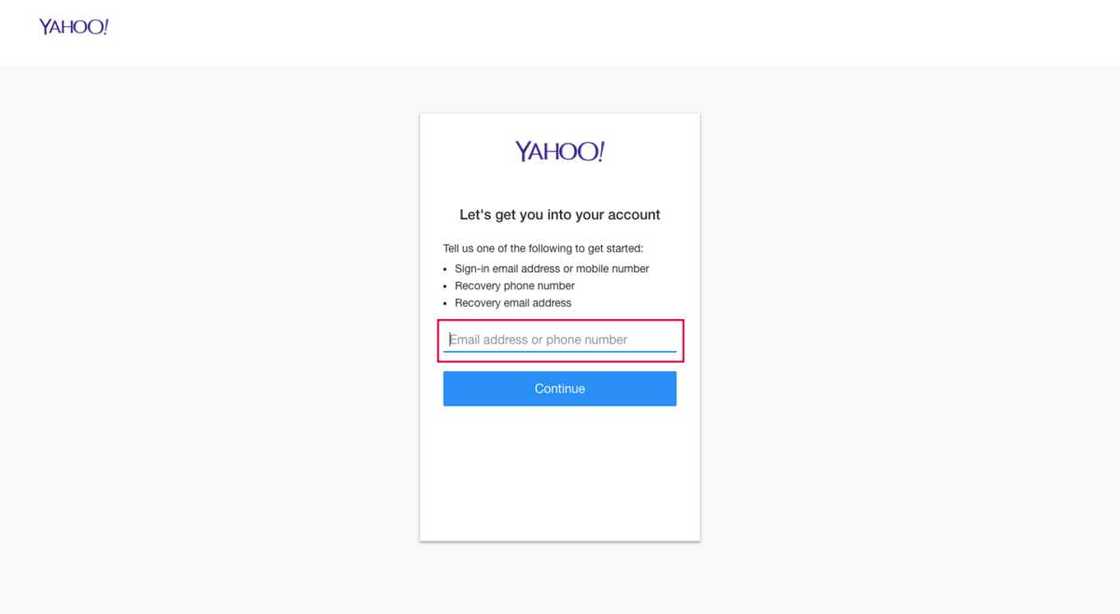
If you used a backup email address when creating your mailbox, enter it instead of a phone number. You can also enter your Yahoo email address if for some reason you cannot enter your phone number or a backup email address.
Click "Continue." You will find this blue button under the text box.
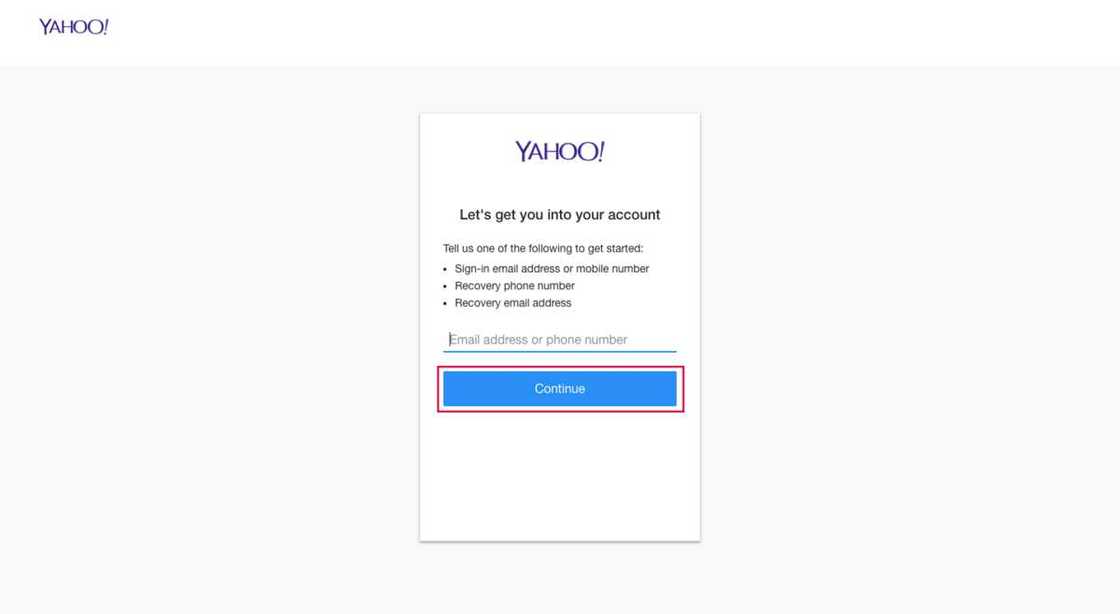
Click "Yes, send me an Account Key," which you can see in our screenshot. Yahoo will send the code to the entered phone number.
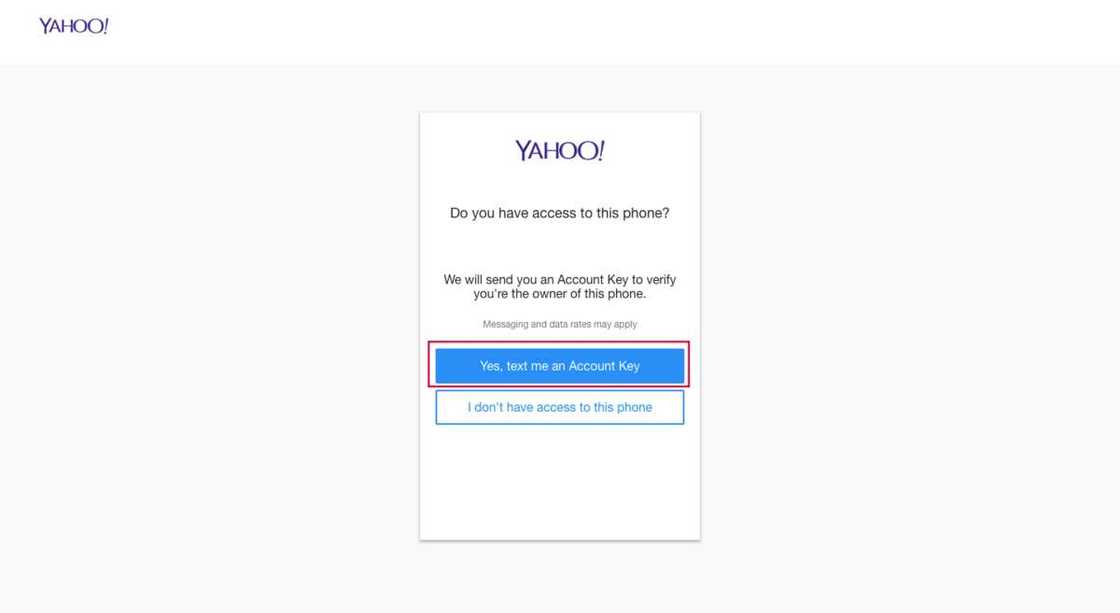
Notice:
- If you entered a backup email address instead of a phone number, click "Send me the account key by email."
- If you entered your Yahoo email address, enter the missing numbers or letters from the recovery option provided by Yahoo.
Find your account key. For this:
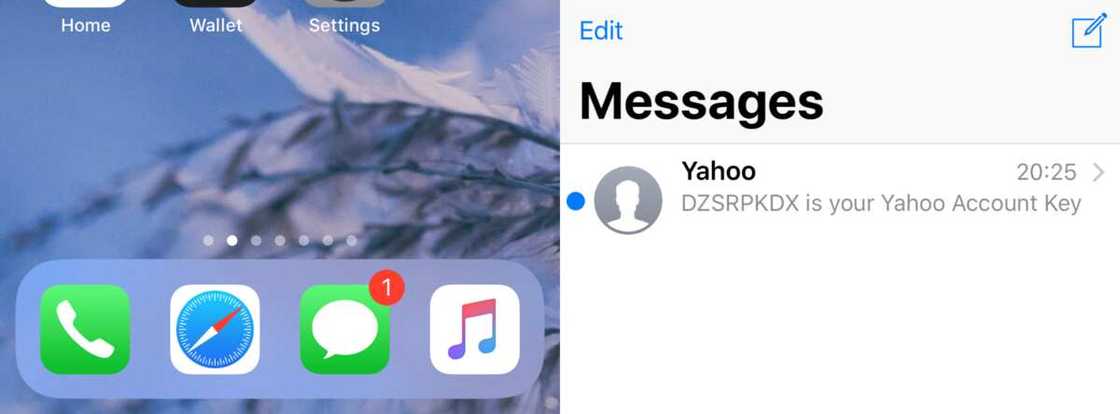
- SMS message: launch the Messages application on your smartphone, tap a message from Yahoo and search for the 8-character code in the message.
- E-mail: open the backup mailbox, click on the letter from Yahoo (maybe it will be in the Spam folder) and find the 8-character code in the letter.
Enter your account key you have received. Do this in the text box, which is in the middle of the page. Now click the "Verify" button. This is the button below the text field. If the correct code is entered, you will be redirected to the account selection page.
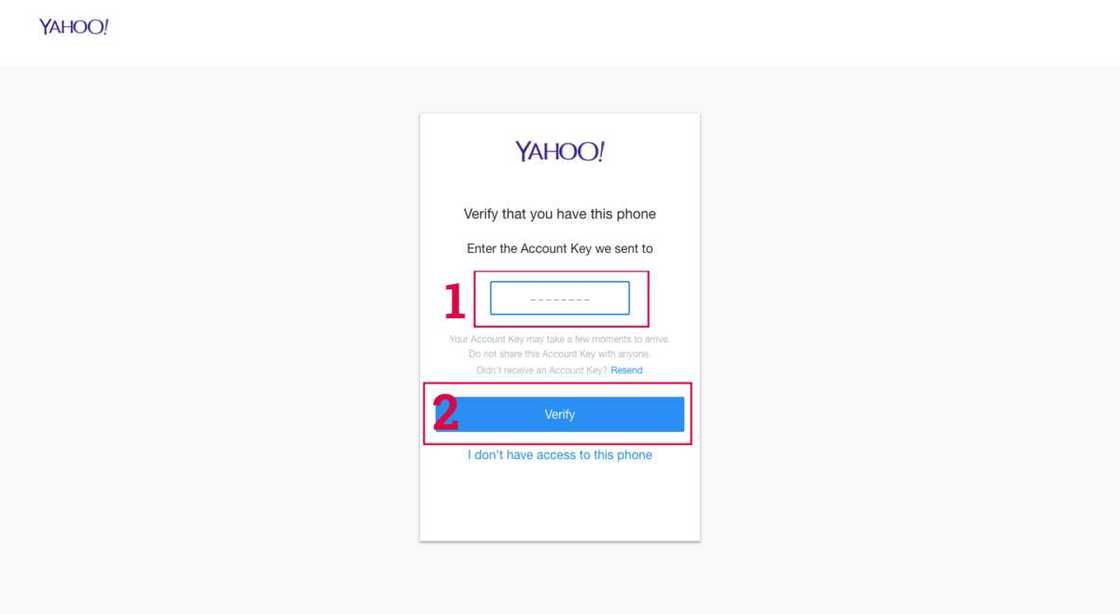
Choose your account. Click the account, which password you want to change for. You will enter the selected account. If you have only one Yahoo account, you may not need to select an account.
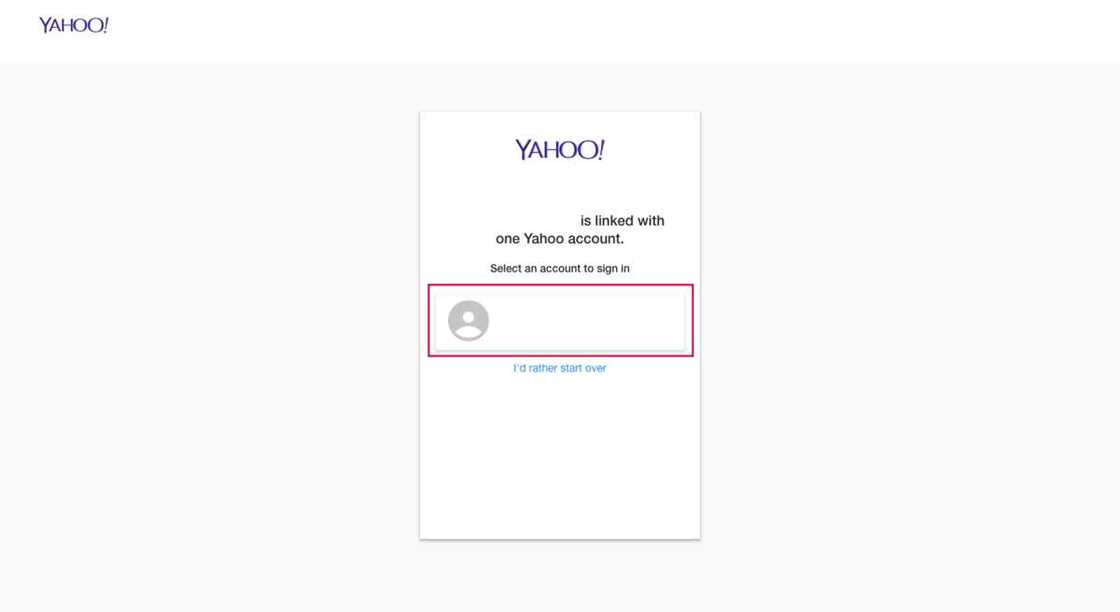
Now click "Create a new password." This option is at the bottom of the page.
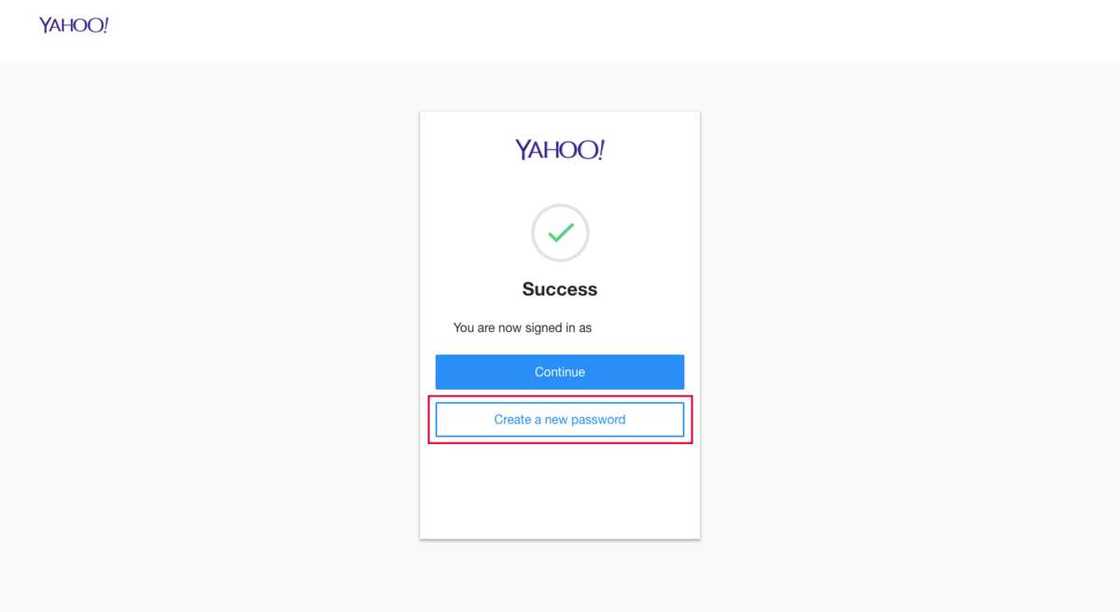
READ ALSO: How to change Smile MiFi password?
Enter a new password. Enter a new password in the "New password" text box, and then re-enter it in the "Confirm new password" text box. Both times you need to enter the same password. In order not to be mistaken when entering a password, check the box "Show password." Click "Continue". This is the blue button at the bottom of the page.
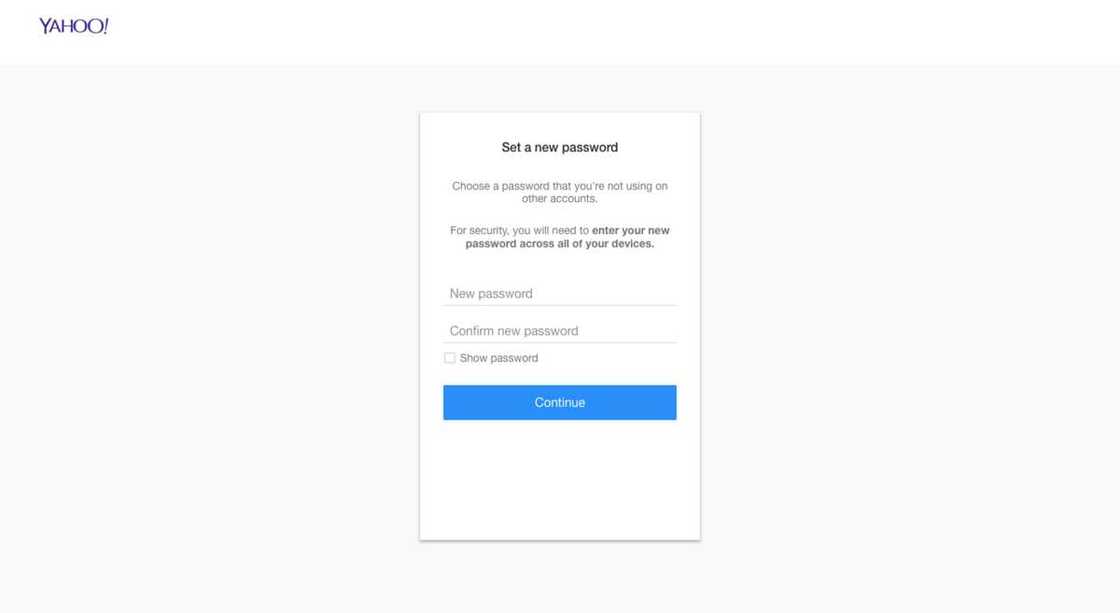
Click on "Looks good" when prompted. The password will change, and you will be transferred to the inbox of your mailbox. If you are prompted to add features to Yahoo, click on the "I'll secure my account later" link at the bottom of the request window.
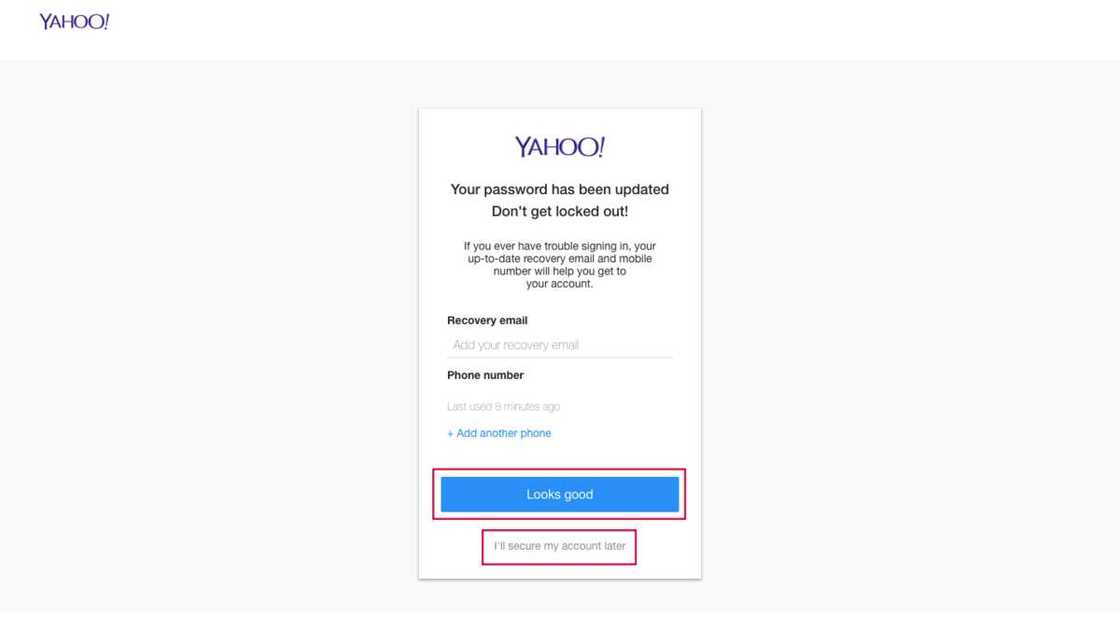
How to change Yahoo password on iPhone?
Launch the Yahoo Mail app. Click on the white envelope icon on the purple background. Your inbox will open if you are already logged into your Yahoo account.
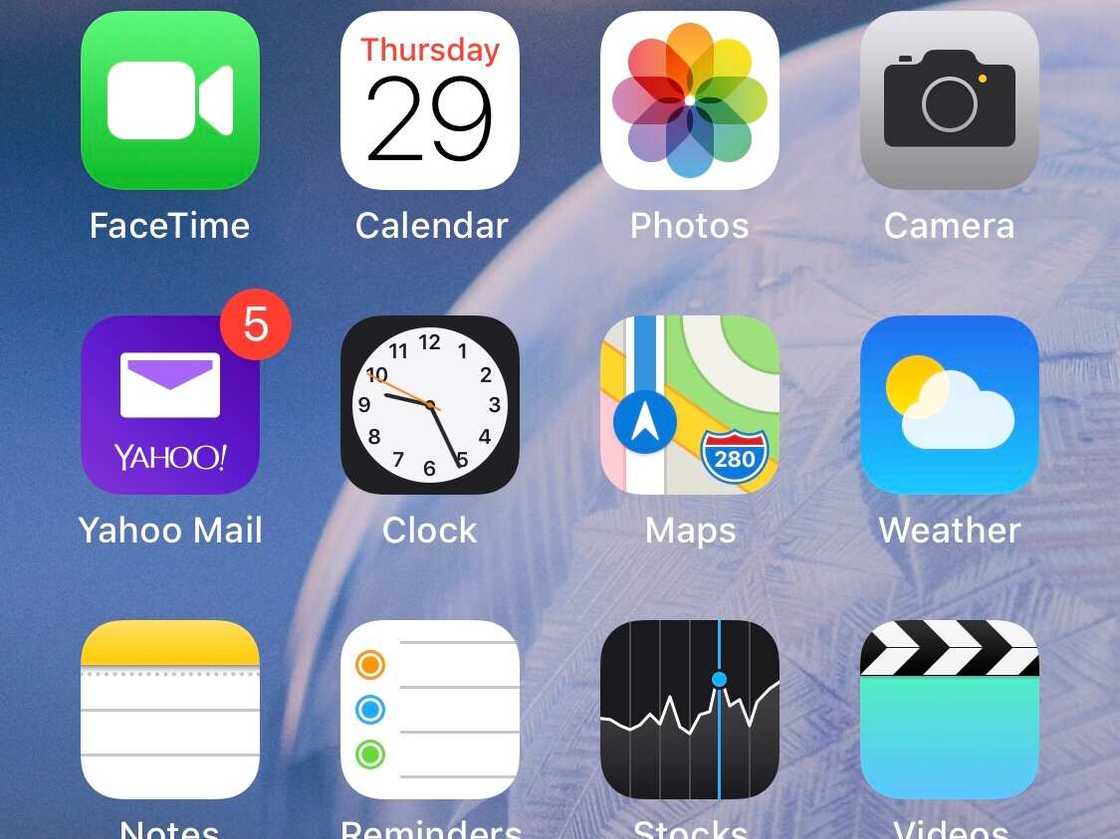
If you have not logged in yet, click "Sing in with Yahoo" button at the bottom of the screen, enter the email address, tap the "Next" button, enter the password and tap the "Sign in" button.
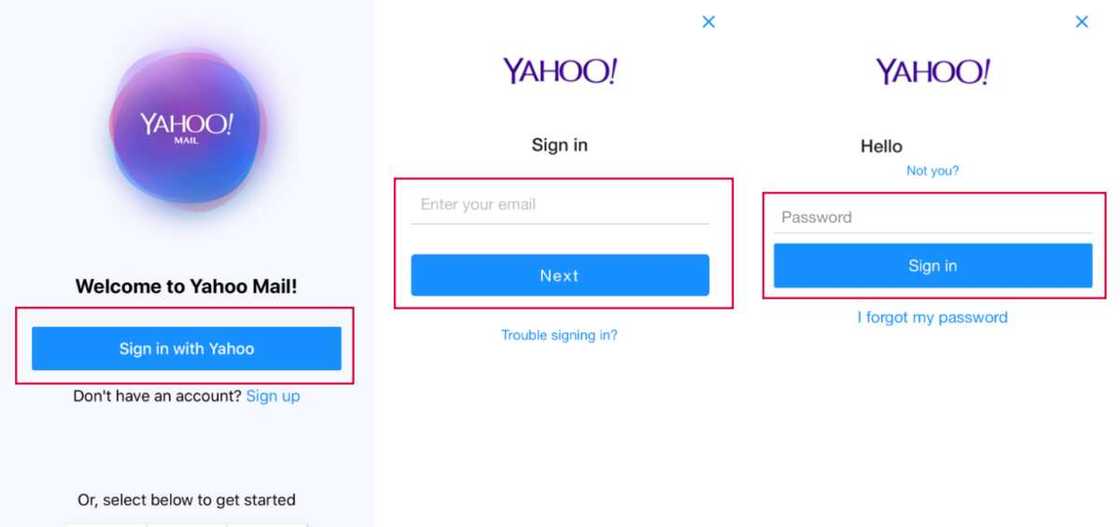
Tap ☰ button. This icon is located in the upper left corner of your iPhone screen. A menu will open. Then, tap "Manage Accounts." You will find this option at the top of the menu. A list of your accounts will open. In the list of accounts, find one, which you want to change the password for. Tap "Account Info." This is a link under the desired account.
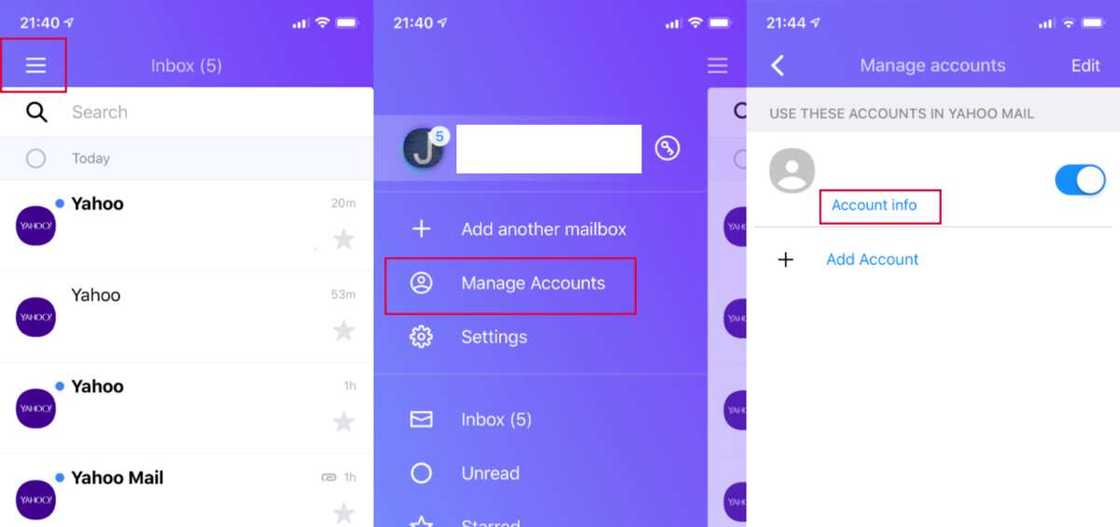
Tap "Security Settings." This option is in the middle of the page. Enter the access code or Touch ID fingerprint scanner. Do this when prompted. Depending on the type of device, you may not need to do this. Now tap "Change password." This is the link in the upper right corner of the screen.
If the Yahoo Account Key is activated, tap "Manage" in the upper right corner, tap "Disable Account Key" at the bottom of the screen, tap "Yes, disconnect Account Key," and tap "Got it." Then tap "Change password."
Tap "I would rather change my password." This gray-colored link is at the bottom of the screen. The password creation page will open.
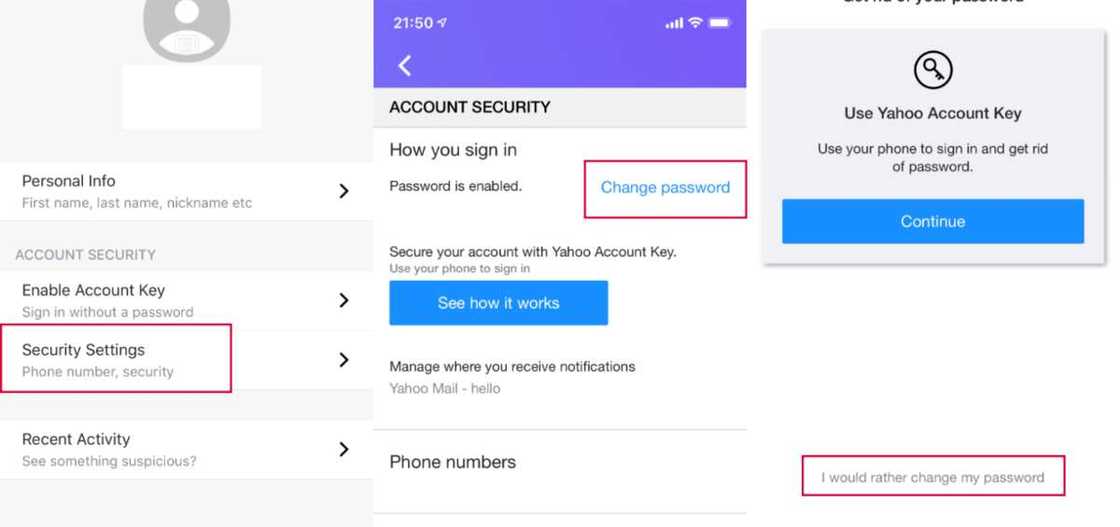
Enter a new password. Enter a new password in the "New password" text box, and then re-enter it in the "Confirm new password" text box. Both times you need to enter the same password. In order not to be mistaken when entering a password, check the box "Show password." Click "Continue". This is the blue button at the bottom of the page.
When you are done, your new password will be saved, and you will be redirected to your Yahoo inbox.
READ ALSO: How to open Bet9ja account
Source: Legit.ng