How to scan WhatsApp barcode on phone
Learning how to scan WhatsApp barcode on the phone has many advantages. It can help you to open a WhatsApp Web or computer version of WhatsApp.
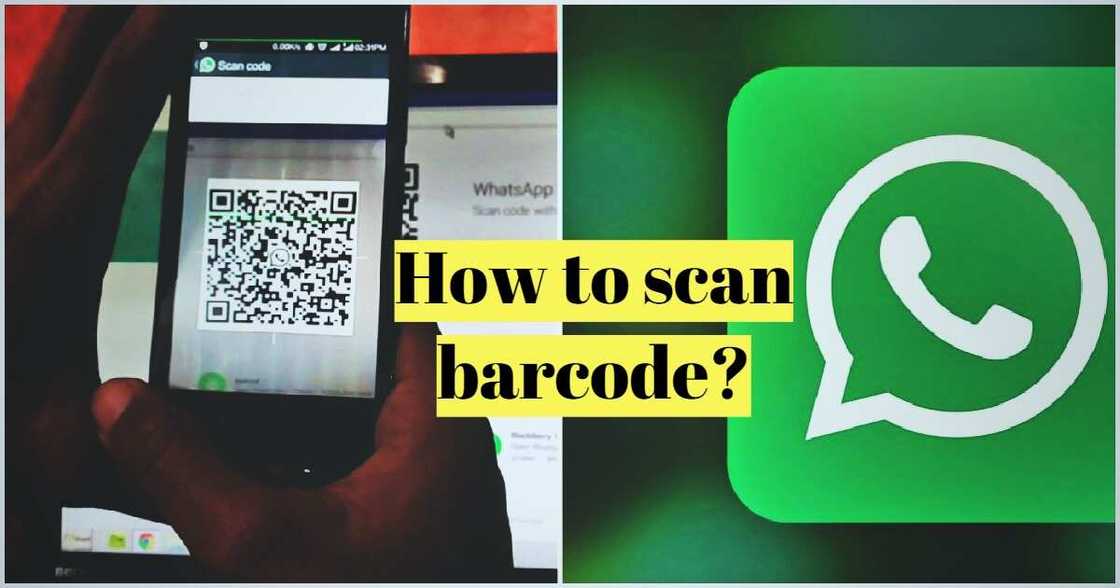
How to scan WhatsApp barcode on iPhone
The following steps will help you to scan WhatsApp barcode quickly. It is really easy!
- Step 1. Open WhatsApp Web page. The black and white windows are displayed in the middle of the screen, which is a QR code. If you use a computer version of WhatsApp, the QR code will be displayed when you first start the program.
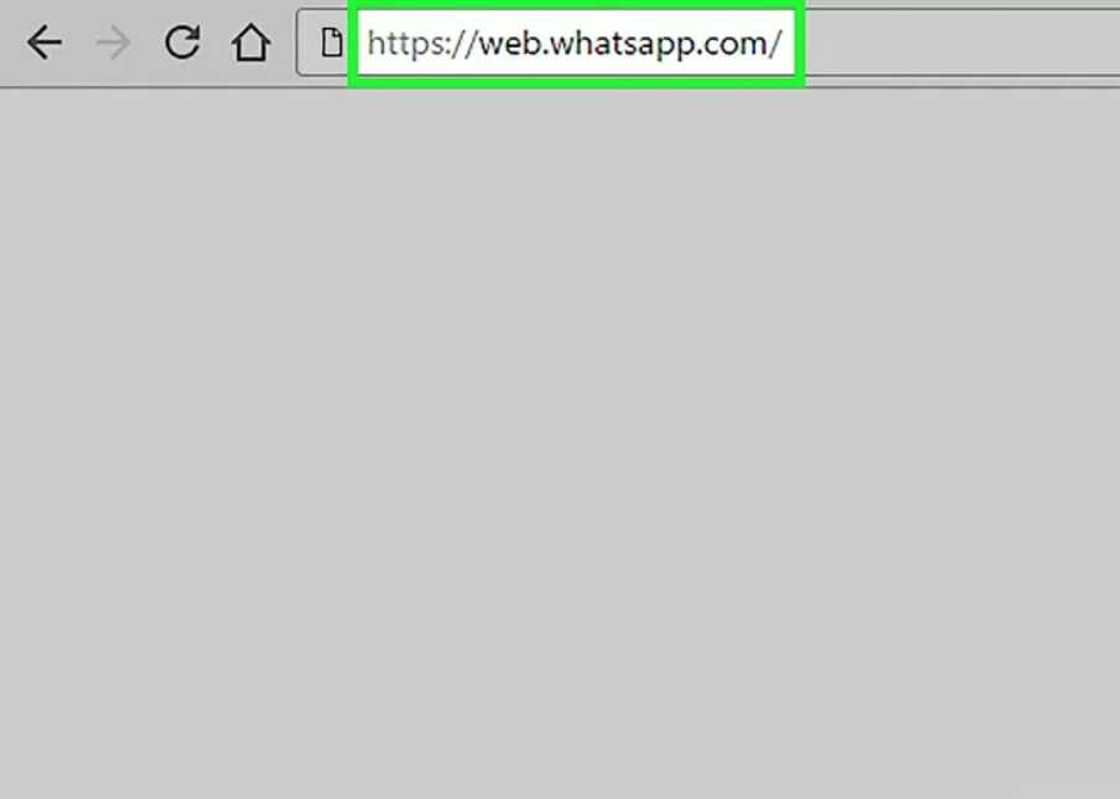
Source: Depositphotos
READ ALSO: How to create Whatsapp invite link?
- Step 2. Open the WhatsApp app on iPhone. The icon for this application looks like a white handset in a text cloud on a green background. If you have not installed or configured WhatsApp, do it now.
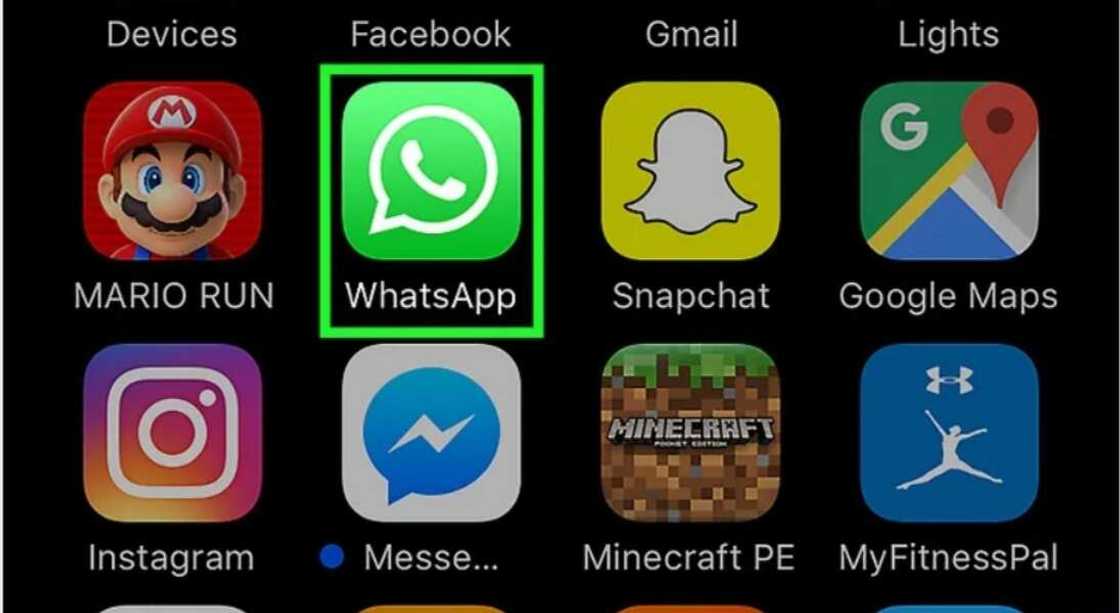
Source: Depositphotos
- Step 3. Click on "Settings." This option is located in the lower right corner of the screen. If a conversation opens in WhatsApp, first click the back button in the upper left corner of the screen.
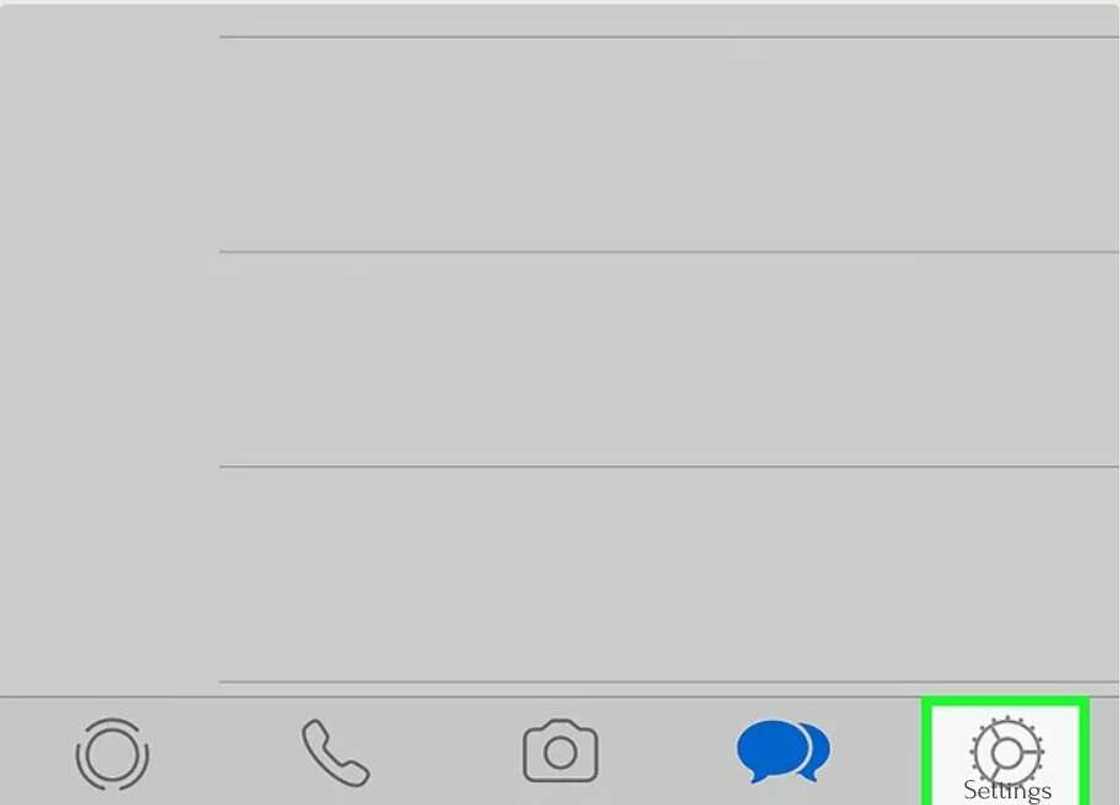
Source: Depositphotos
- Step 4. Click on "WhatsApp Web." This option is located at the top of the screen under the name and image of the profile.
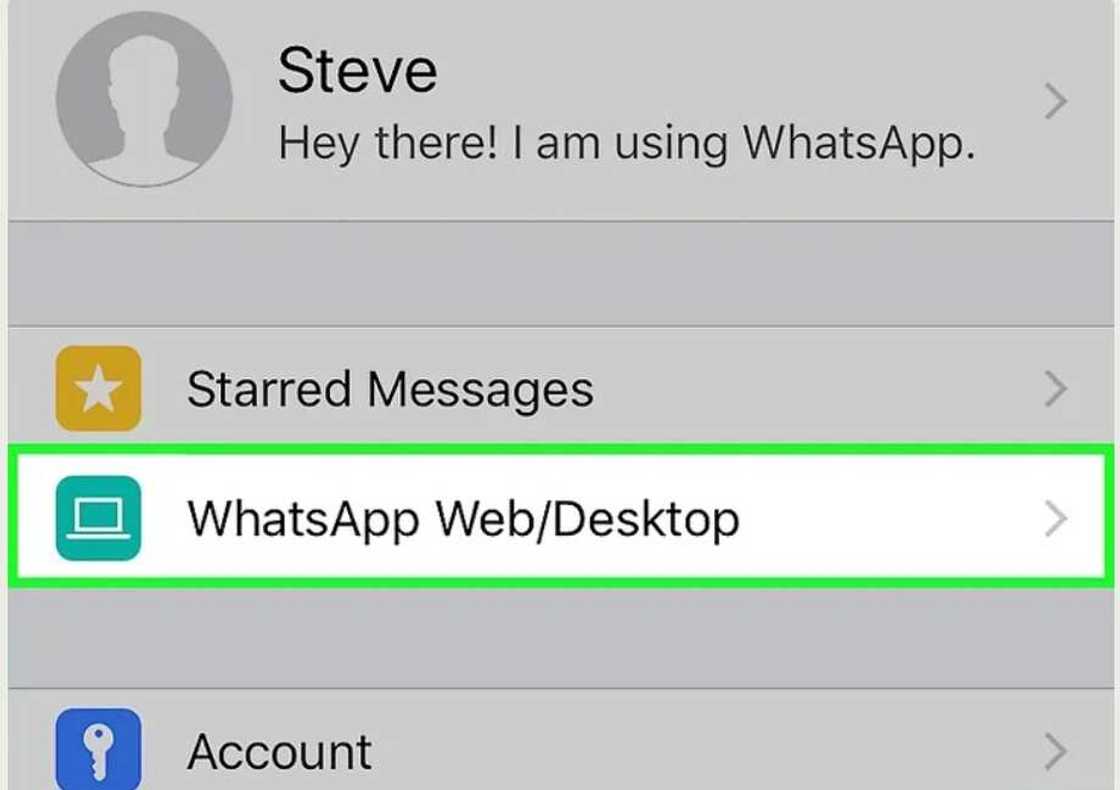
Source: Depositphotos
- Step 5. Point the phone camera at the QR code. The iPhone screen should look at you, and the device camera should look at the QR code, which is displayed on the computer monitor. If you have previously scanned a QR code using WhatsApp, click “Scan QR code” at the bottom of the screen to turn on the camera.
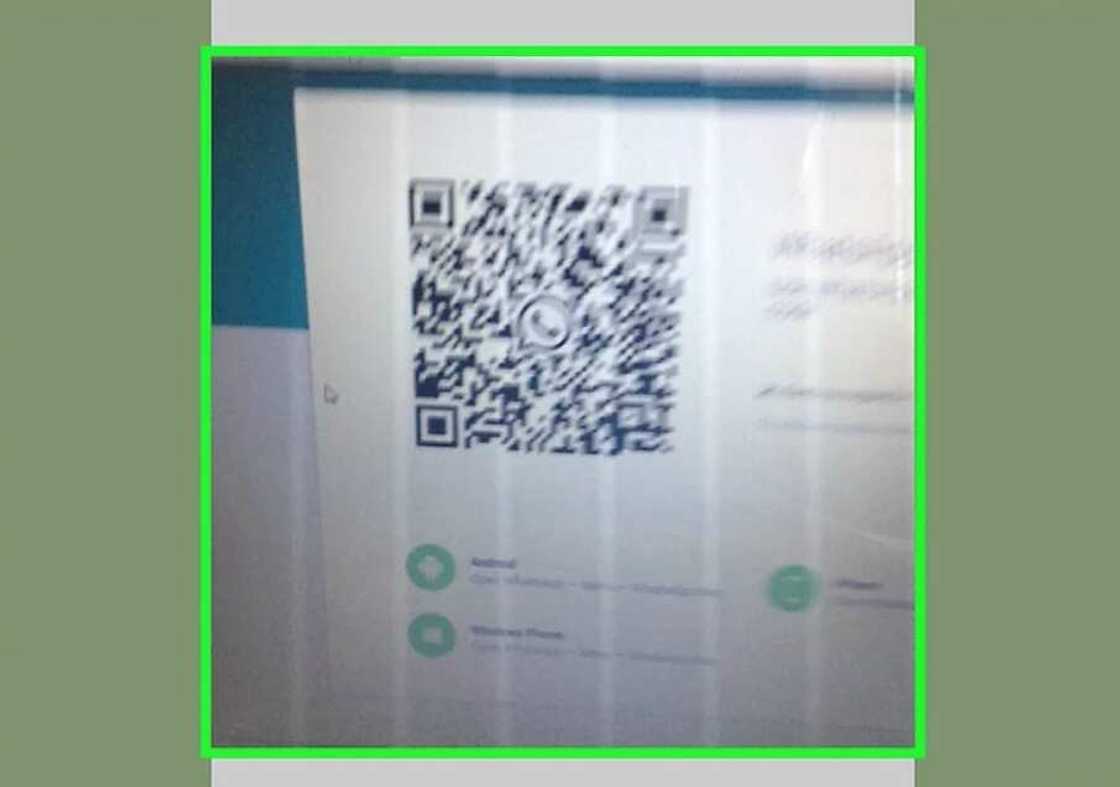
Source: Depositphotos
- Step 6. Wait until the QR code is scanned. If the camera of the device does not recognize the QR code, bring the iPhone closer to the computer monitor. When the scanning process is complete, your WhatsApp webpage will display your messages from the WhatsApp application.
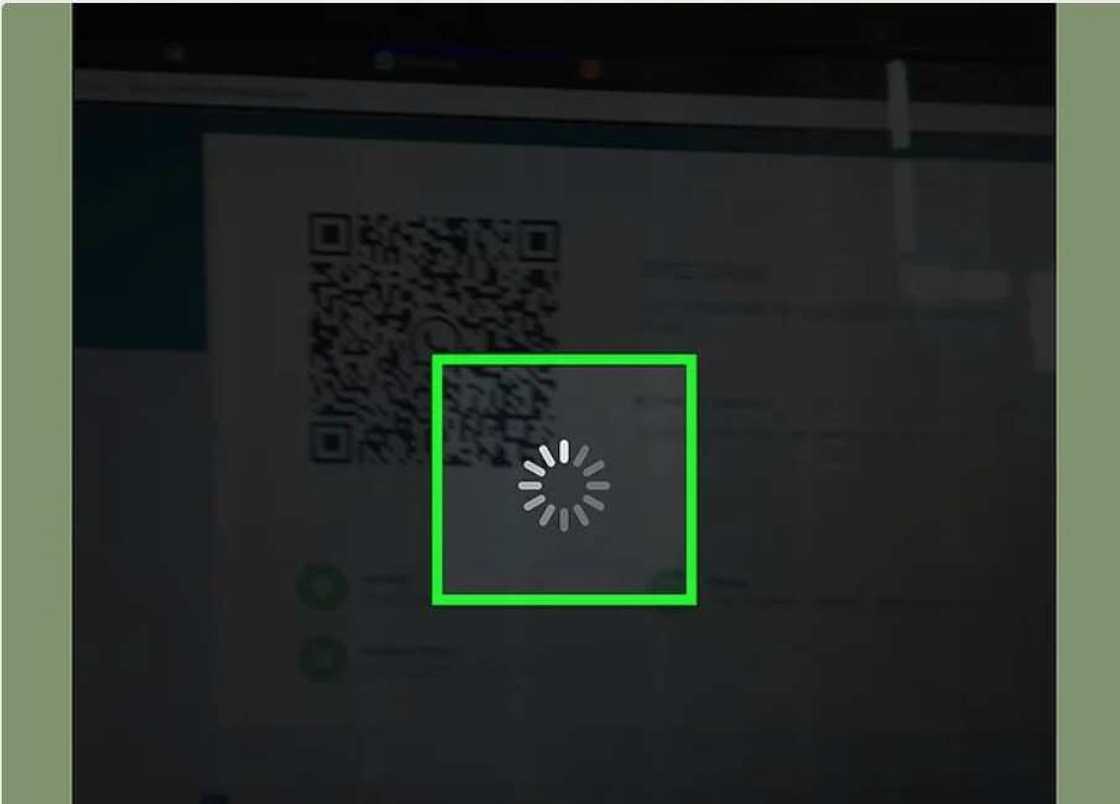
Source: Depositphotos
How to scan WhatsApp barcode on Android
This guide is even easier than the previous one!
- Step 1. Open the "WhatsApp Web" page. The black and white window is displayed in the middle of the screen, which is a QR code. If you use a computer version of WhatsApp, the QR code will be shown when you first start the program.
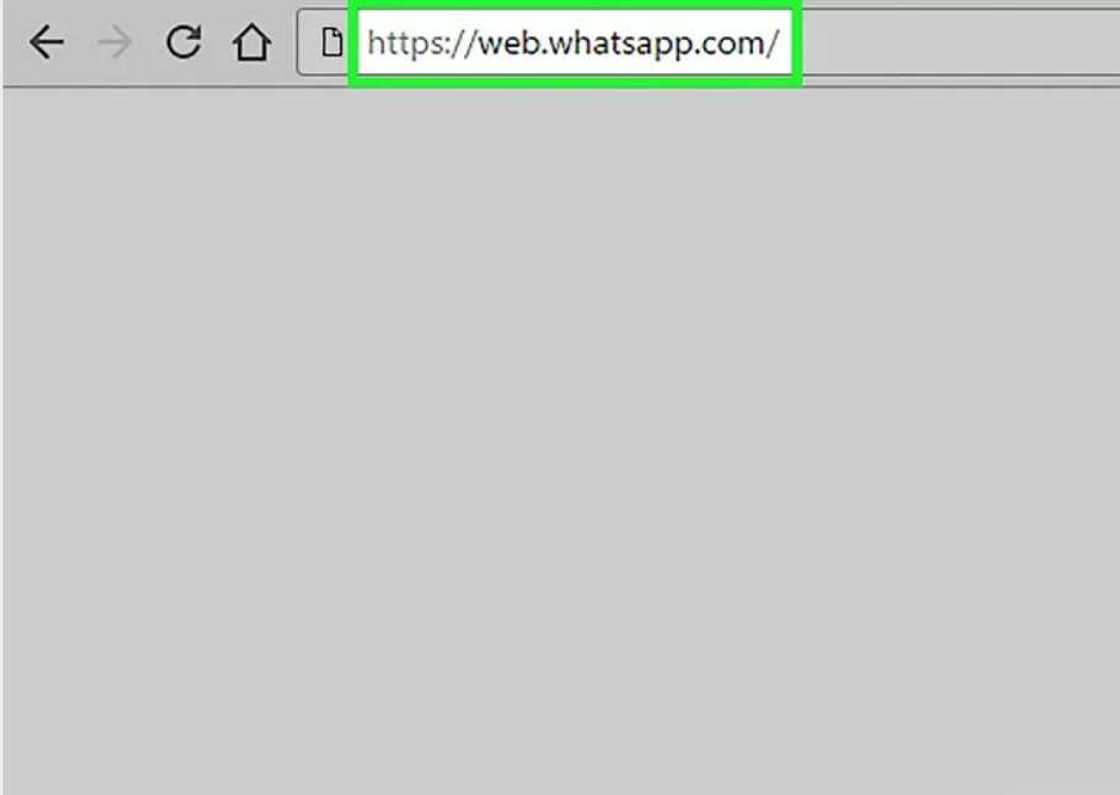
Source: Depositphotos
- Step 2. Open the WhatsApp app on your Android device. The icon for this application looks like a white handset in a text cloud on a green background. If you have not installed WhatsApp, do it now.
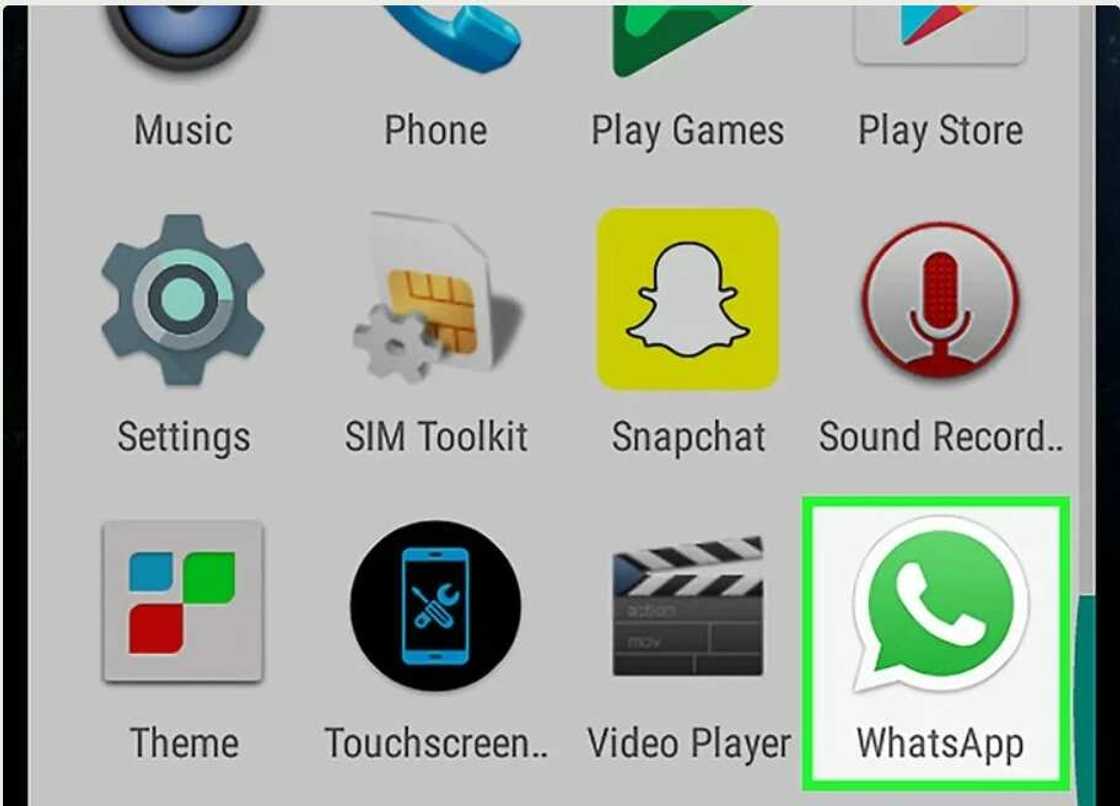
Source: Depositphotos
RAED ALSO: How to use WhatsApp on computer without phone
- Step 3. Click on "⋮" This icon is located in the upper right corner of the screen. A drop-down menu opens. If you see a conversation in WhatsApp, firstly click the "back" button in the upper left corner of the screen.
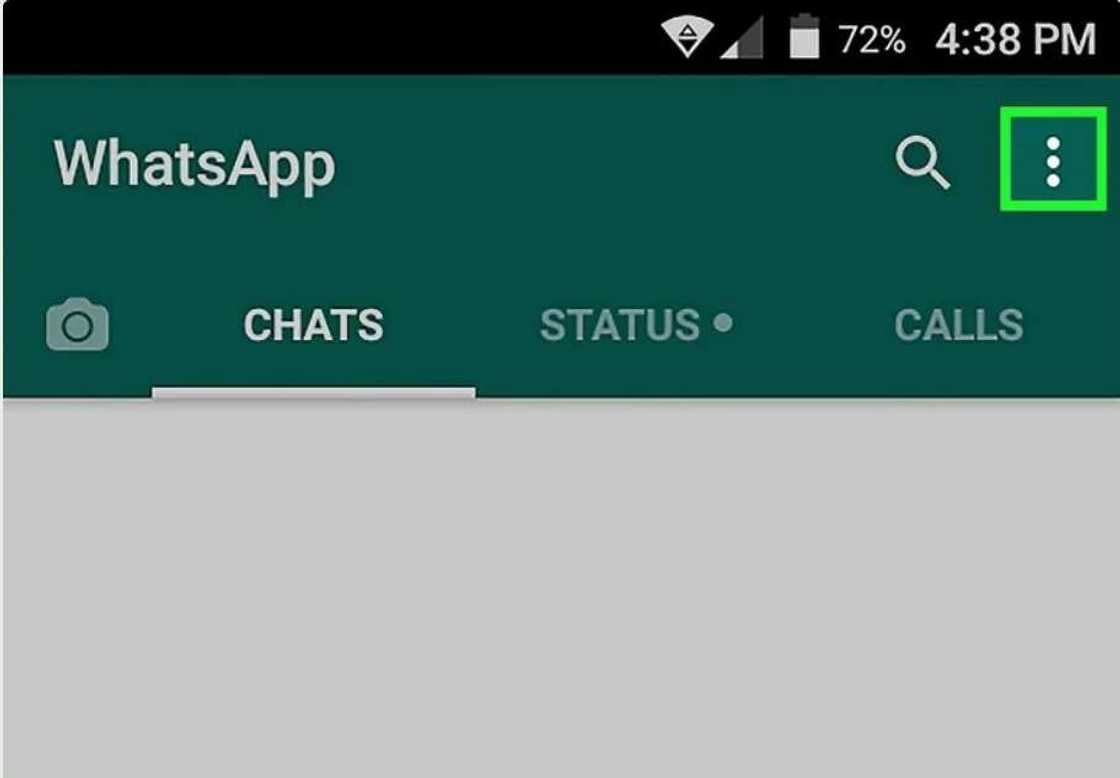
Source: Depositphotos
- Step 4. Click on "WhatsApp Web." This option is located in the drop-down menu. The QR Code Scanner opens, which uses the device’s main camera to scan codes.
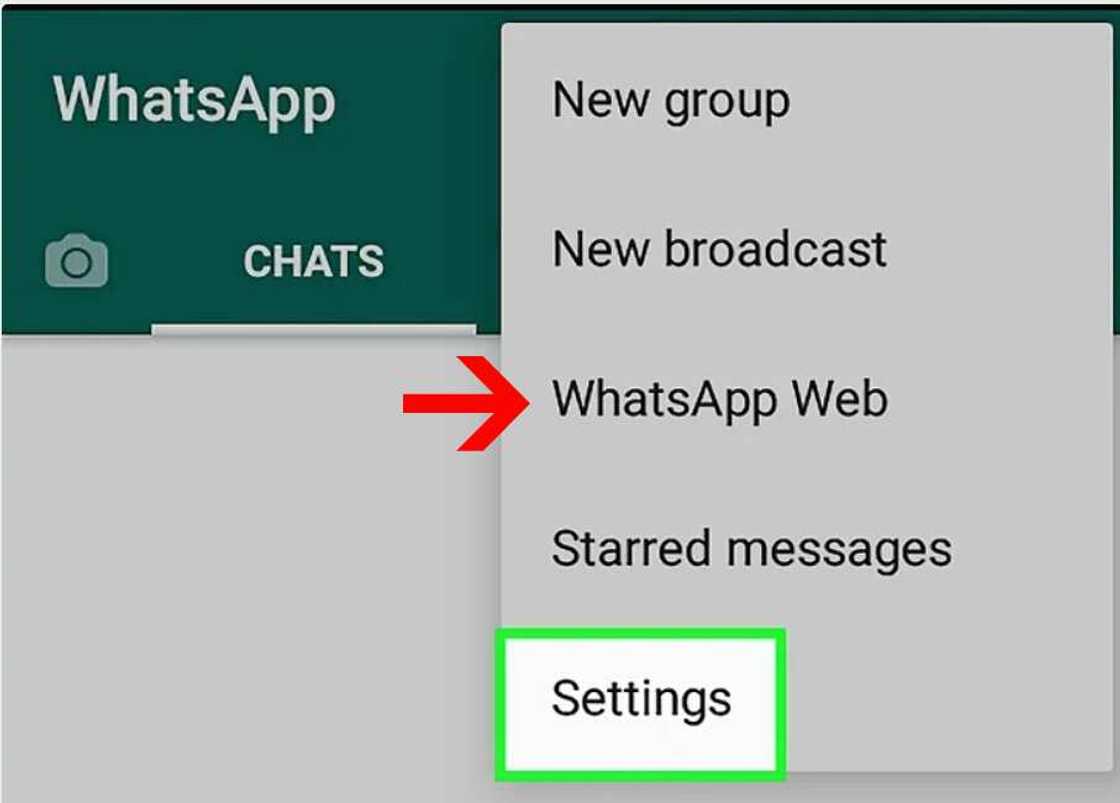
Source: Depositphotos
- Step 5. Point the camera at the QR code. Here is the same scheme as with iPhone. The Android device screen should look at you, and the device camera should look at the QR code, which is displayed on the computer monitor. If you have previously scanned a QR code using WhatsApp, click “Scan QR code” at the bottom of the screen to turn on the camera.
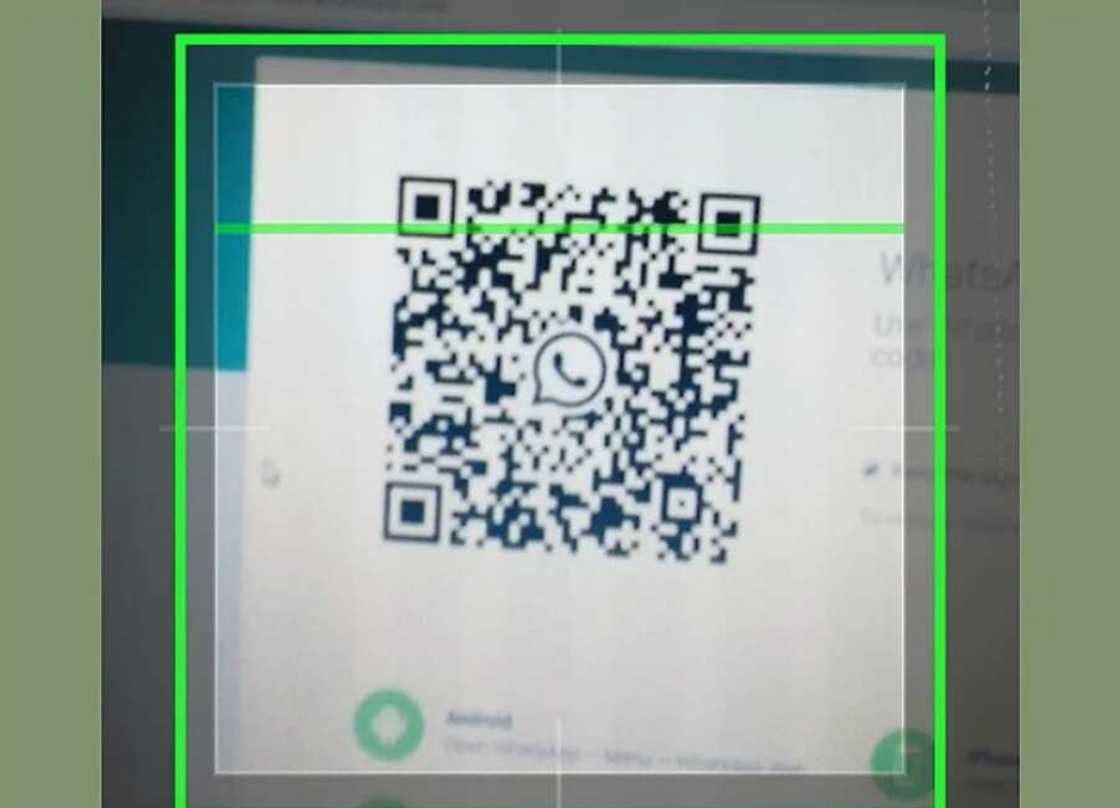
Source: Depositphotos
- Step 6. Wait until the QR code is scanned. If the camera of the device does not recognize the QR code, bring the Android device closer to the computer monitor. When the scanning process is complete, your WhatsApp webpage will display your messages from the WhatsApp application.
If the scanning process is delayed, the time allotted to it will expire. In this case, click on the green round button "Update code," which is located in the center of the window with the code.
Be sure to close WhatsApp Web when you are done using it (especially on a public computer); otherwise, strangers will be able to read your messages from the WhatsApp application.
READ ALSO: How does WhatsApp make money?
Source: Legit.ng





