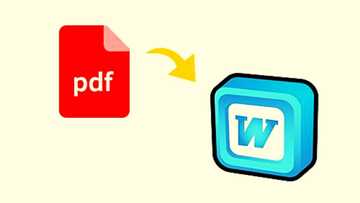How to install WhatsApp on PC
Did you know that you can use WhatsApp on PC and not just on your mobile phone? Millions of Nigerians are addicted to their handsets connected to the Internet, and this is why it becomes necessary to learn how to install WhatsApp on PC. Keep reading to find out how to do this in two easy ways.
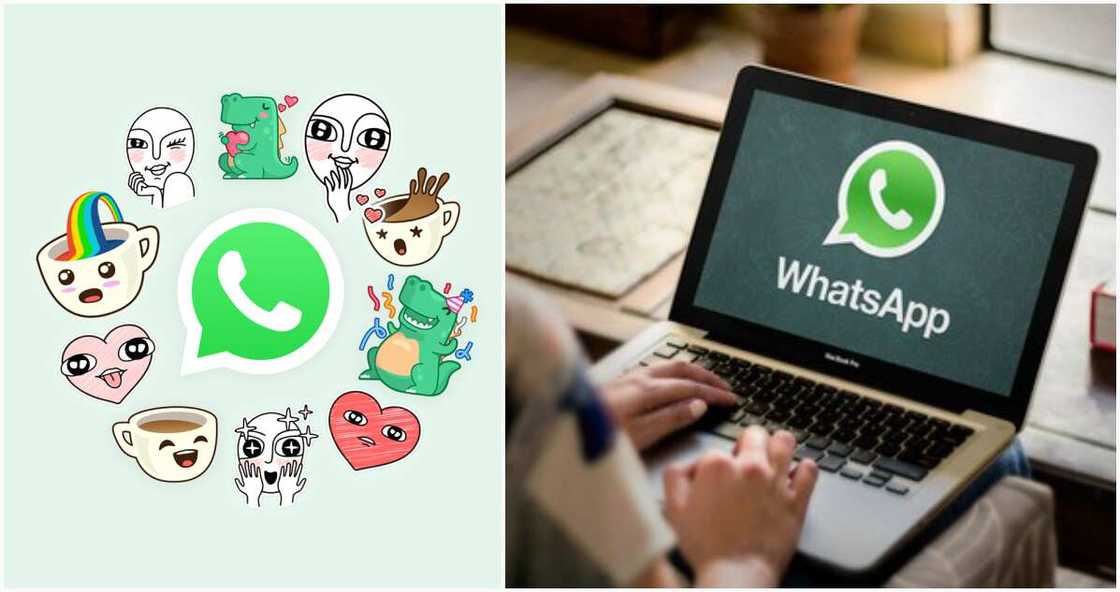
What is this app about? Why is it so popular around the planet? Why would Nigerians like to install WhatsApp on their PC?
This is a tool developed for smartphone users to ease the way they communicate with friends. Why wouldn’t you simply send SMS with video, audio or photos instead of using this additional application? Here are the 2 main reasons:
- It is cheaper to text your friends through WhatsApp than to send an SMS.
- It is quicker to share pictures and videos/audio files via WhatsApp than through text messages.
Now that you already want to install WhatsApp on your PC, find out how to install WhatsApp on PC.
READ ALSO: Glo WhatsApp plans for Android and Blackberry

Source: UGC
3 easy ways to install WhatsApp on PC
The first one works for users who already have this tool installed on their mobile phones. The second one suggests using an additional emulator, and the third does not require any installations.
Method 1: Install WhatsApp version for PC
This is the official method. It currently offers PC versions only for Windows 8.1 or newer operating system, including Windows 10. It will not work on Windows 8.0, 7 and below.
Here is the installation guide:
- Step 1. Double check that you have already downloaded and installed WhatsApp on your smartphone.
- Step 2. Now comes the easy way to install Whatsapp on PC. Visit the official website and download your Windows 8.1+ version (either 32 bit or 64 bit one) from here.
READ ALSO: How to create WhatsApp group invite link: full guide
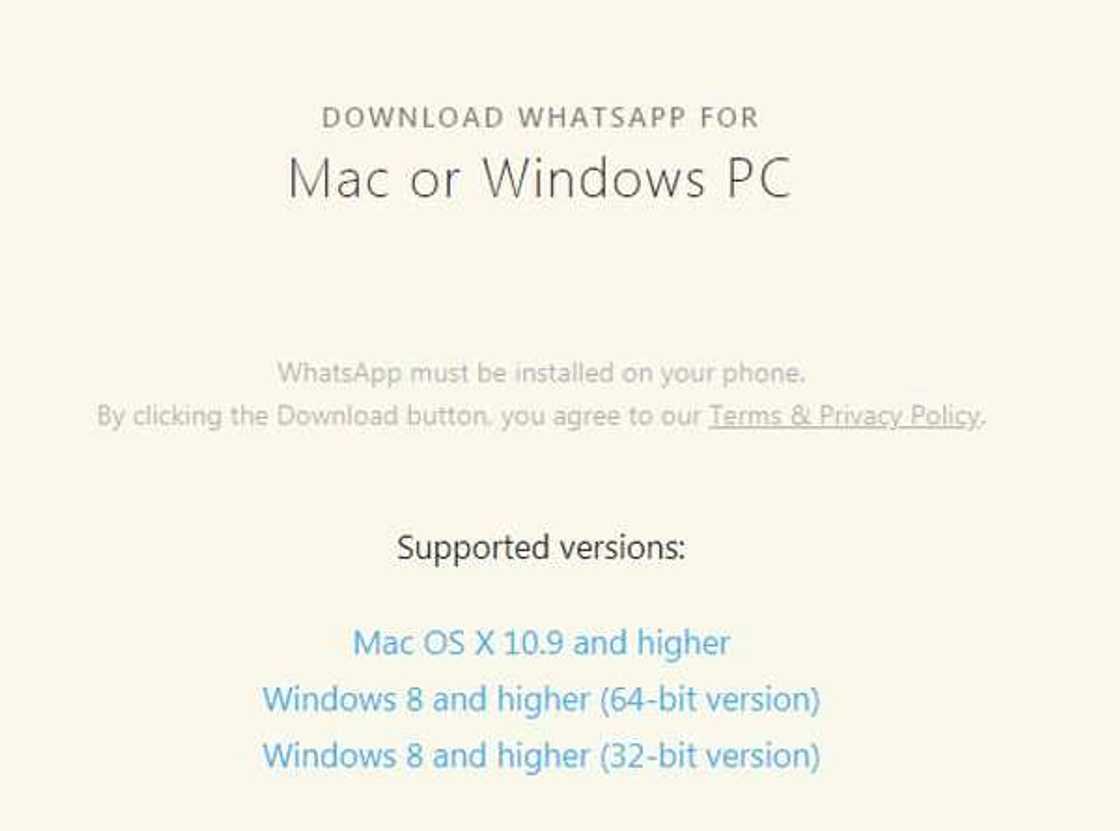
Source: UGC
- Step 3. Launch the new .exe file you have just downloaded.
- Step 4. You’ll be guided through the PC installation, so quickly complete this option.
- Step 5. After it has been installed, you should open your PC version of WhatsApp and use your mobile phone QR code to log in and start using our desktop version alongside the smartphone version.
P.S. The messenger currently cannot run on Linux computers and PCs with ARM processor.
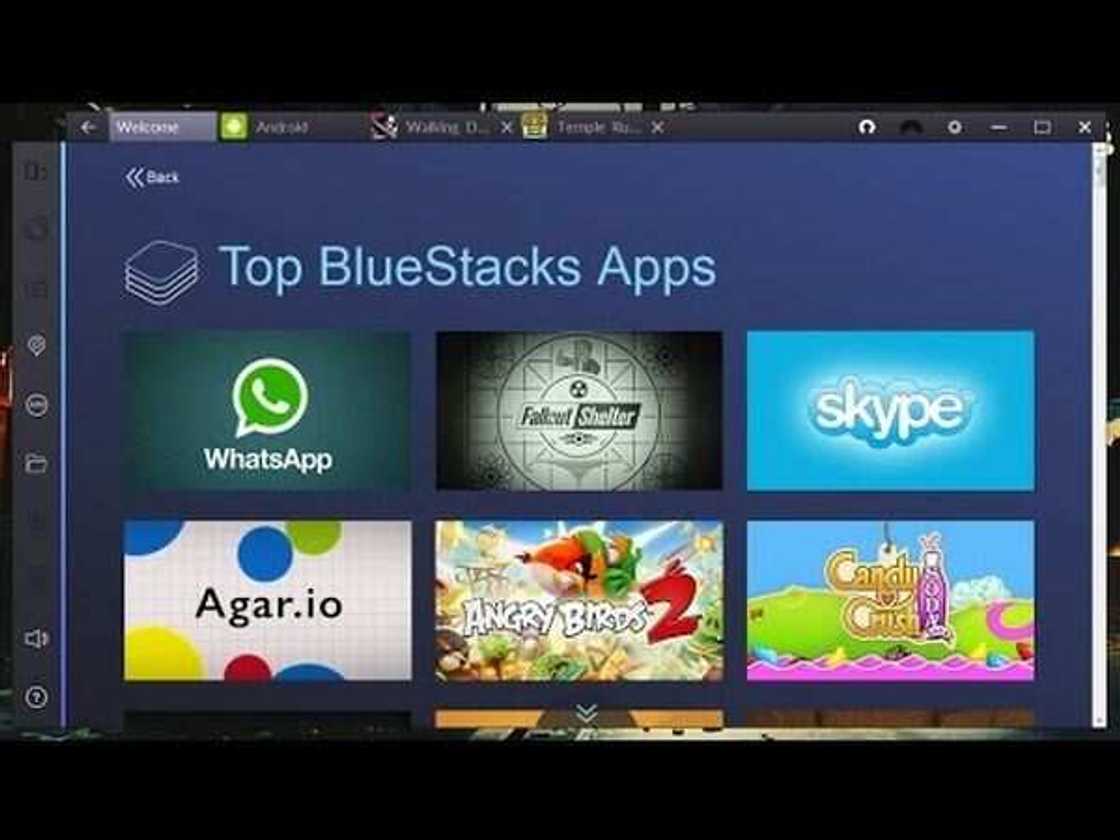
Source: UGC
Method 2: How to install WhatsApp on your PC without mobile phone version
Some Nigerians and other users might not have WhatsApp installed on their smartphones. It is still possible to get WhatsApp for PC without registering it on the mobile phone. You’ll just need to use a trusted phone emulator for your computer.
Here is how to install and use Whatsapp on PC with an emulator:
- Step 1. Find a good mobile emulator for your computer. Many users really like Bluestacks tool, but you might wish to use something different, download and install it on your PC.
- Step 2. If you have installed Bluestacks or another emulator to your wish, you will be asked to sign in via Google account.
- Step 3. Go to App Center in Bluestacks on your PC and find WhatsApp mobile app.
- Step 4. Click to install WhatsApp messenger, and it will appear in the field called ‘My Apps’ right in the emulator. Open it from here.
- Step 5. Enter your real mobile phone number and wait until you receive a special code to identify it is you. It will be texted to you, and once it is entered and confirmed, you can use WhatsApp on your PC instead of your handset.
READ ALSO: Airtel WhatsApp plan: subscription, cancellation and balance check
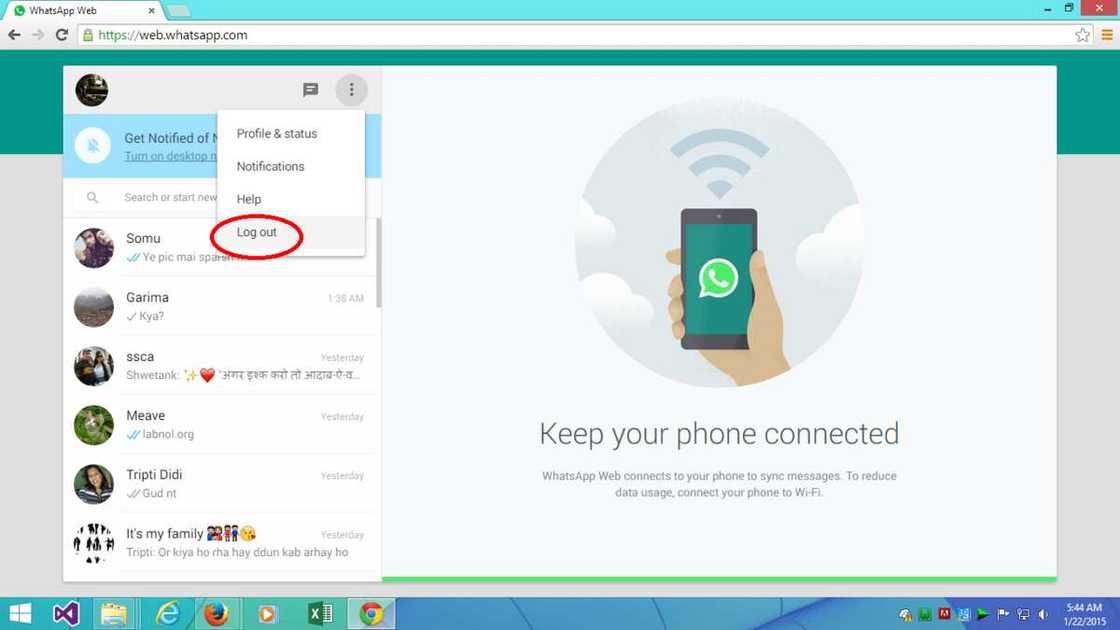
Source: UGC
Method 3: Use WhatsApp on PC without any installations
There is actually one more method. There is also a special web-based version of this messenger that can run directly in the browser on your computer.
Everything you need to use such a browser-desktop tool is the fast internet connection and your computer. You will need to go to the browser-site https://web.whatsapp.com/, scan your QR code from the phone and chat right on your PC.
READ ALSO: How does WhatsApp make money?
Source: Legit.ng