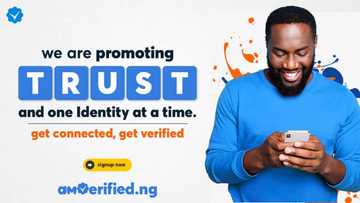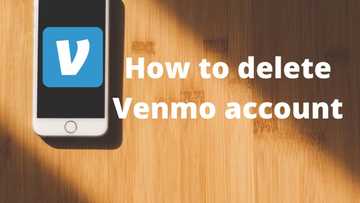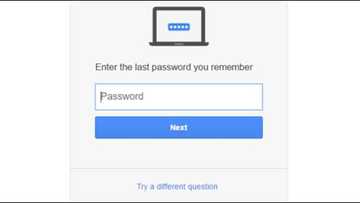How to check Gmail messages on different devices: mobile, desktop
Learn how to check messages on Gmail on your device (laptop, iPhone, and smartphone). You might not be able to carry your computer or laptop everywhere, but you can bring your phone wherever you go.
PAY ATTENTION: Click “See First” under the “Following” tab to see Legit.ng News on your Facebook News Feed!
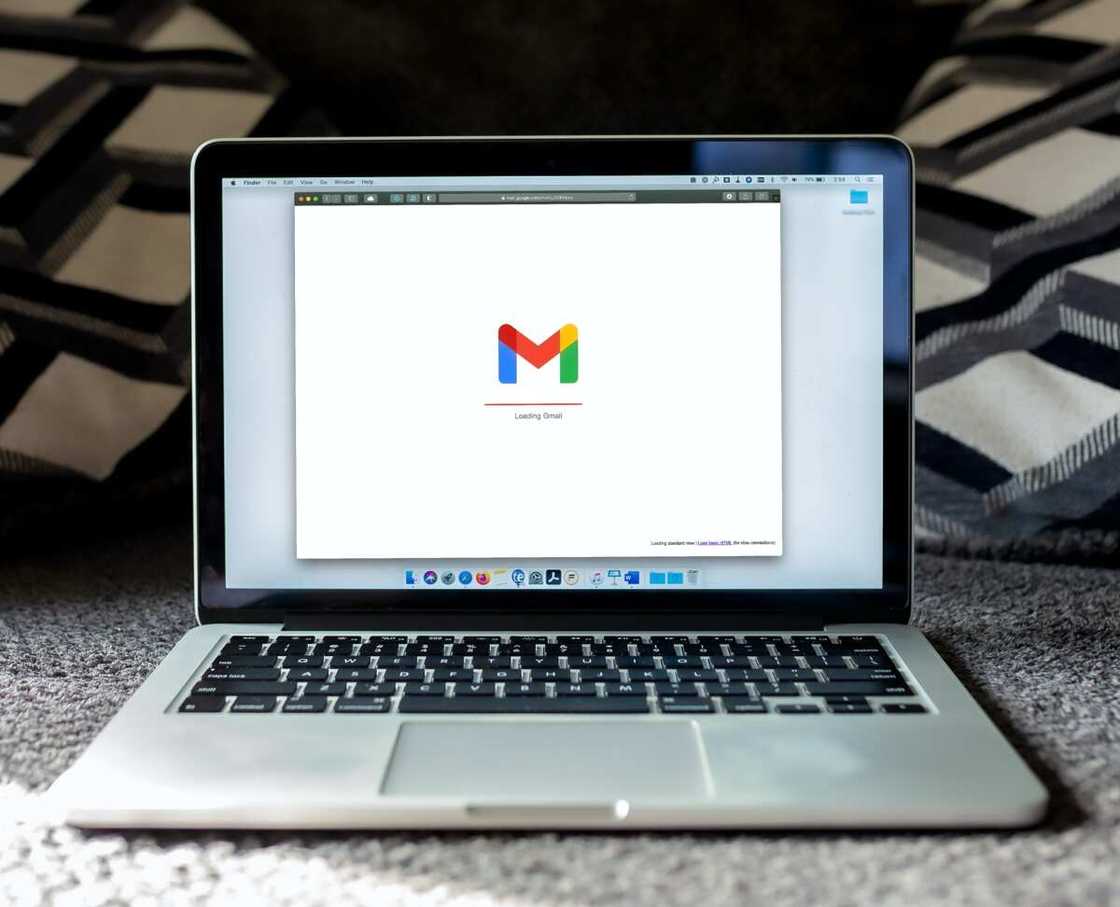
Source: UGC
Gmail is one of the world's most popular online email services. It has many unique features besides sending and receiving emails. For instance, you can block spam, create an address book, import contacts from your phone to Gmail, and perform other basic email tasks. Most companies use Gmail for communication because it stores many messages, including large files.
How to check Gmail messages
You need an internet connection to send and check messages on Gmail on any device. Learn how to check messages on my Gmail account via Android phone, iPhone, or laptop using the following guides:
1. How to check Gmail messages on laptop
If you want to "check my email messages online," create a Gmail account on the Google Account sign page if you do not have one. To check "my inbox messages" on this Gmail account:
PAY ATTENTION: Share your outstanding story with our editors! Please reach us through info@corp.legit.ng!
- Open your browser and type "Gmail" or "www.gmail.com" into the Google search.
- You will be redirected to the Gmail website.
- Enter the email address or phone number used to create the Gmail account.
- Enter your password to log in.
- Click on the "dotted box icon" on the top right. It is next to your account's icon letter.
- Tap the "Gmail icon" for the system to redirect you to the messages section.
- Click "inbox" on your left.
- Click on the message you want to open.
- Scroll down to reply or forward the message.
- The delete option ("trash basket icon") is at the top of the message.
2. How to check Gmail messages on phone
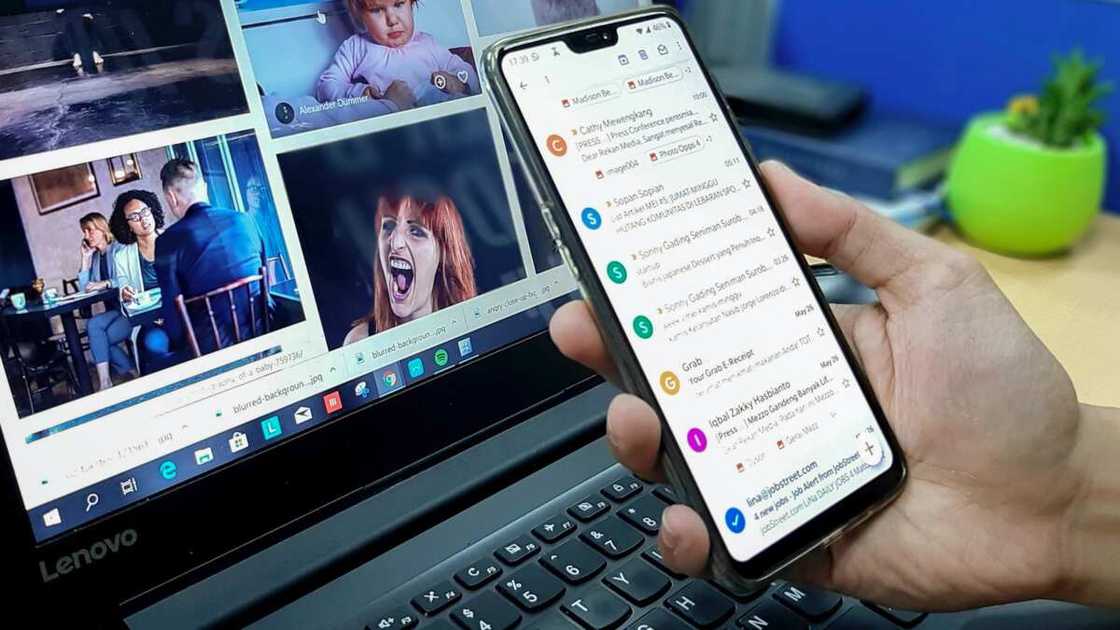
Source: UGC
Before you learn "how to check my messages on Gmail on a smartphone," download and install a Gmail app for Android phone from the Google Play store app. Open the app and create an account or log in to a active email account.
If you do not have a Gmail account, select the "create account" option and fill in the required details (e.g. your first and last names, date of birth, gender, username, password, and phone number/email for retrieving your account).
After that, learn how to go to inbox in Gmail from account settings using the following these steps:
- Open the Gmail app.
- Tap the three lines next to the "Search Mail" search bar.
- Click "All Mail."
- Click on the message you want and scroll down to reply or forward the message.
- The delete option ("trash basket icon") is at the top of the message.
3. How to check my email messages on my Gmail account on iPhone 7
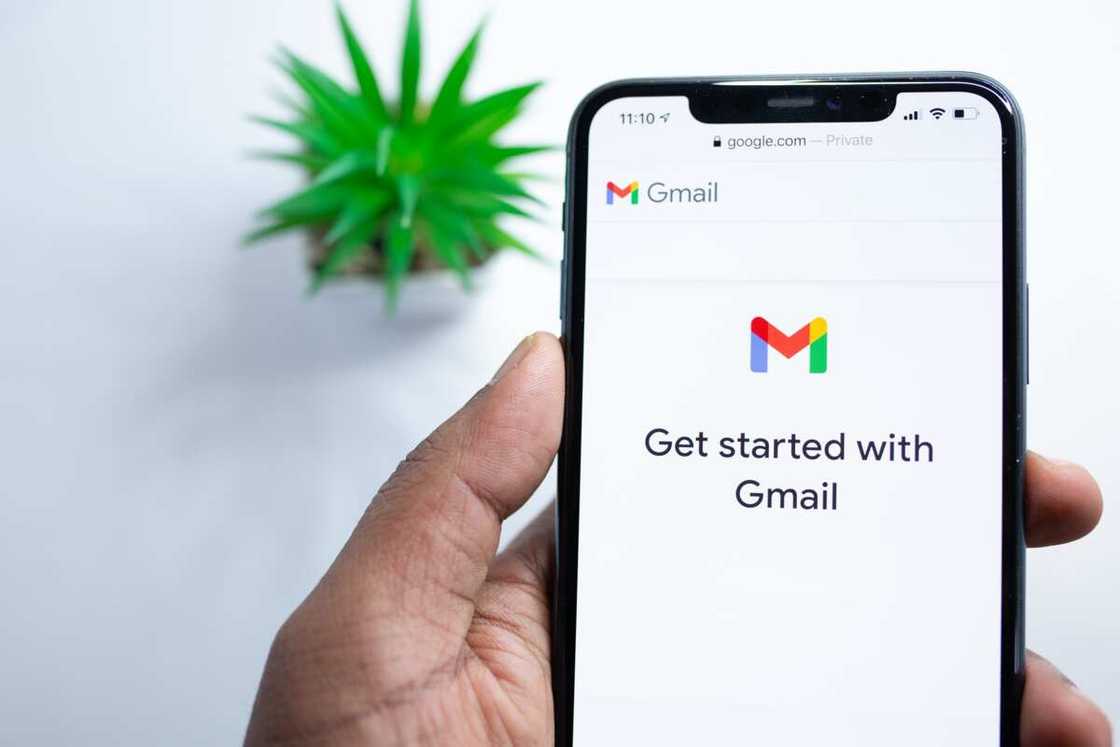
Source: UGC
To access messages, you must configure an active Gmail account to your iPhone's mail App. Here is how you do it on iPhone 7:
- Set up an email account via the iPhone 7 settings (the gear icon on your iPhone).
- Select “Mail” (it appears as “Passwords and accounts” in previous iPhone versions).
- Click "Accounts” to access all active and inactive Gmail accounts configured on your iPhone 7.
- The list will be empty if this the first email account you are configuring on your iPhone 7. Therefore, click on “Add email account.”
- Select the Gmail icon, and the iPhone will request your email account's username and password.
- After entering the username and password, click "Add email account."
- Press "Continue."
- Enter your name (the one you want to appear in the messages you send), your email, your password, and a description to identify it within the iPhone 7.
- Click “Next”.
- Enter "mail.yourserver.com" or "imap.yourserver.com" (under the “Hostname” section) in the “INCOMING MAIL SERVER.”
- In “OUTGOING MAIL SERVER”, enter "smtp.yourserver.com" in the “Hostname” section or consult with your mail provider.
- Enter your email account in the “Username” section, followed by the account's password.
- The “Mail” section will appear active by default, while “Notes” will appear deactivated. Ignore them and press "Save."
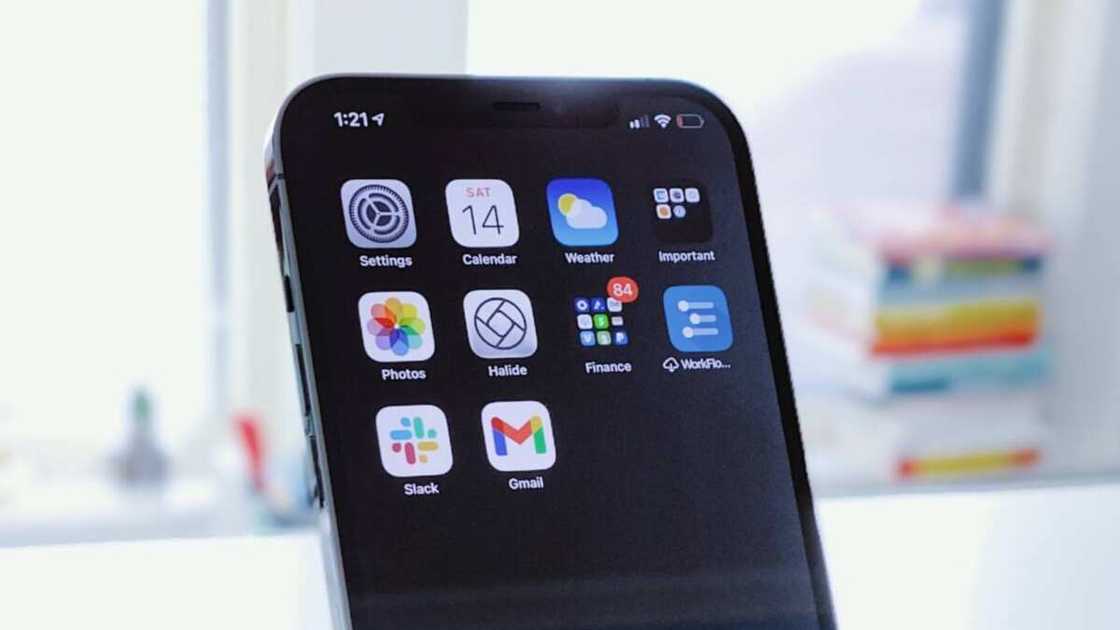
Source: UGC
How do I check my email messages?
After connecting the Gmail account to your iPhone 7 successfully, you can check email messages:
- Open your iPhone's mail app and tap into the Search box.
- Click "All Mailboxes" and choose unread, flagged, messages from VIPs, or messages with attachments. Type or dictate a term, and the app will search for messages and senders using the term.
- Alternatively, click "Current Mailbox" and tap the boxes under the Search box (From, To, and Message). Click on the message you want to read.
How can I check my Gmail inbox?
You can also look for emails directly on the iPhone's Gmail app:
- Open the Gmail app.
- Tap the three lines next to the "Search Mail" search bar.
- Click "All Mail."
- Click on the message you want and scroll down to reply or forward the message.
- The delete option ("trash basket icon") is at the top of the message.
How to check archived messages in Gmail
Log into your Gmail account and click the "All Mail" option to see archived Gmail inbox messages.
How to check deleted messages on Gmail
You can retrieve deleted messages within 30 days after the date you deleted it.
- Open the Gmail app on your Android phone or tablet.
- Tap on the "Menu" icon at the top left.
- Click "Trash."
- Type a term in the "Search mail" bar.
- Gmail will retrieve emails with the term.
- Tap the message you want to read.
- Click on the "dotted line" on the top right and click "Move to."
- Select which section you want to move the message to remove it from the deleted section.
You can teach someone how to check Gmail messages now that you know how simple it is. You can reply, delete, forward, archive messages, and do many other things on Gmail.
READ ALSO: Latest Tecno phones and prices in Nigeria: Top 10 newest models
Legit.ng listed the latest Tecno phones in Nigeria and their prices. Tecno phones are popular among the youth, especially the midrange earners.
Some of the features people love in Tecno phones are their attractive exterior designs, high-quality and refreshing screen display, impressive battery life, dependable clear cameras, and enough internal storage space.
Source: Legit.ng

Peris Walubengo (Lifestyle writer) Peris Walubengo is a content creator with 3 years of experience in writing informational and entertainment articles, researching, editing, and proofreading. She has a Bachelor of Commerce & IT from the University of Nairobi (class of 2019). She joined Legit.ng in April 2022. She covers bios, marketing & finance, tech, fashion & beauty, recipes, movies and video game reviews, culture & traveling. In 2023, Peris finished the AFP course on Digital Investigation Techniques. Email: perisrodah254@gmail.com.

Adrianna Simwa (Lifestyle writer) Adrianna Simwa is a content writer at Legit.ng where she has worked since mid-2022. She has written for many periodicals on a variety of subjects, including news, celebrities, and lifestyle, for more than three years. She has worked for The Hoth, The Standard Group and Triple P Media. Adrianna graduated from Nairobi University with a Bachelor of Fine Arts (BFA) in 2020. In 2023, Simwa finished the AFP course on Digital Investigation Techniques. You can reach her through her email: adriannasimwa@gmail.com