How to configure Airtel sim card for browsing and other Internet settings
Learning how to configure Airtel sim card for browsing is crucial if you rely on mobile data to access the internet. Imagine that you purchased an Airtel sim card, inserted it into your smartphone and dialled a normal subscription code, but something went wrong, and you were not able to browse. You can easily fix this situation manually and at your comfort by following the easy steps described below.
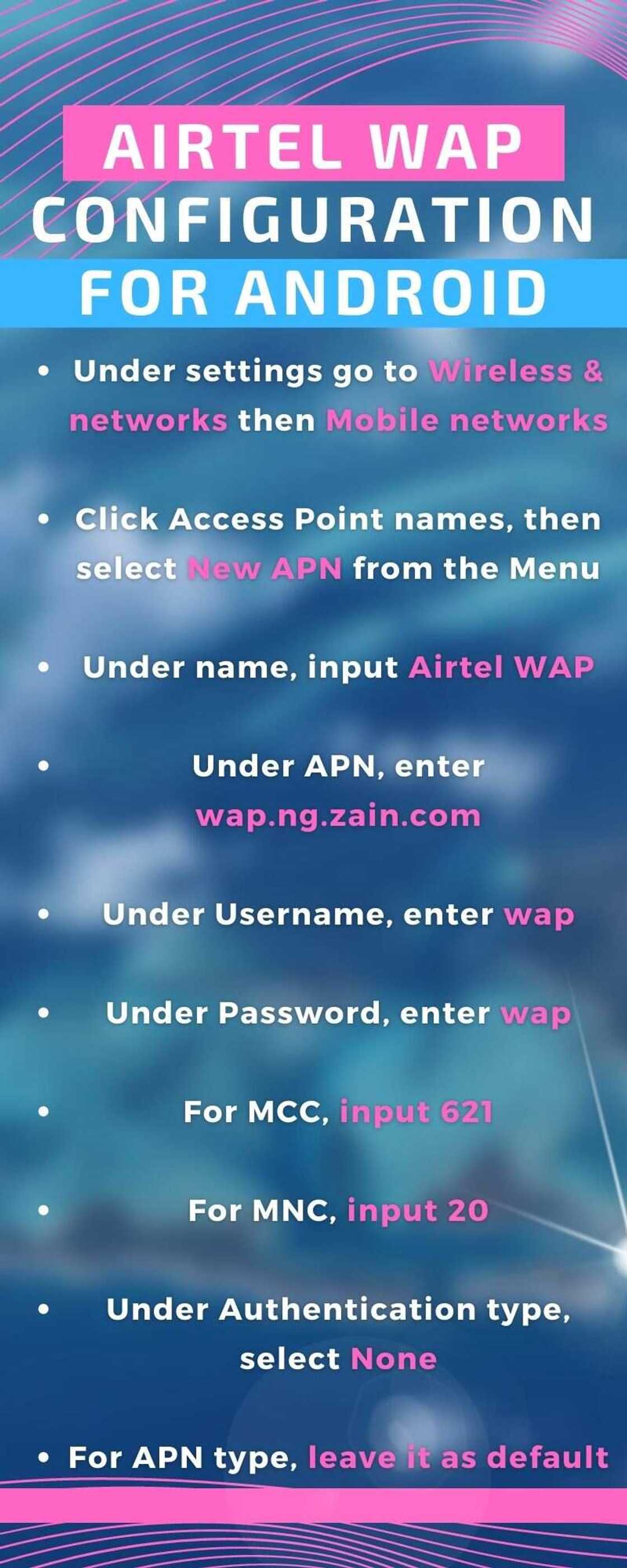
Source: UGC
For you to access the internet, your device APN settings must be configured correctly on the Airtel network. Incorrect APN settings or a phone without APN settings will hinder you from browsing using data. You must therefore do a manual configuration to eliminate the problem.
How to activate Airtel sim card
If you want your sim configured for browsing, you should insert a registered card into your phone. Typically, the network should configure your phone automatically right after the data subscription.
If automatic Airtel configuration settings are not enabled, call Airtel's free line 111, and the customer rep will help you activate the sim. You can also receive the network's Nigeria Automatic Settings by texting your phone make and model to 232.
PAY ATTENTION: Subscribe to Digital Talk newsletter to receive must-know business stories and succeed BIG!
For example, if you have Nokia C3-00, the text should look like this; Nokia C3-00, and then send it to 232. If you are still unable to access the internet, you will have to configure your mobile device manually.

Source: Twitter
Airtel manual internet settings
Android and iOS devices usually come with configured APN settings. Once you insert your SIM card, you should have automatic access to the internet. If this fails, there are certain things you need to check before proceeding with Airtel manual internet settings. These include;
- Model of phone: Most Android, iOS and Java powered smartphones, and other devices have no problems when you browse using the Airtel network. If your device does not connect automatically, try the manual steps explained below.
- Device settings: Ensure the mobile data connectivity button is enabled
- Some phones are network locked: This is a common issue encountered when you purchase refurbished devices used in other countries. To configure the Airtel aim card for browsing, you must unlock it.
How to configure Airtel sim card for browsing on Android
To manually configure Airtel NG internet on your Android, follow these simple steps;
- Go to Settings
- Select Mobile Networks, then go to Access Point Names
- Choose the network to configure and tap New APN
- Under New APN, input name as Airtel Internet
- For APN, enter internet.ng.airtel.com
- Under Username, enter internet
- Under Password, enter internet
- For MCC, put 621
- For MNC, input 20
- Next, click APN enable
- Save
- Choose saved APN as the default APN
- Enjoy your browsing
Airtel WAP configuration for Android
Follow these steps to configure your device WAP settings:
- Under settings go to Wireless & networks then Mobile networks
- Click Access Point names, then select New APN from the Menu
- Under name, input Airtel WAP
- Under APN, enter wap.ng.zain.com
- Under Username, enter wap
- Under Password, enter wap
- For MCC, input 621
- For MNC, input 20
- Under Authentication type, select None
- For APN type, leave it as default
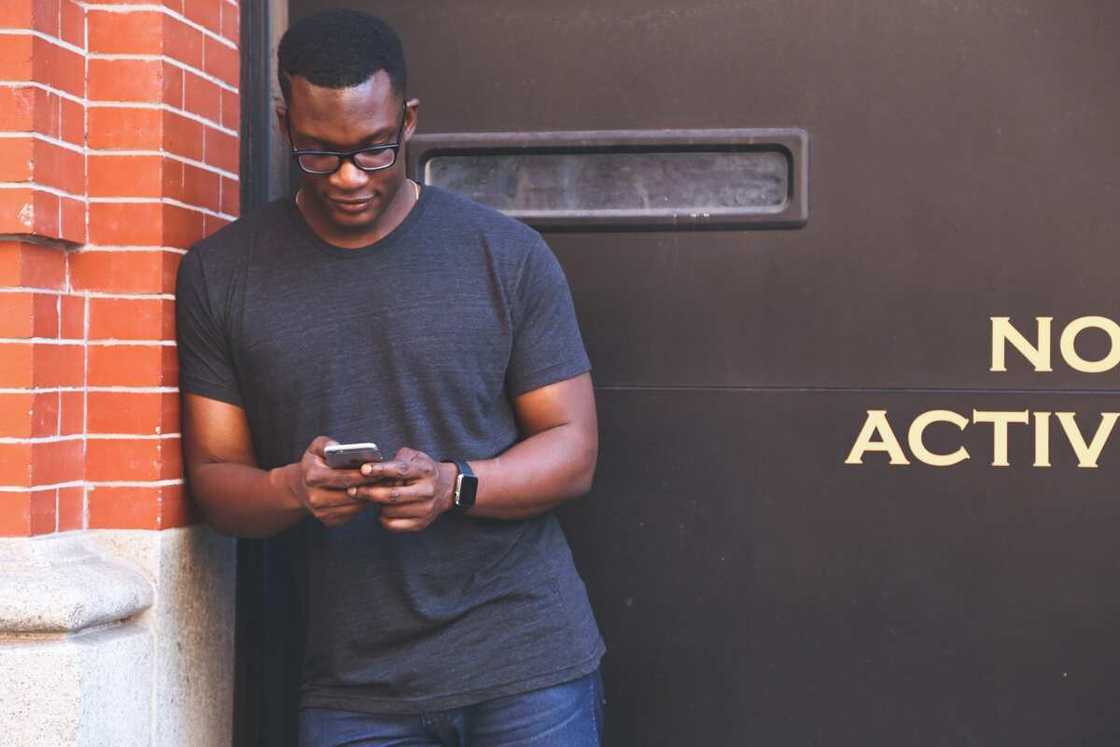
Source: UGC
How to configure Airtel sim card for browsing on iPhone
iOS users can configure the Airtel SIM for browsing by following this procedure.
- Go to settings then Cellular Data
- Ensures Cellular Data is ON
- Proceed to APN Settings
- Input APN as internet.ng.airtel.com
- Under Username, input internet
- Under Password, input internet
- Leave everything else under default and enjoy your browsing.
Airtel WAP configuration for iPhone
- Under Settings, go to Cellular Data and ensure it is ON
- Go to APN settings
- Under APN, enter wap.ng.zain.com
- Under Username, enter wap
- Under Password, enter wap
In case the above steps fail to work, restart your device to ensure the settings are properly synced. You should also note that different models of phones may have varying settings. Ensure you get additional help by contacting Airtel Nigeria. Visit their shops near you or call Customer Call Centre on 111 toll-free.
With the above steps on how to configure Airtel sim card for browsing, you should have no problem accessing the web. Do not let a minor internet problem hinder you from working, studying or just accessing random stuff on the internet. Happy browsing!
READ ALSO: Airtel data plan: how to buy, plans, bundles, guidelines (2021)
Legit.ng highlighted all you need to know regarding the Airtel data plan. The Nigerian telecommunication giant offers a variety of plans, including daily, weekly, monthly, mega and opera. You can choose any subscription depending on your data needs and affordability.
Source: Legit.ng





