How to flash an Android phone with and without a computer
The beauty of the Android operating system is its near limitless possibilities in terms of customization. One can have two similar devices from the same manufacturer running on completely different versions of the hugely popular OS. One of the most popular ways of changing your phone's look, feel, and functionality is through reprogramming, often known as flashing. We will look at how to flash an Android phone with and without a computer.
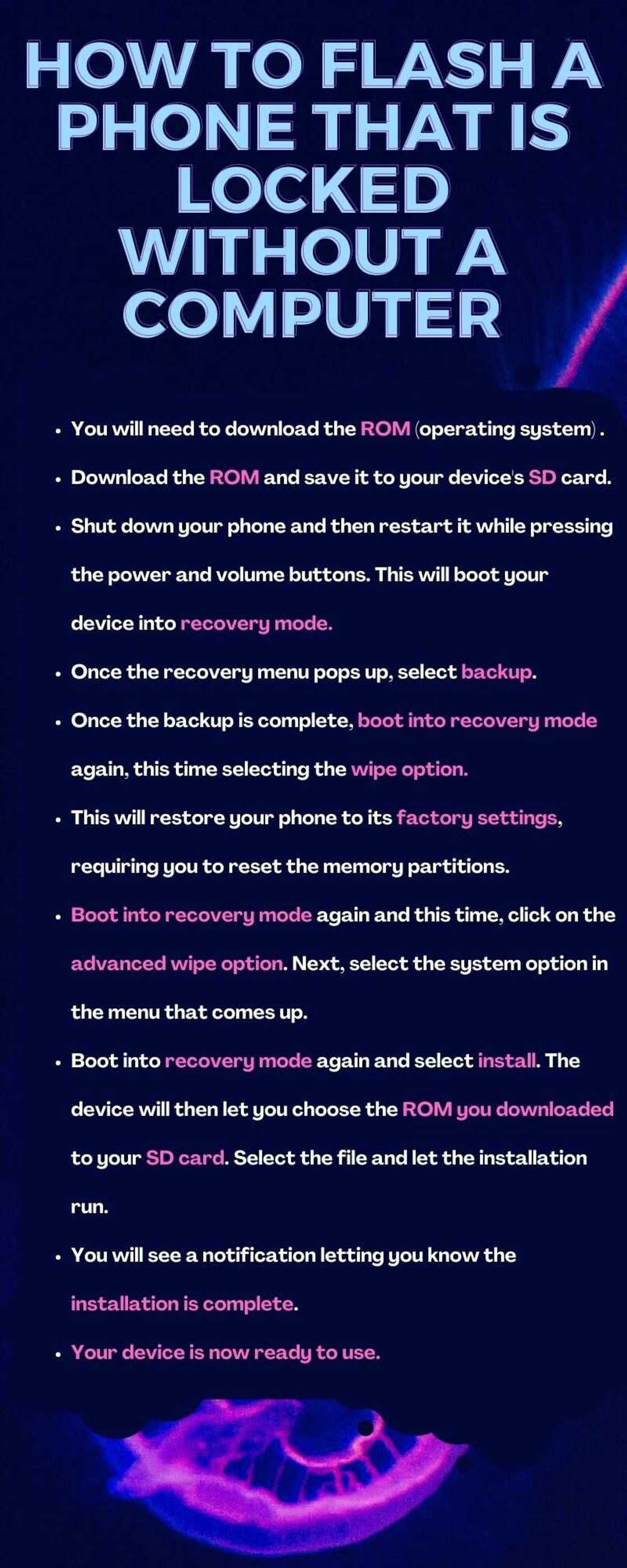
Source: UGC
There are numerous reasons one might want to flash their Android device. The most common reasons include forgotten passwords, wanting a custom ROM, and getting performance improvements.
How to flash an Android phone with and without a computer
How do I flash my phone myself? Here is everything you need to know about flashing your Android device.
How to flash a phone that is locked without a computer

Source: UGC
Have you been wondering how to flash an Android phone with the power button? Here are the steps.
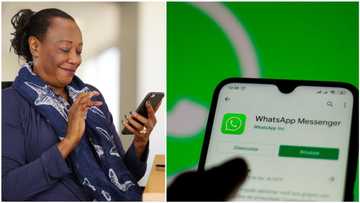
Read also
"Switch phones freely": WhatsApp finally releases new feature highly requested by users for years
- You will need to download the ROM (operating system) you intend to install on your device. These can be found in numerous sources across the web. Make sure to choose a verifiable source to avoid downloading malware to your device.
- Download the ROM and save it to your device's SD card. This is important since the flashing process will wipe the rest of the device's memory.
- Shut down your phone and then restart it while pressing the power and volume buttons. This will boot your device into recovery mode. Remember that the recovery mode sequence might vary from manufacturer to manufacturer. When figuring out how to flash a Samsung phone without a computer, kindly remember that the manufacturer includes an inbuilt bootloader, so you do not have to go through the trouble of pressing multiple buttons.
- Once the recovery menu pops up, select backup. The device will give you on-screen prompts to back up your data so that you do not lose it if anything goes wrong.
- Once the backup is complete, boot into recovery mode again, this time selecting the wipe option.
- This will restore your phone to its factory settings, requiring you to reset the memory partitions.
- Boot into recovery mode again and this time, click on the advanced wipe option. Next, select the system option in the menu that comes up. This will let the phone complete the reset process.
- Boot into recovery mode again and select install. The device will then let you choose the ROM you downloaded to your SD card. Select the file and let the installation run. You will see a notification letting you know the installation is complete.
- Your device is now ready to use.

Read also
"This is like magic": Young man builds device to control gadgets without touching, gives demo in video
If you have been wondering how to flash a Tecno phone without a computer, the above guide has got you covered.
How to flash Android phones using a PC

Source: UGC
Can I flash my phone without a computer? Yes, you can. When learning how to flash an Android phone from a PC with a USB cable, you must first determine the type of chip in your device. The two major chip manufacturers are Snapdragon and MediaTek.
MediaTek devices
MediaTek is a Taiwanese chip manufacturer. The company's chips are often found in low and mid-range devices such as Tecno, Infinix, and Xiaomi. Here is a look at how to flash an android phone by yourself (if it is powered by a MediaTek chip).
- Begin by downloading software known as SmartPhone Flash Tool. This will come in handy in later stages of the flashing process.
- Download the Android CDC driver online and extract its contents to a folder of your choice. (The driver can be found in numerous online sources).
- Open your PC's device manager and click the 'add legacy hardware' tab under your computer's name.
- Select the tab titled 'Install the hardware that I manually select from a list.'
- Choose the 'have disk' option and then locate the folder where you extracted your files.
- Select the file labelled 'Android Gadget CDC Driver.'
- Wait for the device driver to install and click on 'finish.'
- Download and install the MTK device driver to your PC, and then launch it.
- Open the SmartPhone Flash Tool you downloaded at the beginning of this guide and select the 'scatter download option.'
- Once the download completes, connect your Android device to your PC using a USB cable. The SmartPhone Flash Tool will automatically recognize your device and initiate the flashing process.
- Let the process run until you see the 'Ok download' message.
- Unplug your device from the PC and reboot it.
- Your phone is now flashed and ready for use.
Snapdragon devices

Source: UGC
Snapdragon is a class of chips designed and developed by Qualcomm, an American multinational corporation headquartered in San Diego, California. These chips are found in almost all high-end Android devices and are known for their stellar performance.
Here is how to flash a phone with a computer (for Snapdragon-powered devices).
- Download the Android CDC driver online and extract its contents to a folder of your choice. (The driver can be found in numerous online sources).
- Open your PC's device manager and click the 'add legacy hardware' tab under your computer's name.
- Select the tab titled 'Install the hardware that I manually select from a list.'
- Choose the 'have disk' option and then locate the folder where you extracted your files.
- Select the file labelled 'Android Gadget CDC Driver.'
- Wait for the device driver to install and click on 'finish.'
- Unlock your phone's bootloader by first downloading and installing a software suite known as Android SDK tools.
- Download the relevant drivers for your phone (these are easily available on your phone manufacturer's website).
- On your phone, enable USB debugging and developer's options under the developer's options menu under settings.
- Get the unlock key for your device from your manufacturer's website. (Remember, each manufacturer has its own)
- Once you are here, you can choose among various flashing software to choose. We will go with one known as iMyFone Fixppo since it's arguably the easiest and fastest to use. Your experience may vary.
- Download the flashing software to your PC and install it.
- On the pop-up page, fill in your device details and then click on 'download firmware.'
- Once the ROM is fully downloaded, cross-check its details to ensure it matches your device.
- Connect your phone to your PC. The flashing software will automatically recognize your device and begin the flashing process. Your phone will reboot multiple times. Do not interfere with the process until it is complete.
- Once it's done, your phone will boot up into the new operating system.
Reasons and risks related to flashing Android phones

Source: UGC
Now that you have figured out how to flash an Android phone by yourself, you might want to familiarize yourself with the risks involved in doing so. Here are some of the most common risks involved with this process.
- Compatibility problems: You might easily run into compatibility issues with the version of ROM you choose. This can adversely affect how well you use your phone.
- Device malfunction: Some of your phone's functionality or apps might not be compatible with the new ROM you install. This can, at times, happen when you install a different ROM, especially an unofficial version.
- Warranty voiding: Flashing your phone will almost always void your warranty. The manufacturer will not repair an issue with the device, even if it is not related to the installation of a custom ROM.
Reasons for flashing an Android phone
Here are some of the common reasons one might want to flash their Android phone.
- Removing bloatware: Bloatware is any suite of useless apps or software that comes installed on your device. These apps are often difficult to uninstall using the conventional uninstallation method.
- Updates: Most Android smartphones stop receiving updates and support after about 2-4 years. With a custom ROM, however, there are no such limitations.
- Customization: Custom ROMs often come with numerous device personalization options not available on official releases.
- Performance: Some custom ROMs make it possible for users to enhance their CPU and GPU performance. One can also install a custom ROM designed to improve battery life.
How can I flash my Android phone by myself?
You can flash your device with or without a computer. The first option depends on your device's chip, while the latter is easily doable using the phone's power and volume buttons.
How do you flash any Android phone when it is locked?
While flashing a device installs a new ROM file, it does not unlock a carrier-locked device.
What are the risks of flashing an Android device?
The most common risks include compatibility problems, warranty voiding, and device malfunction. While not common, these risks are all quite possible.
What are the reasons for flashing a phone?
Common reasons include customization, updates, performance enhancement, and removing bloatware.
What is the latest Android version?
The latest version of Android OS is version 12, released in October 2021.
Learning how to flash an Android phone with and without a computer can come in handy in numerous situations. Luckily, there are various ways one can flash their device and install a custom ROM for performance, aesthetic, or battery-related reasons.
READ ALSO: How to check MTN number: 5 workable ways to do that (2022)
Legit.ng recently published a guide to checking one's MTN number. Most of us have more than one phone or more than one SIM card. The quick development of mobile networks across Nigeria and the whole world makes millions of users take advantage of multiple operators. This means that sometimes you can easily forget your phone number.
Luckily, there are various ways one can check their MTN number. Read on to find out more.
Source: Legit.ng

Regina Stets (Lifestyle writer) Regina has been working as a reporter since 2017. She has written numerous publications on various topics, including celebrities, lifestyle, news, and many more. In addition to writing, she is also an English teacher, translator and a volunteer. Her interests are art, psychology and travelling, and she believes in equal rights for everyone. reginastets@gmail.com

Jackline Wangare (Lifestyle writer) Jackline Simwa is a content writer at Legit.ng, where she has worked since mid-2021. She tackles diverse topics, including finance, entertainment, sports, and lifestyle. Previously, she worked at The Campanile by Kenyatta University. She has more than five years in writing. Jackline graduated with a Bachelor’s degree in Economics (2019) and a Diploma in Marketing (2015) from Kenyatta University. In 2023, Jackline finished the AFP course on Digital Investigation Techniques and Google News Initiative course in 2024. Email: simwajackie2022@gmail.com.





