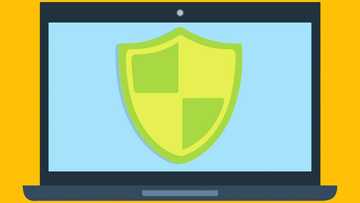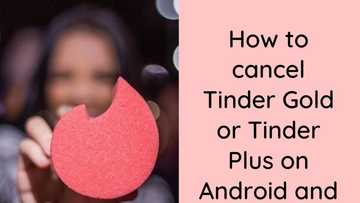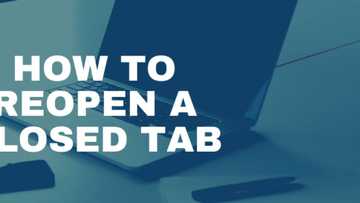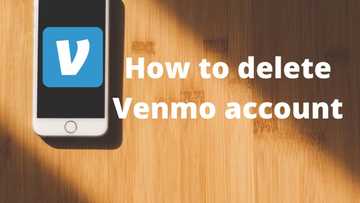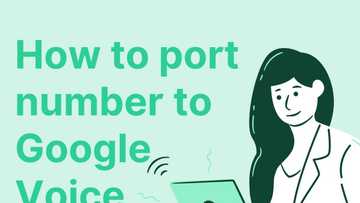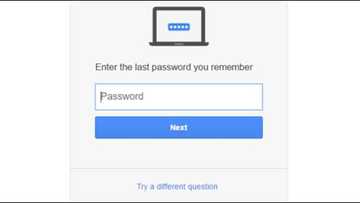Gmail registration without phone number
Would you like to know how to complete Gmail registration without a phone number? You can certainly remain anonymous on the internet even when you have a Gmail account. Take a look at the complete guide for how to create your email account with no phone.
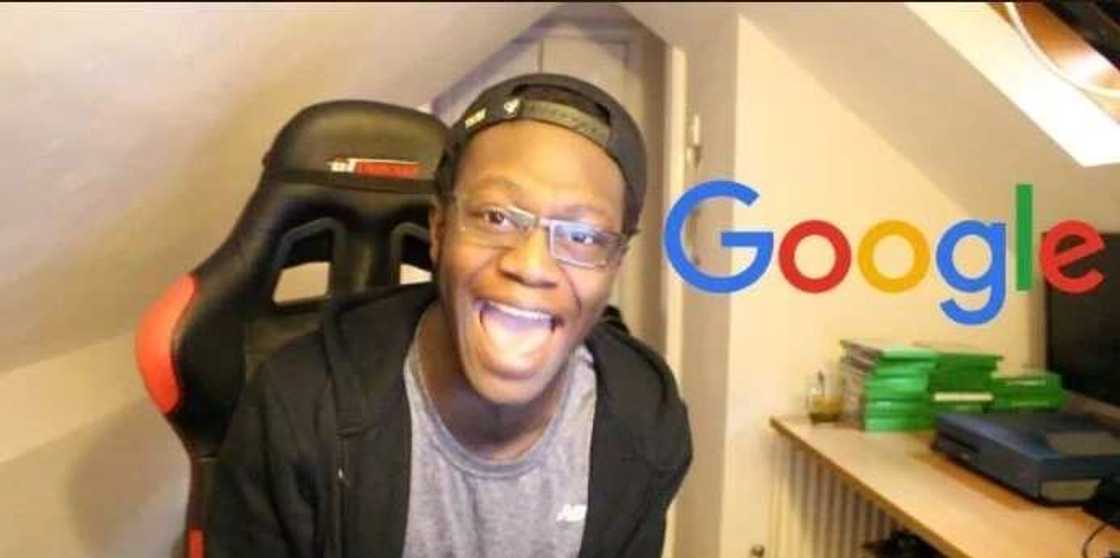
Gmail Registration
Gmail registration can be a little bit tricky since you are not sure why this website needs your mobile phone number. If you want to stay anonymous with Gmail, then you should know how to make a Gmail ID without phone. Let's take a look how to create Gmail registration without phone.
Create a Gmail without phone number
First Method – Android device
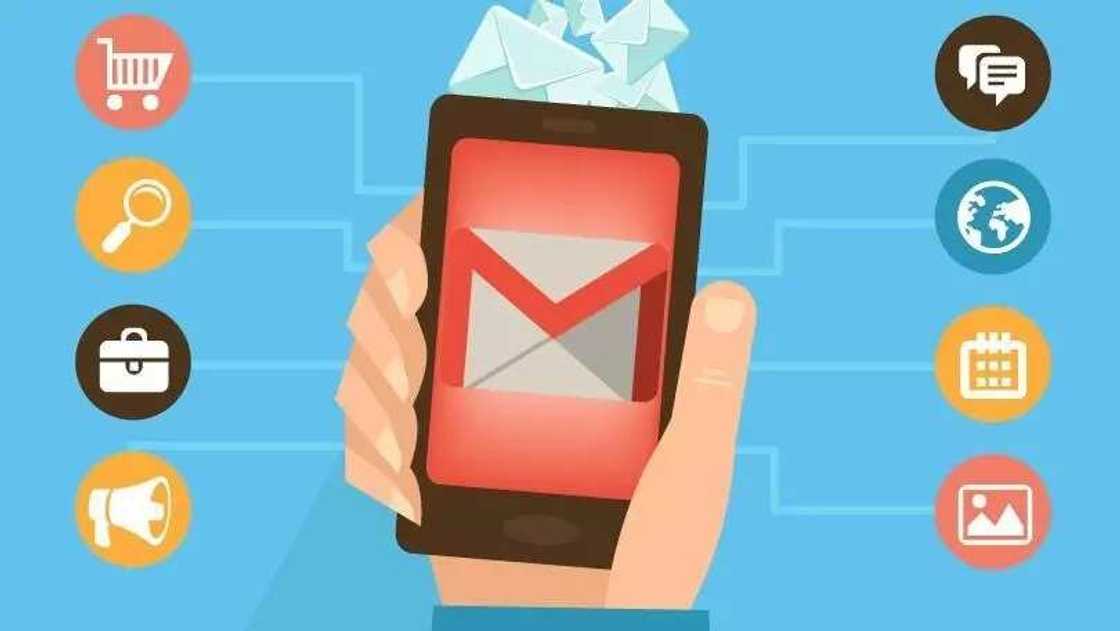
READ ALSO: How to download YouTube videos without any software
The first thing that you need is your Android device. It does not matter what type it is as long as it has access to the internet. Just choose “settings” on your android device. Then click the Account option. Choose “Add account” and then “Google.”
Now you are ready to create your account. Select “create a new account” in your Google option. In the next step, you will be asked to type in the basic information about you. It includes your gender, name, surname, etc. After that, you will need to set up your unique email and password.
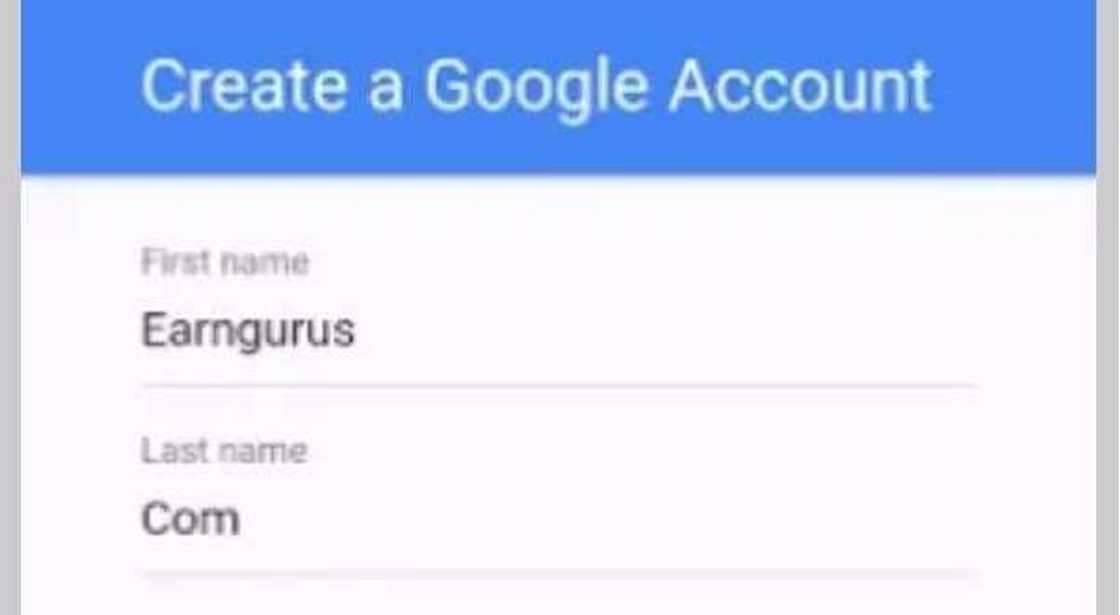
If your username is unique – you will be asked to continue. In the next step – you will be asked to enter your phone number – you just need to press “skip” if you don`t want to. The final step will require your payment details, skip this too.
This method of creating your Gmail registration with no phone number will allow you to create almost an unlimited numbers of emails. However, you will need to set up a recovery email. If there is no recovery email – Google will ask you to enter your phone number after three days.
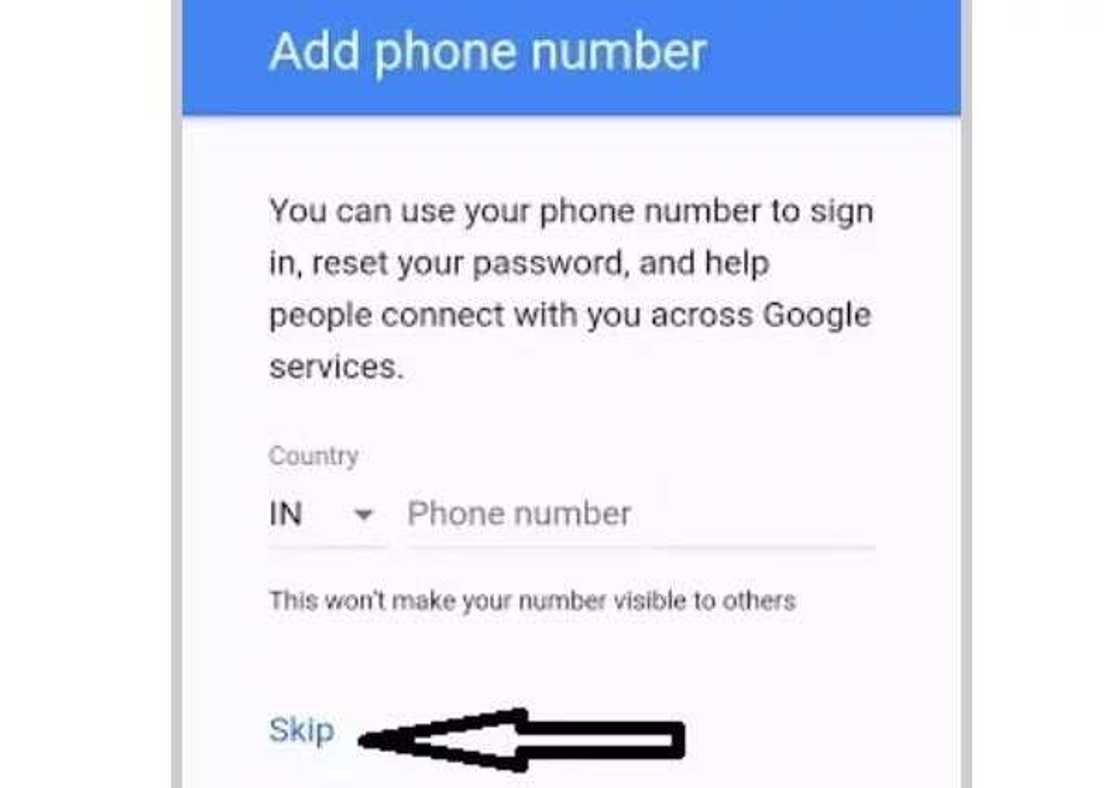
How to set up the recovery email? You will need to go to the 'My account' section when you log in to Gmail, then select “Security Checkup”. Next, click “Get started” and choose your recovery email.
Second method on how to make Gmail ID without a phone
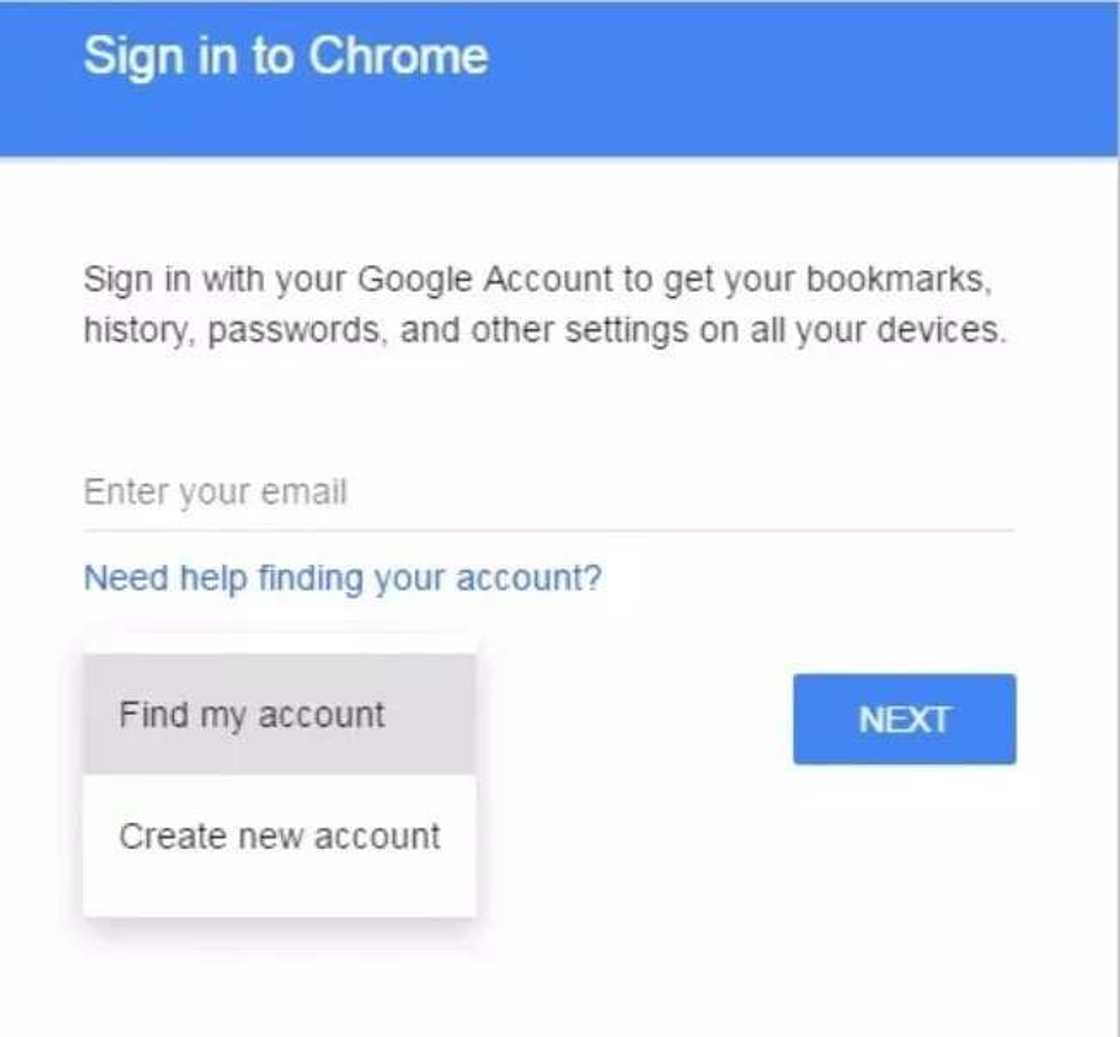
The next method is for creating your ID using only your computer. For this, you will need to install Google Chrome browser. If you have Chrome Browser on your computer go to “Settings” and sign out from your Chrome. Now you can create a new Gmail registration.
You will need to select 'sign in to your Chrome account.' It will pop up the message tab where you can create your new Google account. Select “Create new account” in this option. After that, you will be taken to the registration page where you can fill in some information about yourself. It usually requires general information like your name, surname, date of birth, etc.
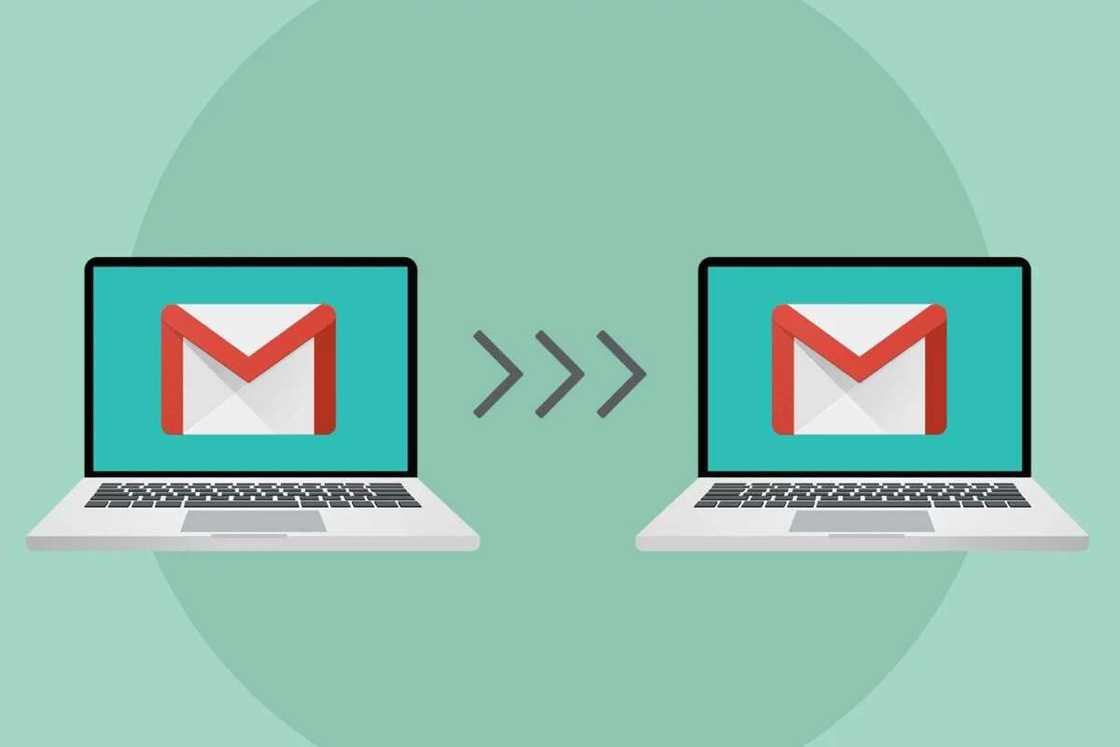
After that, you will need to choose your username and create the password. If everything is alright, you will be asked to enter your mobile number. Do not worry, just select the “skip” button. That's all, you have created your new Gmail.
Gmail Verification
No matter which method you choose to create your new Gmail account – you will be asked for your phone number verification. How to bypass this security check? You have two options, either you set up the recovery email as it was described in the first method, or you use your phone number for verification.
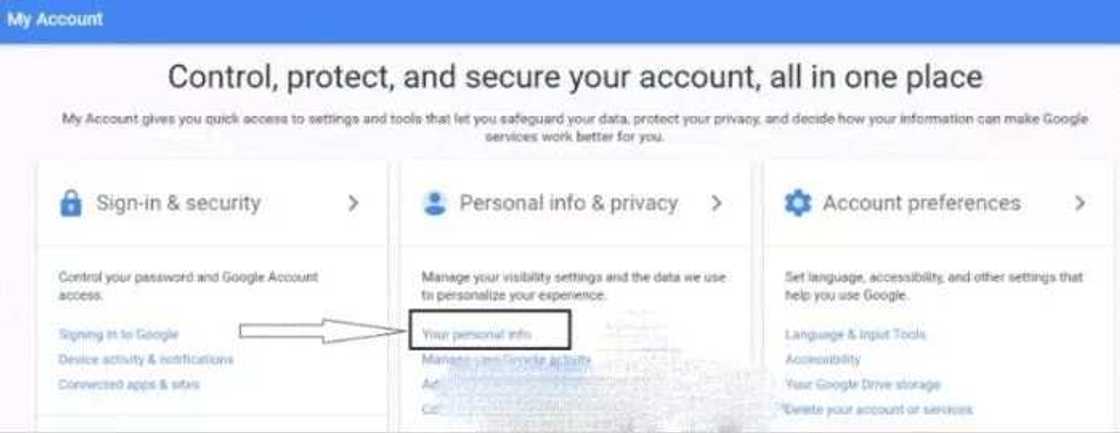
You don't need your phone number every time you want to create a new Gmail account. One phone number is more than enough to create at least five Gmail accounts. However, you can create an unlimited number of Gmail accounts by removing your mobile number after the verification. How to do that?
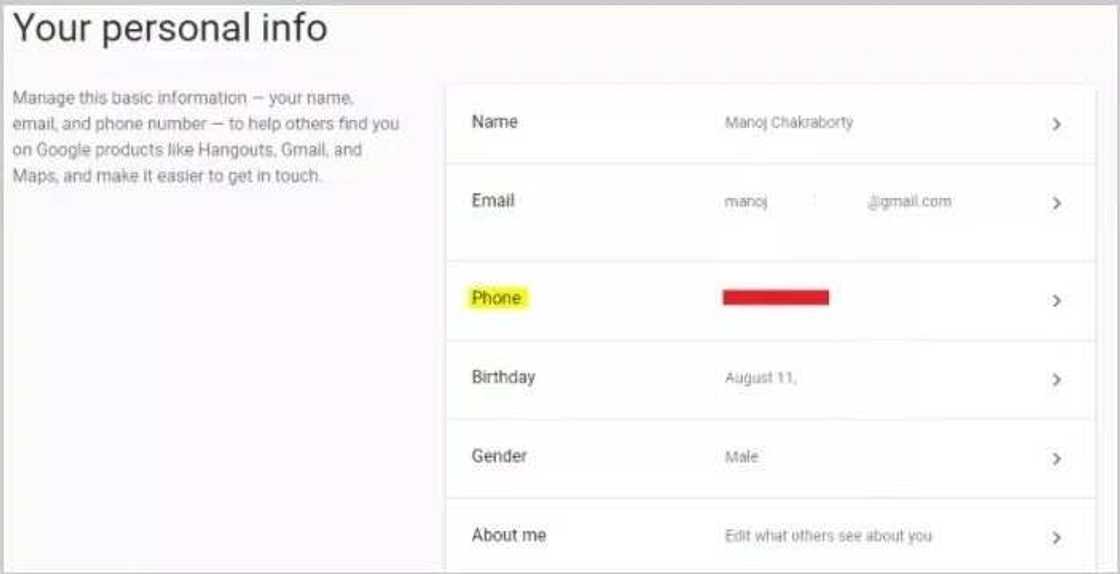
When you log in to your verified Gmail account, select your profile. After that, select “My Account.” It's usually located in the upper-right corner. When the “Personal Info and Privacy” tab pops up on your screen – select Your Personal Info.
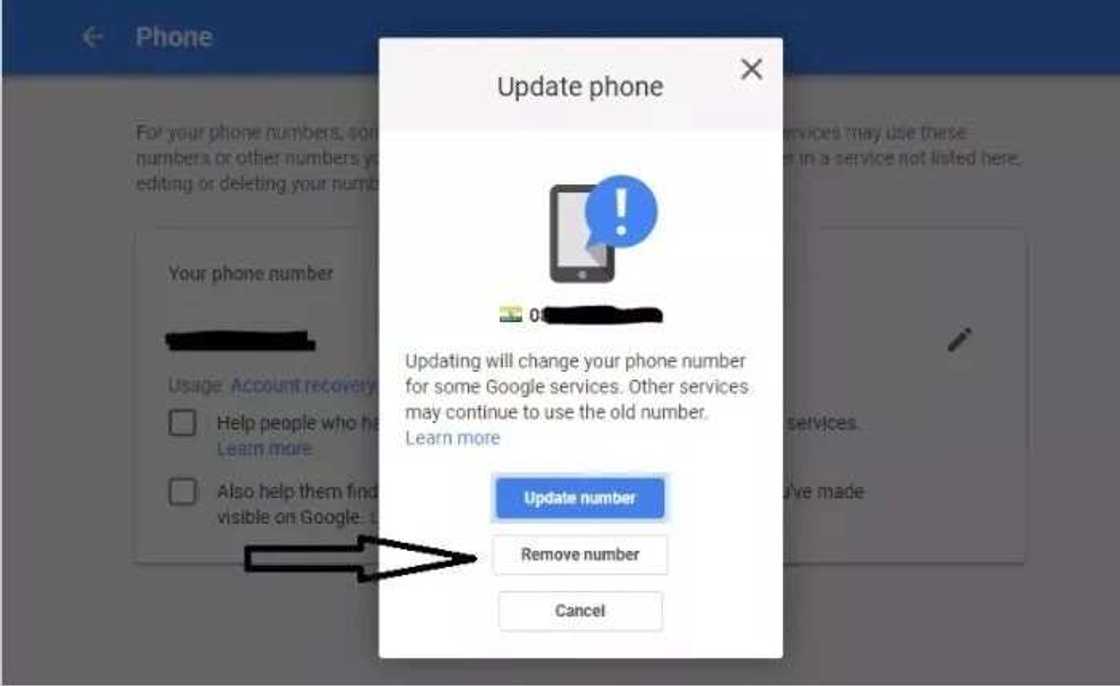
In the section with your personal info – you will need to select “Phone.” In the “Phone” menu – you select the pencil image. That will lead you to the Update phone menu where you can simply remove your number. When your number is removed – you can use it for other Gmail accounts.
Third method
There is also one more hidden method to create your own Gmail account with no phone. The first thing you need to do is to visit the Google Account Sign Up. When it opens, fill in your details. However when you get to the birthday column – you will need to select your age. It should be under 16. After that, just click “Next Step”. That`s all!
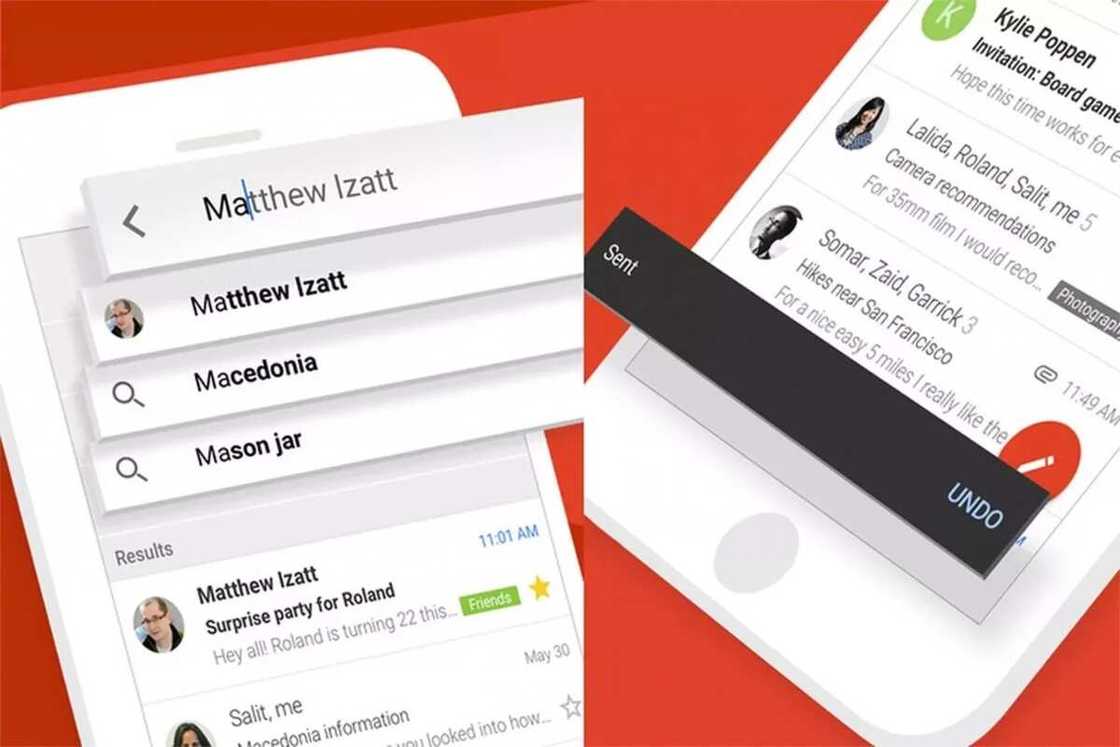
Do not forget that you will be asked to verify your email address with your mobile phone. To bypass this security measure, you will need to create a recovery email.
Conclusion
Now you have three methods to create your Gmail without phone registration. For the first method, you can use your android device. For the second option works for your PC. The last option is to make it look like you are under 16 years old during the registration process.
However, keep in mind that you will still need to verify your registration. That's why you will need to include your recovery email into your new Gmail. One mobile number can create five Gmail accounts.
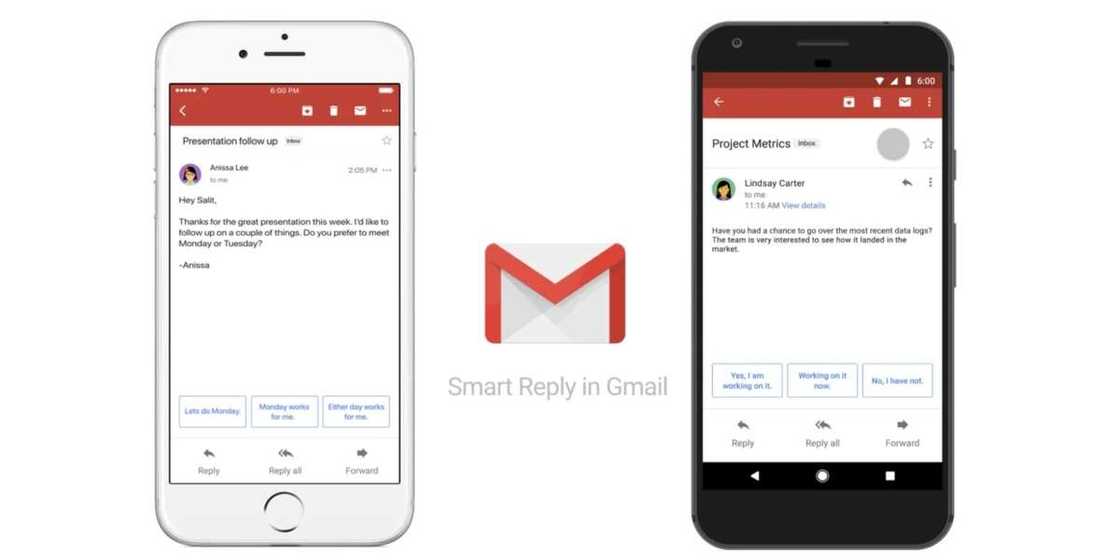
However, if you need more than five Gmail accounts - you can remove your mobile number from the previous accounts and type it into the new accounts.
That's how simple it is to create an unlimited number of accounts on Gmail! Enjoy!
READ ALSO: Dropbox connect to multiple accounts feature
Source: Legit.ng