Yahoo mail sign in settings - how to change?
Sometimes, Yahoo users need to log into their personal Yahoo account from a public computer. In this case, there is always the problem of forgetting to log off and this means your account can be accessed by any stranger. It is a very crucial topic, as no one wants their personal information to be revealed or accessed without permission. So if you want to know how to change the Yahoo mail sign in settings to secure your account, then let’s look at the following 10 easy steps for how to do this.
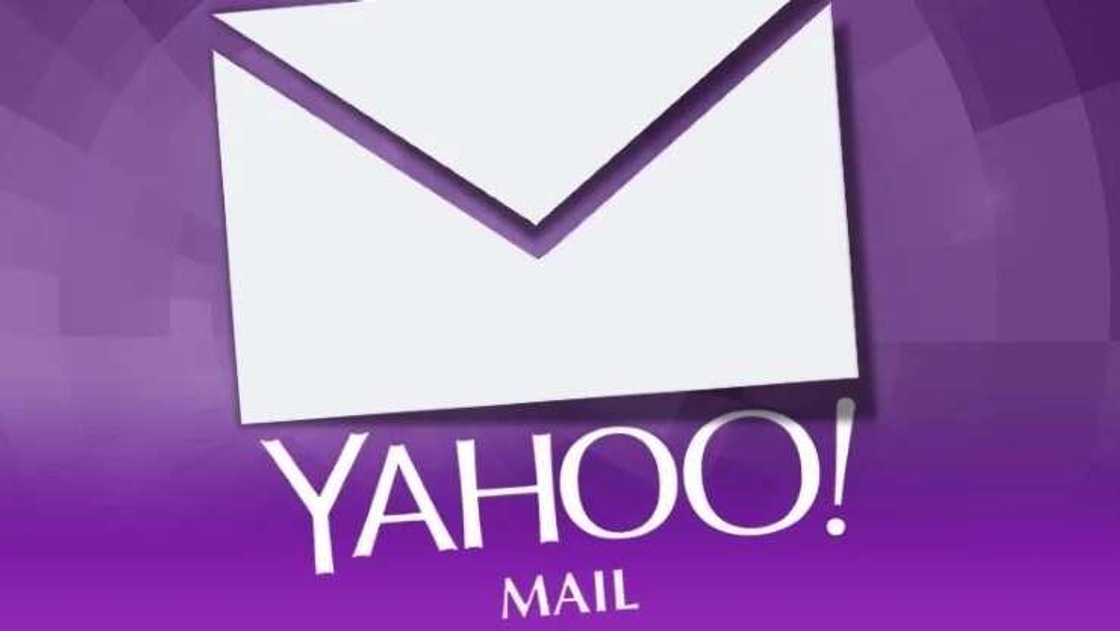
Yahoo! is one of the biggest American web services providers. The company was founded in January 1994 and it's headquarter is located in Sunnyvalley, California. It is globally known as a Web portal and provide several informative services, such as Yahoo! News, search engine Yahoo!, Yahoo! Answers and many others.
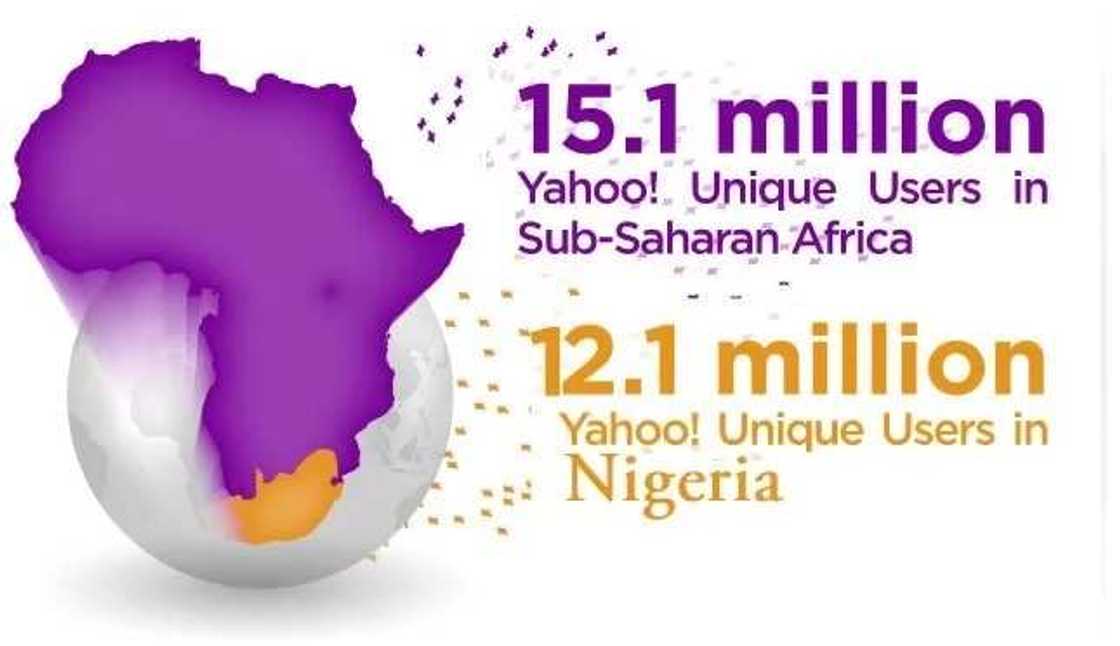
But the most commonly used Yahoo! product is Yahoo! Mail. The Yahoo! Mail platform is constantly being developed and recently, the company created new sign-in settings. To ensure your online and offline security, you can follow the easiest 10 steps to change Yahoo! Sign-in setting.
10 Steps to change Yahoo sign-in settings
1. First of all, you need to open up the web browser and proceed to www.yahoo.com.
2. Then log in to your Yahoo mail account and select the “Mail” button. It should be at the top left side of your screen.

3. After that, click “Account Info". If you cannot find it, search for it at the very bottom of the drop-down menu. Then type in your Yahoo ID and password. When you are done entering this information, then click on “Sign In” button to continue.
4. Yay! You are signed in. Now head to "Settings." It should be at the right side of your screen. Once you get there, you need to open a new window.
5. In order to change the sign in settings, first, you need to edit your Yahoo account info. Once you click on the “Accounts” section, open up your settings. Start editing your account info and click continue.
READ ALSO: How to add admin to Facebook page?
6. The sixth step you need to take is the verification of your account. Open the new tab and enter your password to verify the account information. It is a necessary security factor to guarantee there is no possibility of someone else accessing your account.
7. Now it is time to look for “Change sign-in settings” option. Once you have your re-entered password, search for “Sign-In and Security” button. You will see a lot of options on the list, you can change the security settings and also pick the application which you can use to sign in to your account.
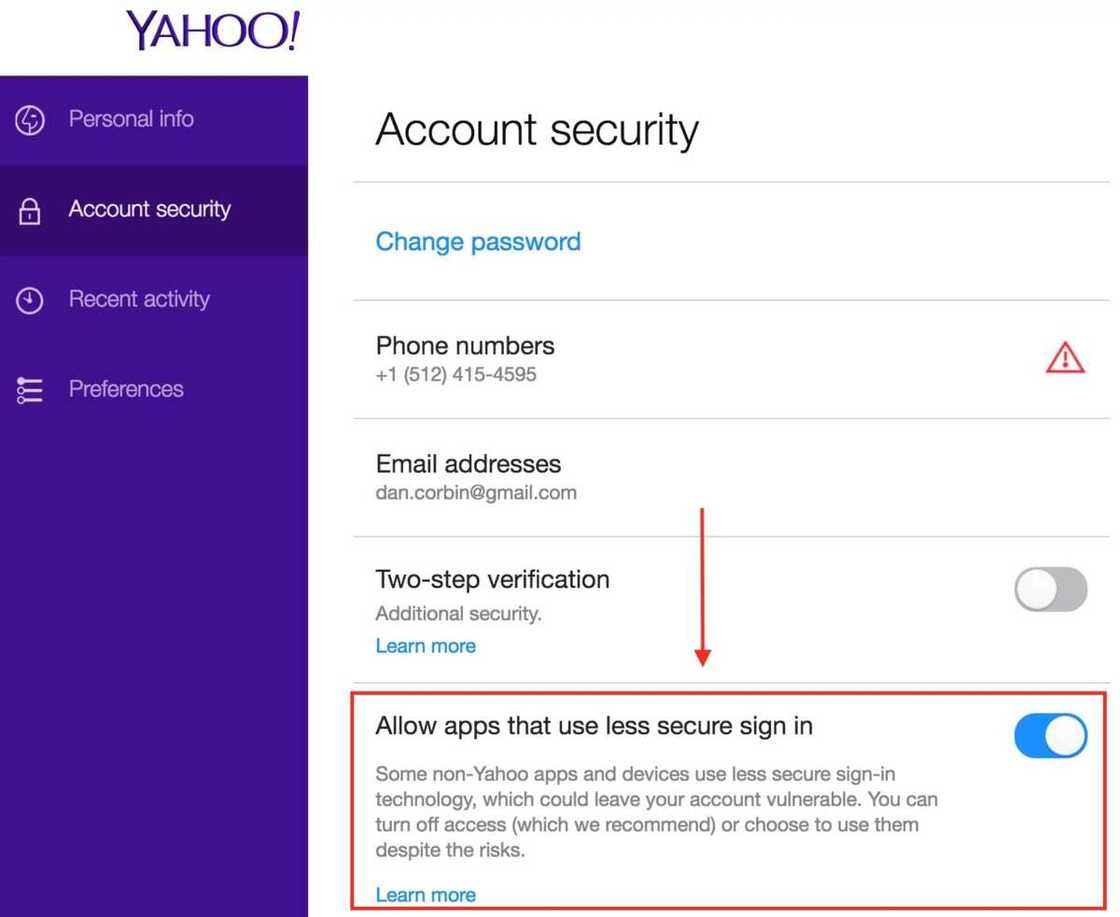
8. When you choose it, you can see this message on drop-down menu: "If you do not manually sign out of your Yahoo account, we automatically sign you out after a certain time period. Choose the time period from the pull-down menu. If you access Yahoo from public computers, choose a short time period".
There is no need to worry about the message, this is a caution advice to secure you sign in within the time period. That is so that if you log in to your Yahoo account from a public or another person's account, you would never remain signed into your account.
NOTE: You can also check the recent sign in activity if you have any concerns that someone might have accessed your account.
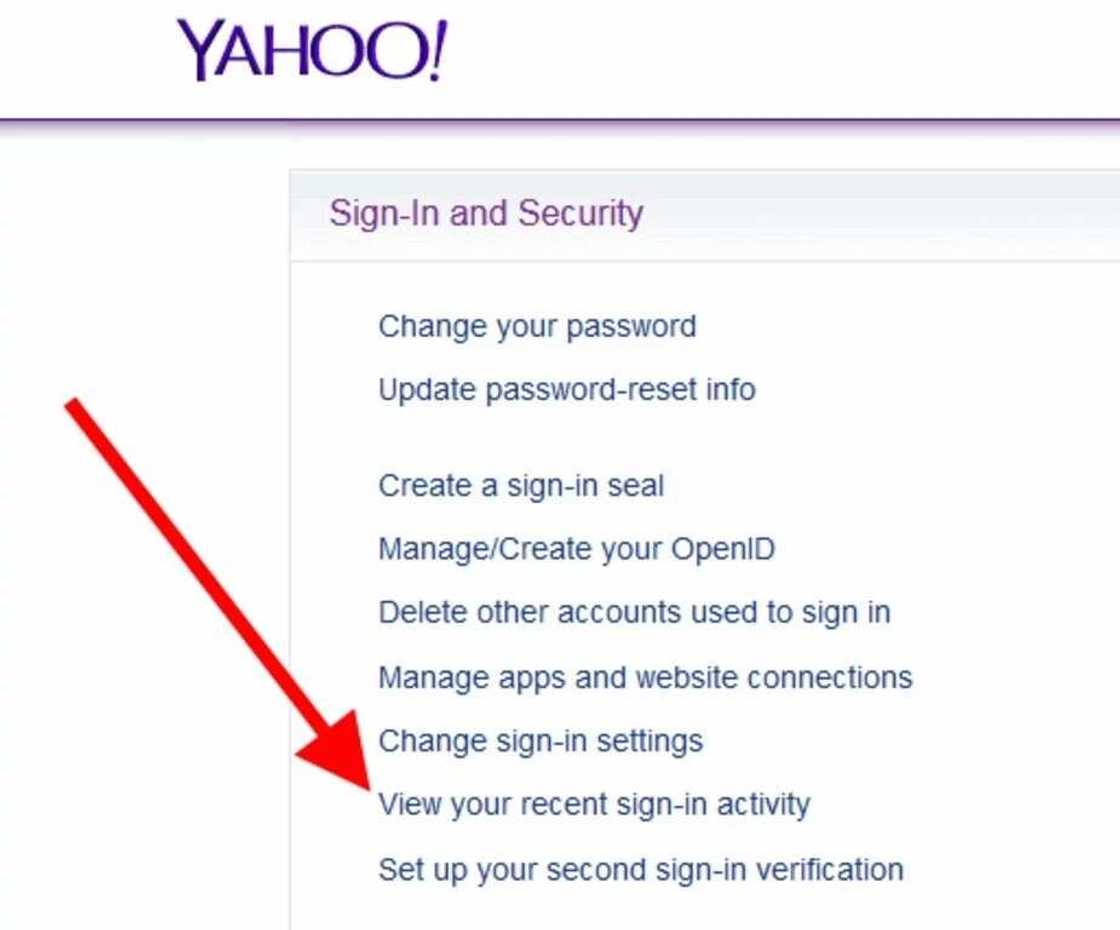
9. Choose the log in time period, by changing it in the account information box. There are different options to pick from. You can choose 4 weeks or a week, but choosing "one day sign in" is the most secure option. You should click on “Save button” to complete the changes and make new sign-in settings work. It is not an unchangeable setting, so you can keep or cancel the current Yahoo! Mail sign in settings at any time.
10. Finally, save the changes in your account and continue working.

As you can see, if you want to secure you account, it is important to pay attention to your sign in option on Yahoo.com. Do not forget to sign out from your account and follow all the instructions given in the article to change the sign in setting, if needed.
READ ALSO: Most visited website in Nigeria 2017
Source: Legit.ng


